Importing DJI Phantom 3 SE Video to FCP, Premiere and Avid
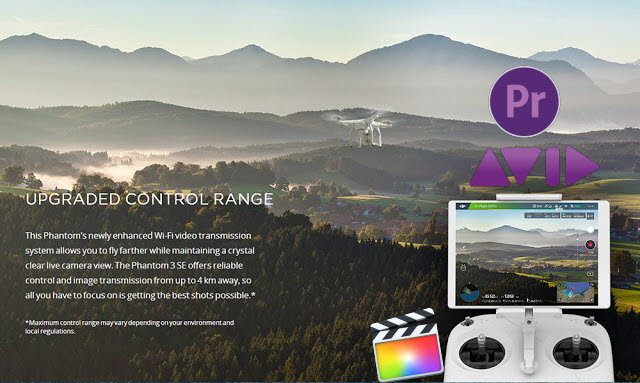
Phantom 3 SE is a new affordable drone from DJI. It is targeted at beginner pilots and offers a flight time of 25 minutes. One of the differences to the standard Phantom 3, is that the SE model offers a video transmission range of up to 2.5 miles versus only 0.5 miles on the Phantom 3, and records video in 4K resolution at 30 frames per second compared to the standard version's 2.7K footage. However, the recorded MOV/MP4 files are compressed using the h.264 codec, which is a final delivery codec and it is not one you want to use for editing. So, any solution to work with Phantom 3 SE 4K in FCP X/Premiere/Avid MC smoothly? Read on, you can easily find the Phantom 3 SE video to Final Cut Pro, Premiere Pro, Avid Media Composer best workflow.
To get these popular NLEs to edit Phantom 3 SE 4K files flawlessly, we need to transcode (convert) them to something more usable. For our goal of maintaining maximum image quality while providing the smoothest editing experience, we will want to transcode the Phantom 3 SE 4K source files to ProRes 422 LT for FCP, MPEG-2 for Premiere Pro, DNxHD for Avid Media Composer.
So, which is the best tool to transcode DJI Phantom 3 SE 4K footage? Here Brorsoft Video Converter for Mac, an easy-to-use yet professional 4K video converter is highly recommended. This program features high efficiency and seamless conversion. With it, you can effortlessly convert Phantom 3 SE MP4/MOV video to ProRes, MPEG2, DNxHD - ensuring maximum editing quality and efficiency when working with FCP X, Premiere Pro and Avid MC. For Windows user, please turn to Video Converter, which works as the best DJI Phantom 3 SE Video Converter for Windows. Just download it and follow the simple guide to achieve your goal.
Download the best DJI Video Converter:
Tanscode and Import DJI Phantom 3 SE 4K to FCP/Premiere Pro/Avid MC
Step 1. Install the Mac 4K Converter program and run it. Drag the 4K .mov or .mp4 files to the software. Or you can also click "Add" button on the top of the main interface to import video to the program.

Step 2. Hit the Format box to select the specially designed video codec for editing 4K footage in Final Cut Pro, Avid Media Composer and Adobe Premiere Pro.
a. For importing DJI Phantom 3 SE 4K to Final Cut Pro X/7, you can choose "Final Cut Pro> Apple PreRes 422(*.mov)" as output format.

b. To import DJI Phantom 3 SE 4K to Adobe Premiere Pro, just choose Adobe Premiere/Sony Vegas -> MPEG-2(*.mpg) as output format.

c. To edit DJI Phantom 3 SE 4K video in Avid MC, you are recommended to choose "Avid Media Composer -> DNxHD (*.mov)" as the target format.

Step 3. If you'd like to customize advanced audio and video parameters like Video Codec, aspect ratio, bit rate, frame rate, Audio codec, sample rate, audio channels, please turn to "Settings" page. Usually 1080p is the optimal setting for using in Final Cut Pro, Avid MC and Premiere Pro. You can downscale DJI Phantom 3 SE 4K to 1080p.
Step 4. Hit the convert button; it will start converting DJI Phantom 3 SE 4K for importing to Avid, FCP and Adobe Premiere.
Soon after the conversion, just click "Open" button to get the generated files. Now you can edit DJI Phantom 3 SE 4K video in FCP, Adobe Premiere, Avid Media Composer perfectly.
Useful Tips
- 5 Best 4K Video Converter for Mac
- Best 4K Video Downloader
- 4K Ultra HD Video Converter
- Downscale 4K to 1080p
- 4K workflow with FCP
- 4K workflow with iMovie
- 4K workflow with Avidemux
- 4K workflow with Premiere Pro
- 4K workflow with Avid MC
- 4K workflow with Sony Vegas
- 4K Workflow with After Effects
- 4K Workflow with DaVinci Resolve
- 4K Workflow with Premiere Elements
- 4K Workflow with Movie Maker
- 4K Workflow with EDIUS
- 4K Workflow with HitFilm
- 4K Downscaling to 1080p
- 4K Workflow with PowerDirector
- 4K Workflow with Pinnacle Studio
- 4K AVC-Intra to Premiere Pro
- DJI Mavic 2 Pro 4K in Premiere Pro/FCP/Avid Media Composer
- Upload 4K Videos to YouTube
- Upload 4K Videos to OneDrive
- Play 4K in VLC
- Play 4K in Plex
- Play 4K in QuickTime
- Play 4K on Android
- Play 4K on Xbox One S
- Play 4K on Apple TV 4K
- Play 4K on Vizio TV via Kodi
- Play 4K on Shield TV via Plex
- Play 4K on PC without Lag
- Play 4K in Windows Media Player
Copyright © 2019 Brorsoft Studio. All Rights Reserved.








