Play DJI Mavic Videos on PC without Hassle

Q: "I'm slowly getting to know my Mavic.I have recorded some video but would like to know how to view and edit them. Is it possible to view and edit from a PC? I would be interested to also get a manual for the program that will allow me to view and edit them."
Have confusion how to view DJI Mavic videos on PC like the above user? Generally, you should be able to open and watch the DJI Mavic video on your PC with a built-in player of Windows Media Player if you have an up to date version. While, if your computer is a bit dated, just a heads up, don't even bother trying to watch or edit video higher than 1080 resolution because your computer probably won't be fast enough to process it.
For those who have recorded 4K videos with DJI Mavic Pro and wanna play DJ Mavic 4K on PC, switch to the solution we recommend below.
Since the majority of playback, editing work is still being finished in 1080p, in most cases, we still need to downscale most of the Ultra HD 4K to 1080p or 2K properly. And this article will present you how to downscale 4K to 1080p from DJI Mavic for playing with Windows Media Player on Windows PC perfectly.
First, download and install Brorsoft Video Converter
It is surely in the support of compressing 4K UHD videos to 1080p, 2k faultlessly. Plus, this 4K video converter enables you to transcode 4K videos to any format MP4, MOV, WMV, FLV, MPG, AVI, MKV... as you want. Thanks to the built-in video editor, you can trim, crop and retouch your videos in clicks. Overall, this program is a completely professional 4K HD video converter, player and editor. If you are running on Mac OS X, Brorsoft Video Converter for Mac is the alternative choice, which allows you to convert/compress 4K clips to 1080p on Mac(High Sierra/Sierra/El Capitan/Yosemtie/Mavericks included) at high speed.
READ MORE:
View DJI Drone 4K Video on TV
DJI Mavic Pro 4K to iMovie
DJI Mavic Air 4K to Premiere Pro
Edit DJI Mavic Air 4K in After Effects
DJI Phantom 4 4K to PowerDirector
Play DJI Mavic Air 4K in Windows Media Player
DJI Mavic Pro 4K to FCP/Adobe Premiere/Avid MC
Convert & Downscale DJI Mavic 4K for Windows Media Player
Step 1. Load Mavic 4K Videos
Launch the best 4K Video Converter; click "Add" and load your 4K files in .mp4 or .mov. Or directly drag and drip your 4K source to the program.

Step 2. Choose output format
Click the Format menu, select Windows Media Player friendly format as your output video format. There, you can take WMV, MP4 as your output video format.
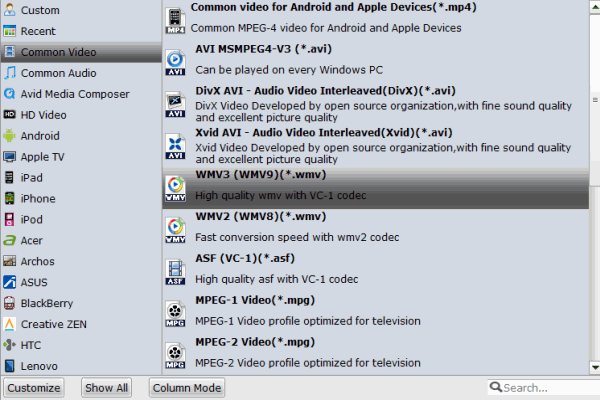
Step 3. Set Video Resolution at 1080p
Click "Settings" button; you can adjust video and audio settings, including codec, aspect ratio, bit rate, frame rate, sample rate, and audio channel. To down-convert ultra HD 4K to 1080p, do remember adjusting video size to 1920*1080. That is the exact 1080p.
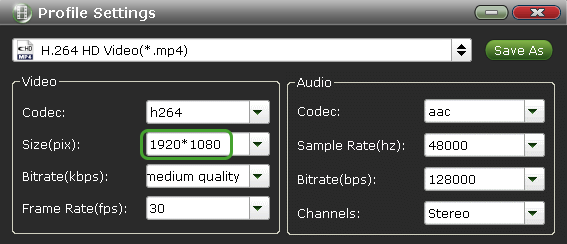
Step 4. Start Mavic 4K video conversion
Hit "Convert" button to start downscaling Mavic 4K to 1080p for Windows Media Player. After conversion, check the generated 1080p video, you will certainly be satisfied with its final video quality. Now it's easier to playback your DJI Mavic 4K video clips in Windows Media Player on Windows 7/8/10.
Useful Tips
- 5 Best 4K Video Converter for Mac
- Best 4K Video Downloader
- 4K Ultra HD Video Converter
- Downscale 4K to 1080p
- 4K workflow with FCP
- 4K workflow with iMovie
- 4K workflow with Avidemux
- 4K workflow with Premiere Pro
- 4K workflow with Avid MC
- 4K workflow with Sony Vegas
- 4K Workflow with After Effects
- 4K Workflow with DaVinci Resolve
- 4K Workflow with Premiere Elements
- 4K Workflow with Movie Maker
- 4K Workflow with EDIUS
- 4K Workflow with HitFilm
- 4K Downscaling to 1080p
- 4K Workflow with PowerDirector
- 4K Workflow with Pinnacle Studio
- 4K AVC-Intra to Premiere Pro
- DJI Mavic 2 Pro 4K in Premiere Pro/FCP/Avid Media Composer
- Upload 4K Videos to YouTube
- Upload 4K Videos to OneDrive
- Play 4K in VLC
- Play 4K in Plex
- Play 4K in QuickTime
- Play 4K on Android
- Play 4K on Xbox One S
- Play 4K on Apple TV 4K
- Play 4K on Vizio TV via Kodi
- Play 4K on Shield TV via Plex
- Play 4K on PC without Lag
- Play 4K in Windows Media Player
Copyright © 2019 Brorsoft Studio. All Rights Reserved.








