Editing Panasonic GH5 4K 10Bit Files in Sony Vegas Pro

The new Panasonic Lumix GH5 will record 10Bit 4:2:2 video internally, which offers more tone in colours with less risk of banding in gradients. However, after recording some 4K 10bit videos with GH5, more than one guys are stuck in the issue: the popular video editor like Sony Vegas pro definitely doesn't use the 4K 10bit; it crashes and shuts down. This article will give you an easy to solution to import and edit Panasonic GH5 4K in Sony Vegas Pro beautifully. If you stick with your GH5 4K 10bit stuff in Sony Vegas, just read on to get the problem solved.
Both 10-bit codecs for the GH5, MOV and MP4 are resulting in a low-level exception error when you try to bring them into Sony Vegas. As workaround for current GH5 4K 10bit project in Sony Vegas Pro, you can rewrap those files into a solid codec. We recommend to transcode GH5 4K MP4/MOV to MPEG-2 which allows you to edit them in Sony Vegas Pro directly.
Brorsoft Video Converter comes out in this case. This professional and easy-to-use 4K video converter enables you to convert 4K 10bit footage from Panasonic GH5 to Sony Vegas Pro edit-friendly format MPEG-2 with the best quality at fast speed. Besides Sony Vegas, this program also provides the optimal presets for Avid Media Composer, Windows Movie Maker, Adobe Premiere Pro to meet your different needs. What's more, with this 4k video converter, you can tweak the video codec, bitrate, frame rate, audio sample rate, etc freely. Just download the software to start the GH4 4k video conversion followed the tutorial below.
READ MORE:
Panasonic TZ200 4K to Premiere/Avid/FCP
Panasonic LX15 4K to Premiere/FCP/Avid
Panasonic FZ2500 4K to Sony Vegas Pro
Panasonic GH5S 4K to FCP X
Panasonic GH5 4K to Avid MC
Panasonic GH5 4K to Premiere Pro
Panasonic GH5 4K to PowerDirector
Panasonic GH5S 4K to Premiere Pro
Transcode Panasonic GH5 4K 10Bit to Sony Vegas Pro supported codec
Step 1. Add GH5 4K files
Run the best 4K to Sony Vegas Converter, and click the "Add" button to load 4k .mp4 or .mov videos from Panasonic GH5. If you want to merge multiple clips just need to check the "Merge into one" box.

Step 2. Set Sony Vegas supported format
Click "Format" bar to determine output format. Follow "Adobe Premiere/Sony Vegas" and select "MPEG-2(*.mpg)" as the output format. Besides, you can also choose WMV (VC-1) (*.wmv) if you want to get a relatively smaller output file.

Step 3. Specify output profile settings
Adjust video and audio parameters, including the Bitrate of Video and Audio, the Codec of Video and Audio, Video Size, Sample Rate, Frame Rate, Audio Channels, etc., in the Profile Settings.
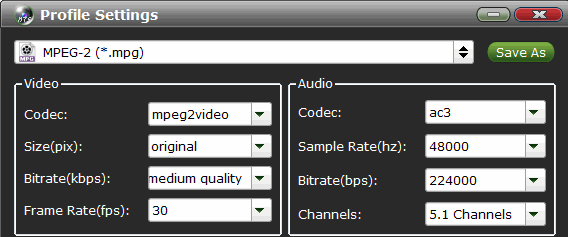
Step 4. Start 4K conversion
Hit the arrow-like "Convert" button to start GH5 4K 10bit to MPEG-2 conversion.
Once the conversion completes, you can click "Open" button to get the output files effortlessly. Now you have got it right, just import and edit Panasonic GH5 4K 10bit files within Vegas Pro 9/10/11/12/13 without hassle.
Useful Tips
- 5 Best 4K Video Converter for Mac
- Best 4K Video Downloader
- 4K Ultra HD Video Converter
- Downscale 4K to 1080p
- 4K workflow with FCP
- 4K workflow with iMovie
- 4K workflow with Avidemux
- 4K workflow with Premiere Pro
- 4K workflow with Avid MC
- 4K workflow with Sony Vegas
- 4K Workflow with After Effects
- 4K Workflow with DaVinci Resolve
- 4K Workflow with Premiere Elements
- 4K Workflow with Movie Maker
- 4K Workflow with EDIUS
- 4K Workflow with HitFilm
- 4K Downscaling to 1080p
- 4K Workflow with PowerDirector
- 4K Workflow with Pinnacle Studio
- 4K AVC-Intra to Premiere Pro
- DJI Mavic 2 Pro 4K in Premiere Pro/FCP/Avid Media Composer
- Upload 4K Videos to YouTube
- Upload 4K Videos to OneDrive
- Play 4K in VLC
- Play 4K in Plex
- Play 4K in QuickTime
- Play 4K on Android
- Play 4K on Xbox One S
- Play 4K on Apple TV 4K
- Play 4K on Vizio TV via Kodi
- Play 4K on Shield TV via Plex
- Play 4K on PC without Lag
- Play 4K in Windows Media Player
Copyright © 2019 Brorsoft Studio. All Rights Reserved.







