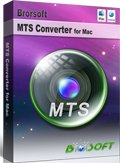How to Make Panasonic Lumix GF7 MTS files Editable in iMovie

The Panasonic DMC-GF7 is a newly released compact interchangeable lens camera that uses the Micro Four Thirds lens mount. In a nod to the selfie generation, its 3" touchscreen LCD (1.04M dots) can flip upward 180 degrees, and features such as Self Shot, Face Shutter, and Buddy Shutter help with the photo-taking. Like most Panasonic cameras, it can record videos at 1080/60p or 24p using AVCHD or MP4. After recording, here comes the essential problem: how can we import Panasonic Lumix GF7 AVCHD clips into iMovie for further editing? Read on to get some tricks & tips.
Apple claims that iMovie supports most commonly-used video codecs, including MPEG-4, DV, H.264, MPEG-2, AIC and AVCHD. However, users may find that MTS videos are grayed out when they are prepared to be linked into iMovie. The reason why you can't import Panasonic Lumix GF7 MTS files to iMovie can be various, the following part will illustrate them one by one.
1: iMovie can not import raw MTS files moved from the PRIVATE folder structure.
2: iMovie hardly supports MTS footage recorded in 1080 50p or 60p.
To successfully open Panasonic Lumix GF7 MTS files in iMovie without any limitation, you'd better convert MTS to iMovie compatible codec-AIC. Here Brorsoft MTS Converter for Mac is highly recommended to you which is one of the best apps online to help you transocde MTS to AIC for iMovie or other formats like Apple ProRes (FCP), DNxHD (Avid Media Composer), MPEG-2 (Adobe Premiere Pro) for editing, as well as some common formats including MP4, MOV for playing on iPad, Apple TV, Kindle Fire HD, Galaxy Tab, etc to meet your different needs. Now download the software on Mac and follow the below guide to start Panasonic Lumix GF7 AVCHD files to iMovie conversion.
Free download Panasonic AVCHD to iMovie Converter:
 (Note: Click here for OS X 10.5)
(Note: Click here for OS X 10.5)
How to Transfer Panasonic Lumix GF7 AVCHD clips to iMovie
Step 1. Load Original Panasonic AVCHD footage
Download, install and run the Mac AVCHD Converter to load your AVCHD footage from Panasonic Lumix GF7 to the program by clicking "Add" button.
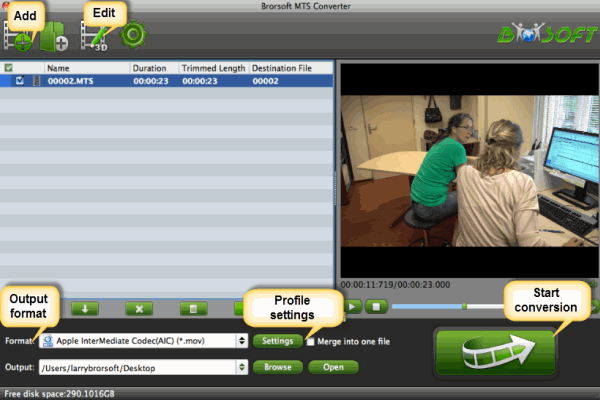
Step 2. Select Output Format
Click "Format" bar and choose iMovie and Final Cut Express -> Apple InterMediate Codec (AIC) (*.mov). It's the best format for editing Panasonic AVCHD in iMovie 8/9/11.
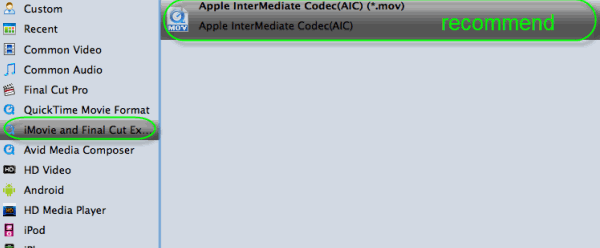
Tips: You can click "Settings" button to adjust output parameters, such as resolution ,bitrate, framerate, channel and so on.
Step 3. Start Conversion
Tap "Convert" button to start transcoding Panasonic Lumix GF7 AVCHD to AIC MOV on Mac OS X (Yosemite included) immediately.
Once the conversion completes, you can go to "Open" panel to get the generated MOV files for iMovie editing easily.
Related Guides:
How to convert and merge MTS files
How to convert MTS to MOV on Mac
How to get Final Cut Pro working with individual .mts/.m2ts videos
Copyright © 2019 Brorsoft Studio. All Rights Reserved.