Best Encoding Settings for Gear VR/Oculus Rift

We've seen a virtual reality explosion over the last few months, and now in 2017 there's an amazing variety of VR headsets to choose from(See a list of the 6 Best VR Headsets of 2017). When you got a VR headsets like Gear VR or Oculus Rift, you may wanna find the optimal encoding settings for it. In this article, we aim to explain the best encoding settings for Gear VR/Oculus Rift and share a simple yet professional tool to help you encode videos to Gear VR, Oculus Rift with the best possible settings. Read on to learn details.
Q1: Best H.265 settings for video in Gear VR
"I'm just working on the next Atmosphaere - The Bavarian Alps and now that Premiere Pro supports H.265 I am planning to release it as a H.265 MP4 with the highest possible resolution, frame- and bitrate. The maximum resolution of my original footage is 5600*2800 @ 48fps, however, I tried playing this on the Gear VR and it won't play it. A 3840*1920 file @ 30fps works but instead of trying every possible resolution I'm hoping that one of you would have experience with this and could let me know their preferred settings. Thanks :)"
Q2: Oculus Rift best encoding settings
"Does anyone know what are the best encoding settings to get and display a video in oculus rift CV1? (resolution, framerate, bitrate). I try Samsung Gear VR settings (H264), but it doesn't work, my videos are very compressed and i have a lagging effect , its a bad result."
As you see, some guys have the confusion for the optimal settings including the frame rate, codec, bitrate for Gear VR or Oculus Rift. As far as we know, each platform supports different resolution, frame rates, codecs and bitrates. Based on our testing, we will share something we know below.
"Optimal" encoding settings:
| Platform | Codec | Resolution | FPS | Avg. bitrate |
| Gear VR | h.265 | 3840×2160 | 30 | 10 – 20Mbps |
| Oculus Rift | h.265 / h.264 | 4096×4096 | 60 | 40 – 60Mbps |
So, we use h.265 for Gear VR to get an optimal balance between video quality and file size. If you would wish to play your videos at 60fps, Samsung recommends 2048*2048.
For Oculus it is hard to determine what settings to use, because everyone's computer will be different. However, based on Oculus' minimum system requirements, it should in theory be possible to play high res, high frame rate h.265 videos smoothly, provided that the correct codecs are installed on the system and a powerful 360 video player is used. For now though, we use h.264 and UHD resolution for maximum compatibility since even our Mac Pro has difficulty playing h.265 files(See a solution to play H.265 on Mac OX).
Encoding tools for Gear VR/Oculus Rift
OK. From the above table, you can learn the best settings for your VR headsets. But what tools do you need to encode your videos to these resolutions and codecs for Samsung Gear VR, Oculus Rift?
We started out with MPEG Streamclip, then tried Compressor in combination with Final Cut Pro, and finally Handbrake. While they all sort of worked, none of them was able to do everything we needed and we kept having to re-render our files because of a missed setting. So we ended up at the most reliable, most powerful encoding tool ever created: Brorsoft Video Converter.
This video converter has full support for H.265. With it, you can convert MKV, AVI, MPG, MTS, MP4, etc to H.265 for Gear VR, Oculus Rift. The most important is that it supports customizing video resolution, codec, bitrate, etc to get the best encoding settings for Gear VR, Oculus Rift. For Mac users, please get Brorsoft Video Converter for Mac.
Step 1. Add your high-resolution, uncompressed files to the H.265 encoder.

Step 2. Click Format bar and choose H.265 MP4 as the output format.
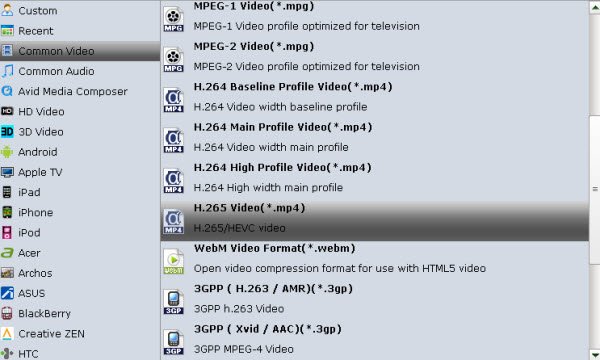
Step 3. Click Settings icon to adjust the video bitrae, frame rate, codec.
Step 4. Hit the Convert button to start encoding videos to Gear VR, Oculus Rift with the best settings.
After the short conversion, go back to see output folder fill up with perfectly rendered files ready for playback in the respective VR headsets!
Useful Tips
- Best VR Headsets 2017
- Watch 3D Movies in VLC
- Best Encoding Settings for Gear VR/Oculus Rift
- Best 3D Video Converter
- Play MKV on Oculus Rift
- Play 3D on BNext 3D VR Headset
- Play 3D YouTube on Gear VR
- Play 3D MKV on PS VR
- Convert 3D MKV to 3D MP4
- Open Sony 3D AVCHD in iMovie
- Best VR Video Converter for Mac
- View 3D MTS on Oculus Rift
- Play 3D YIFY Movie on Google Daydream VR
- Convert 3D Videos for Google Daydream VR
- Watch 3D YouTube Video on Zeiss VR One
Copyright © 2019 Brorsoft Studio. All Rights Reserved.








