Can't Play MOV on Philips TV- Solved
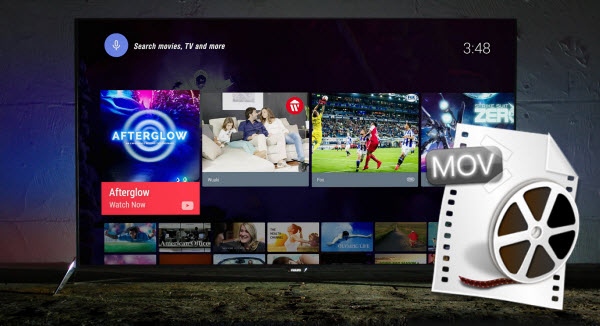
The Philips TV can let you play movies, videos on big screen with your families via USB or other storage mediums. However, it is really frustrated when you tried to play some video files like MOV on Philips TV; only to find your Philips TV can't read the MOV video. To help so many Philips TV users to solve the issue, here we will explore an effective way to play MOV on Philips TV with the best quality.
Why sometimes Philips TV can't play MOV files?
Technically, MOV is a complex video container including different video encodings, only those MOV videos with encodings and resolution matching with the default encodings and resolution of Philips TV can be played. If Philips TV doesn't recognize the codec, you'll fail to play MOV even though it is a supported format. So if your MOV files with unsupported audio or video codec certainly can't be played on the Philips TV smoothly.
How to Play all kinds of MOV videos on Philips TV?
To fix Philips TV MOV playback issue, a simple solution is to use the third party video converter to transcode all MOV files to Philips TV most compatible format. Here Brorsoft Video Converter is recommended as the best MOV to Philips TV converter. It enables you to convert MOV with different codecs and resolution like SD, HD, 4K to be compatible with Philips TV effortlessly with incredible conversion speed. What's more, it also allows you to convert MOV to other popular TVs like Samsung TV, LG TV, Sony TV, Panasonic TV etc. For Mac users, you can turn to Video Converter for Mac. Now download the right program and refer to the guide below for more conversion instructions.

 (Note: Click here for OS X 10.5)
(Note: Click here for OS X 10.5)
How to convert QuickTime MOV to Philips TV supported file formats
STEP 1. Add MOV videos
Run the MOV to Philips TV Converter and then directly drag and drop the MOV videos to the program. Batch conversion is supported so you can add multiple files to convert at a time.

STEP 2. Choose the output format
Click Format bar to select a proper format like H.264 MP4 from Common Video profile, which can be viewed on Philips TV perfectly.

Tip: Before start the MOV conversion for Philips TV, you can click the Settings icon and adjust the video size, video bitrate, codec, frame rate, audio sample rate, etc parameters, so that you can get a decent video on your Philips TV.
STEP 3. Start converting MOV to Philips Smart TV
Hit Convert on the bottom-right corner of the interface to kick off the MOV to Philips Smart TV conversion. After the conversion, you can transfer the files onto your hard drive and then play it back on your Philips TV via USB cable freely.
Useful Tips
- Add MOV to iTunes
- Add Subtitles to MOV
- Convert MOV to WMV
- Play MOV in VLC
- Upload MOV to YouTube
- Insert MOV to PowerPoint
- Play MOV on Android Phones
- Play MOV on iPhone
- Play MOV on LG TV
- Play MOV on Sony TV
- Play MOV on Samsung TV
- Play MOV on Philips TV
- Play MOV on Panasonic TV
- Play MOV in Windows Media Player
- Import MOV to Final Cut Pro
- Import MOV to Avid MC
- Convert MOV to H.265 MP4
- Edit MOV in After Effects
- Edit MOV in VirtualDub
- Import MOV to ScreenFlow
- Load MOV to EDIUS
- Import MOV to iMovie
- Work MOV in Sony Vegas
- Imort MOV to Pinnacle Studio
- Edit MOV in Adobe Premiere
- Import MOV to PowerDirector
- Import MOV to Sony Movie Studio
- Import MOV to Movie Maker
Copyright © 2019 Brorsoft Studio. All Rights Reserved.






