Enable Galaxy Tab S2 to Play AVI, MKV, VOB and MOV files

Samsung has revealed its new 8-inch and 9.7-inch Galaxy Tab S2 models, giving them an iPad-like 4 x 3 format. The company said that'll help "recreate the viewing experience of browsing through traditional print media," and make it easier to read e-books and web pages. Of course, the Galaxy Tab S2 is also available for watching HD movies like AVI, MKV, VOB, MOV with 2,048 x 1,536 screen resolution. This article will give you a simple way to get AVI/MKV/VOB/MOV to Galaxy Tab S2 for smooth playback. If you are planning to play AVI, MKV, VOB, MOV on Galaxy Tab S2(9.7/8.0), read on.
Based on our experience, it is not easy to play .avi, .vob .mkv, .mov on Galaxy Tab S2 directly because Galaxy Tab S2 video format is limited to H.263, H.264(AVC), MPEG4, VC-1, MP43, WMV7, WMV8, VP8. If you want to enjoy movies in MOV, MKV, AVI, VOB format on Galaxy Tab S2 9.7/8.0, you need to changes these video format first.
To achieve the goal, Brorsoft Video Converter, the best video converter for Galaxy Tab S2, is a wise choice for you. It is an easy-to-use and high-efficiency program that helps you batch convert almost any video including MKV, AVI, VOB, MOV, MPG, to Galaxy Tab S2 highly compatible file type. Besides, with the built-in video editor, you can freely trim, crop, adjust effect, add (*.ass, *.ssa, *.srt) subtitles to your source video. The equivalent Mac version is Video Converter for Mac, which enables you to encode HD videos to Samsung Galaxy Tab S2 on Mac OS X(El Capitan, Yosemite inlcuded). Follow the steps below and you can play MKV, VOB, AVI, MOV on Galaxy Tab S2 with ease.
Download Galaxy Tab S2 video converter:

 (Note: Click here for OS X 10.5)
(Note: Click here for OS X 10.5)
How to batch convert AVI/MKV/VOB/MOV to Galaxy Tab S2
Step 1. Add video files
Launch the Video Converter for Galaxy Tab S2 program and add videos in the following two ways: 1> Click Add button to choose video files from your hard drive for converting. 2> Directly drag the movies you want to convert to the left item bar. To save your time, you can add multiple files for converting at a time since batch conversion is well supported.

Step 2. Choose output format
Choose output profile via clicking the Format bar. Here we recommend you select "Samsung > Samsung Galaxy Tab 3 Video(*.mp4)" as the export format. The output videos could fit on Galaxy Tab S2 8.0/9.7 perfectly.
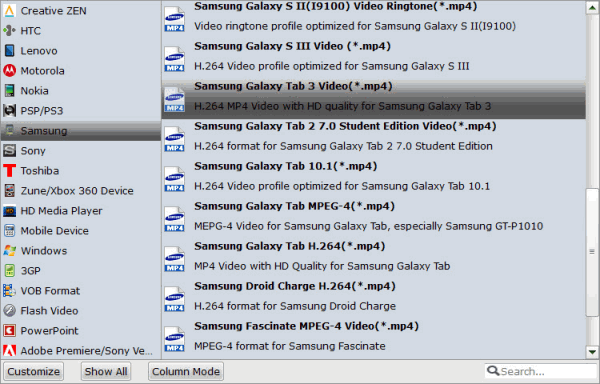
Step 3. Advanced Video, Audio Settings
The default settings may not satisfy you, and you can click the settings button to change the settings by yourself including video resolution, bit rate, audio sample rate, audio channel etc. for full screen playback smoothly.
Step 4. Start Galaxy Tab S video conversion
Finally click on "Convert" button of the best Galaxy Tab S2 Video Converter to start encoding VOB/MKV/AVI/MOV to MP4 for Galaxy Tab S2. Once the conversion finished, transfer the converted video files to Samsung Galaxy Tab S2 for enjoyment on the go.
Related Guides:
How to Convert AVI/MKV/VOB to Galaxy S6
How to encode VOB/MKV/AVI to play on Galaxy Tab 4
How to Get Galaxy Note 3 to play AVI/VOB/MKV/MPG/WMV
Copyright © 2019 Brorsoft Studio. All Rights Reserved.






