How to Play MKV on Hisense TV from USB Port
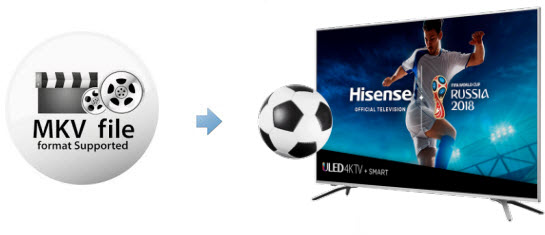
Your Hisense TV?refuses to play some?MKV?files, displaying an unhelpful codec error message “file format not supported”? This article aims to help you out. Here we will present a solution to playing MKV on Hisense TV from USB with ease.
As far as we know, even these latest 4K HDTVs have limitations. If your Hisense TV failed to play some MKV files, it may due to th video audio codcs, resolution, etc. And the best format that Hisense TV can support is H.264 MP4. So if you want to watch MKV movie on Hisense TV from USB, you'll need to convert MKV to MP4 and then add the converted video to Hisense TV for playing via USB port.
To accomplish the task, you need to seek help from a MKV Video converter that supports SD, HD, 1080P and even 4K. Here Brorsoft Video Converter is highly recommended to help you achieve your task. The program can help you change almost any popular file format including MKV, MOV, AVI, WebM, VOB, etc. to Hisense TV compatible video format with fast encoding speed and excellent output quality. After the conversion, you can easily playback your MKV movie files on Hisense TV.
If you're using a Mac, please turn to the Mac Video Converter. Just get the right version and follow the guide below to convert MKV to Hisense TV supported video formats.
Convert and play MKV on Hisense TV supported video formats
Step 1: Launch the MKV video converter. Click the Add Files button on the main interface to import .mkv files to the app. This converter supports batch conversion, so you can add a pile of videos to enjoy the fast conversion speed.

Step 2: Click Format and choose MP4 as the output format on the Format > Common Video list.
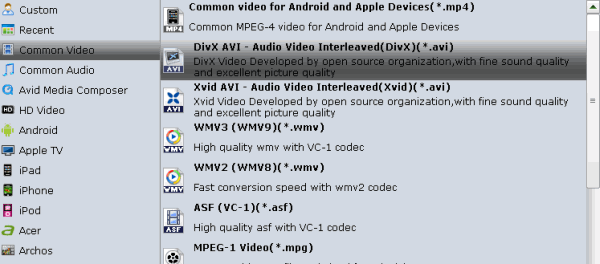
Step 3: Press on "Convert" to start encoding MKV files to Hisense TV compatible video. When conversion completes, press on "Open" to locate converted videos.
Add the converted files to USB and then transfer to your Hisense TV set for enjoyment.
Useful Tips
- MKV No Sound Issue- Fixed
- Convert MKV DTS to AC3 5.1
- Convert MKV to Multi-track MP4
- Convert MKV to MP4 with Handbrake
- Convert MKV to DivX
- Remux MKV to MP4
- Convert 4K MKV to MP4
- Play MKV via Plex
- Upload MKV to YouTube
- Play MKV on Macbook Pro
- Play MKV on Google Drive
- Play MKV via JRiver
- Play MKV on Xbox One
- Play MKV on Xbox 360
- Play MKV on Xbox One S
- Play MKV on iTunes
- Play MKV via Plex on Apple TV
- Play HEVC MKV on ATV 4
- Play MKV on REDMI NOTE 4
- Play HEVC MKV on Xbox One X
- Play MKV on Gear VR No Sound
- Play MKV on DVICO TVIX-HD
- Play MKV on Android TV
- Play MKV with FLAC on Samsung TV
- Play MKV on Samsung TV
- Play MKV on Sony TV
- Play MKV on Philips TV
- Play MKV on LG Smart TV
- Play MKV on Panasonic TV
- Play MKV on Toshiba TV
- Play MKV on Amazon Fire TV
- Play MKV on Apple TV 4K
- Play MKV in Windows 8
- Play MKV on Mac OS X
- Insert MKV to PowerPoint
- Play MKV on PS3
- Play MKV on PS4
- Play MKV on Emby
- Play MKV in VLC
- Play MKV on Roku 3
- Play MKV from NAS
- Play MKV on iPad Air
- Play Torrent MKV on iPad
- Play MKV on Galaxy S9
- Play MKV on Galaxy Tab 4
- Play MKV on Google Pixel 2 XL
- Play MKV on Sony Xperia XZ Premium
- Play MKV on Android devices
- Play MKV on Chromebook Plus
- Play MKV in Movies & TV App
- Play MKV on Minix Android Box
- How to Play MKV on Hisense TV from USB Port
- Play MKV on Blu-ray Player
- Play MKV in Windows Media Player
Copyright © 2017 Brorsoft Studio. All Rights Reserved.






