Encoding AVI/VOB/MKV/WMV to Play on iPhone 6/iPhond 6 Plus
In this Autumn, the most popular mobile phone would be the iPhone 6 and iPhone 6 Plus. All users are surely excited about its millions of apps, bright display and more vibrant features. Watching movies is one of the grand experience with this phone. However, as we know, Apple supported video formats are limited to MP4, MOV and M4V. How if you want to play videos like AVI, VOB, MKV, WMV on iPhone 6/iPhone 6 Plus? If you're bothered by how to transfer various videos to iPhone 6/iPhond 6 Plus, this article will give you a hand.
Indeed, the iPhone 6 or iPhone 6 Plus is a complete entertainment package for people on the go. However, for your AVI, VOB, MKV, WMV, FLV, MPG and more movie files to be compatible on iPhone, they have to be converted first. To fulfill the task, Brorsoft Video Converter for Mac is recommended as the best choice to help you convert videos to iPhone 6/iPhone 6 Plus on Mac OS X with fast conversion speed and high output quality.
This video converter for iPhone 6 well supports almost all popular video formats, including AVI, WMV, FLV, MKV, MTS, DivX, MPEG, 3GP, VOB, etc. You can fast encode your AVI/VOB/MKV/WMV to iPhone 6/iPhone 6 Plus friendly formats with best video quality. That way, you can easily load and play them on the phone's native media player any time you want. The equivalent Windows version is iPhone 6 Video Converter, which is fully compatible with Windows(Windows 8 included). Download it now and follow the quick start guide below to transfer video files to iPhone 6, iPhone 6 Plus without any troubles!
Download the best Video Converter for iPhone 6:
 (Note: Click here for OS X 10.5)
(Note: Click here for OS X 10.5) 
Converting WMV/AVI/VOB/MKV for playback on iPhone 6/iPhone 6 Plus
Step 1. Add the videosf
Install and run iPhone video converter. Click Add button to load WMV, MKV, VOB, AVI files from hard drive for converting. Or you can directly drag and drop the video files to the main window of this program. To merge several videos to one file, just tick "Merge into one file".

Step 2. Set iPhone supported format
iPhone supports M4V, MP4 and MOV format. So in this step, you can choose one of them as the output format. Or you can directly select "iPhone" > "iPhone 5S/5C H.264 HD 720P(*.mp4)". The preset could fit on iPhone 6 and iPhone 6 Plus perfectly.
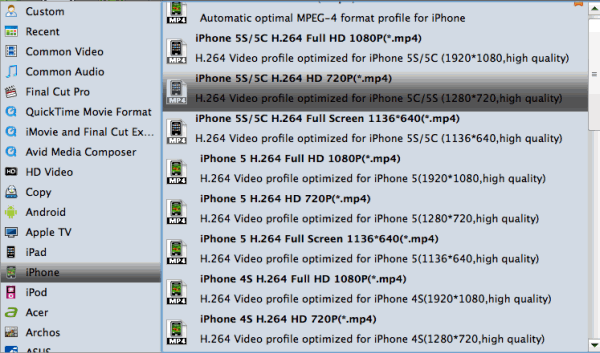
Tip: If the default settings do not fit you requirement, you can click "Settings" icon to and enter "Profile Settings" panel to adjust video size, bit rate, frame rate, sample rate and audio channels. Get the best video/audio settings for iPhone 6 or iPhone 6 Plus.
Step 3. Start the conversion for iPhone 6
When you finish all settings, simply click the big Convert button on the bottom of the main window to start converting WMV, MKV, VOB, AVI videos to iPhone 6/iPhone 6 Plus compatible formats.
After the conversion, sync the converted video files to your iPhone 6 or iPhone 6 Plus with iTunes. Now you can then enjoy different videos on your iPhone 6, iPhone 6 Plus smoothly.
Related Guides:
Convert MKV/AVI/WMV/MPEG/FLV to fit iPhone 5/iPhone 5S
Play any 1080p video (MKV, AVI, WMV, TiVo, FLV) on iPad Mini
How to Play VOB, MKV, AVI files on Galaxy Tab 4
Useful Tips
Copyright © 2019 Brorsoft Studio. All Rights Reserved.






