Samsung Gear VR Won't Play AVI Movies- Solved

"Every time I try to open an AVI file on Gear VR, the video plays with no audio. Is there a way around this?"
Watching movies on VR display is already quite drippy, and if you manage to make it look as awesome as possible, the experience is out of this world. Whereas, when users watch some movie files like MKV, AVI on Samsung Gear VR, there are some playback issues which is probably due to the compatibility of video or audio codec. In this article, we provides a solution to play AVI on Gear VR beautifully that definitely worth your time to give it a try.
As far as we know, AVI is not a format used to deliver content very often, and is particularly troublesome for players to play back. Oculus video player support AVI format although, it doesn't yet support AC3 or DTS audio codec. If your AVI videos contain these unsupported audio codec, you have to convert these videos, so they use MP3 or AAC.
Since you are in dire need to convert AVI to Gear VR more compatible file format, you can download and install Brorsoft Videomate, which enables you to convert all kinds of AVI movies to Gear VR friendly file type with least quality loss. Overall, the program is a professional VR video converter, which comparatively has better output quality, fast conversion speed and intuitive interface. With it, you can convert AVI format to H.264 MP4 with AAC audio codec just with one-click. If you are Mac users, please turn to Brorsoft Videomate for Mac.
Convert and Put AVI to Samsung Gear VR for Playback
Step 1: Upload videos to the converter
After launching this AVI to Gear VR converter software, please go to Add button to import videos under "Converter" page.
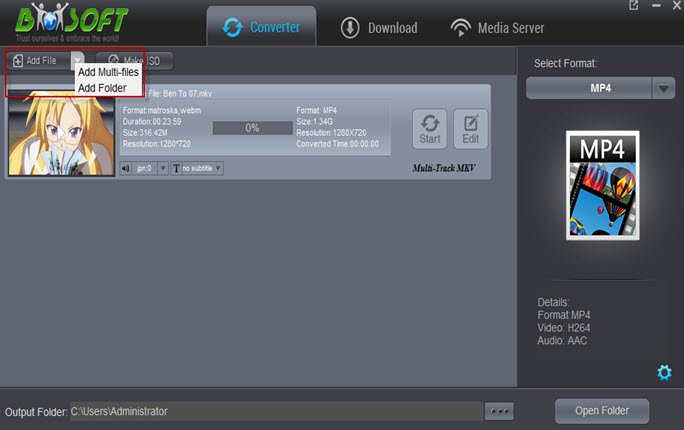
Step 2: Select output format
Click Format bar and select "VR" > "Gear VR" format. This will have your video converted to the format best for Samsung Gear VR. The H.264 will be used as its video codec and the AAC as its audio codec.
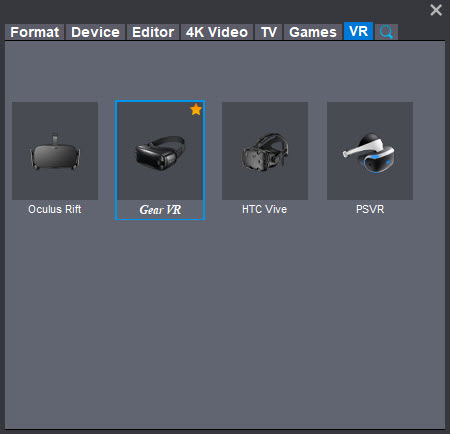
Tip: By Hit the Settings icon, you can freely adjust the video, audio parameters including video bitrate, frame rate, resolution, audio bitrate, sample rate to get a decent video.
Step 3: Start conversion
Click "Start" button to start encoding AVI for playing on Samsung Gear VR. After the conversion, click "Open" button to get the exported files effortlessly. Now it would be easy for you to watch AVI movie on Gear VR.
Extended Knowledge:
1. On Samsung Gear VR, the Oculus Video supported file formats:
| Video | MP4, M4V, 3GP, 3G2, WebM, MKV, WMV, ASF, AVI, FLV |
| Audio | MP3, AAC |
2. How to organize your video folders on Gear VR:
Here it's where it may get a bit confusing for some. When you install the Oculus App on your phone, an additional folder will pop up on your Galaxy phone. That is where you put 2D movies in.
To watch Gear VR 3D movies however, make sure to create a " 3D " folder (without quotes now and further on) INSIDE the 2D folder.
Oculus usually reads 3D movies in SBS (side-by-side) format. If your movie is in that format, do not change anything and just drop the 3D movie into 3D folder.
But, if your movie happens to be in OU (Over/Under) or TB (Top/Bottom) format, you are required to add this specific .txt file with EACH movie you drop there.
Text file looks like this:
{
"format": "3DTB"
}
Just copy the content alongside with brankets inside the text file, and save the file by naming it exactly as is shown on the movie title.
Useful Tips
- Play AVI in Windows Media Player
- Upload AVI to YouTube
- Upload AVI to Instagram
- Play AVI files on Android Phones
- Play AVI files on iTunes
- Play AVI files on WD TV
- Play AVI files on Samsung TV
- Play AVI files on Panasonic TV
- Play AVI files on Vizio TV
- Play AVI files on Gear VR
- Play AVI files on Xbox One
- Play AVI files on PS4
- Play AVI files via Plex
- Play AVI files on Roku
- Play AVI files via Chromecast
- Play AVI files over DLNA
- Play AVI files in VLC
- Play AVI files in QuickTime
- Convert AVI to MXF Format
- Embed AVI to PowerPoint
- Combine AVI files in VirtualDub
- Transfer and Play AVI in TiVo
Copyright © 2019 Brorsoft Studio. All Rights Reserved.








