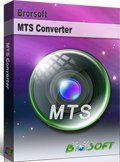How to Convert AVCHD to Xvid Easily and Fast
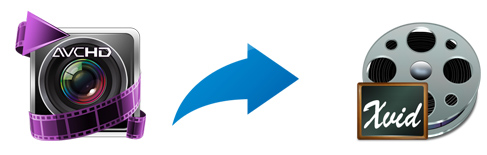
AVHD stands for Advanced Video Codec High Definition and is a high definition camcorder video format jointly developed by Panasonic and Sony for use in consumer camcorders. It usually uses the MPEG Transport System (MTS) as its native file format, which a highly compressed video format that allows the large data files created by HD video recording to be captured and saved on digital media such as hard disk drives and flash memory cards, making it quite popular in HD camcorder circles.
However, currently AVCHD MTS files are not natively compatible with many programs. So if you get some AVCHD MTS files recorded from HD camcorders and now want to review them with Xbox, PlayStation or iriver, etc conveniently, chances are you need to transcode MTS videos to Xvid format. If so, just read on. The following is the detailed instruction on how to convert MTS/M2TS to Xvid with the professional AVCHD MTS to Xvid Converter for saving both your time and energy.
Brorsoft AVCHD Converter is easy to use, fast and omnipotent AVCHD MTS/M2TS to Xvid Converter. With it, you can fast change AVCHD footage to XviD with pristine video and audio quality. Moreover, other popular video formats, including MP4, MOV, WMV, AVI, 3GP, FLV, MTS, VOB and more are well supported. If you're a Mac user and want to convert AVCHD video to XviD on Mac (El Capitan included), just get the equivalent Mac AVCHD Converter and all can be done easily following the simple instructions. Now download the software and find out how to finish your task.
How to convert AVCHD to XviD in a few clicks
1. Import AVCHD files
Run the AVCHD to XviD Converter. To add AVCHD files, there is the Add button available for you to import source videos conveniently. Also, you can directly drag and drop them into the program window. When all files loaded, you can merge them into one file by checking out the "Merge into one file" option.
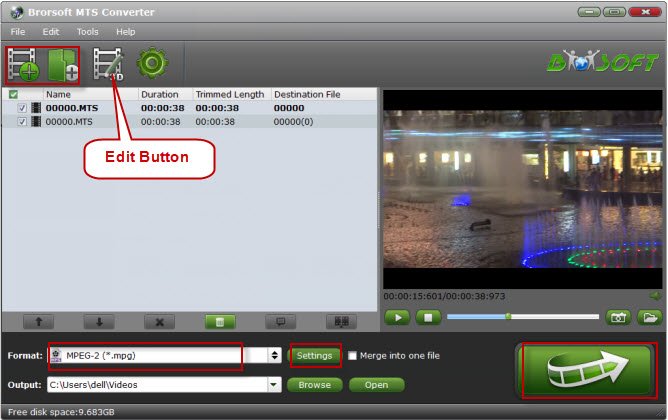
2. Choose proper output format
As you know, Xvid is the codec that compress your video files. So here, we need to specify the codec in the file format. This program provides loads of video & audio formats. But to set Xvid as codec, you need to select a certain format like AVI, MOV, M4V, MPEG-4 as the output, and then click the "Settings" button to further customize it.
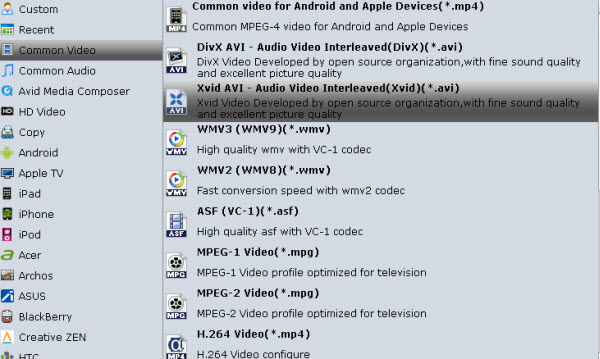
3. Edit AVCHD videos (optional)
This AVCHD to Xvid converter software includes all common editing functions you may need to help touch up your AVCHD files. To access the edit window, just click the Edit button. Here, you can crop, trim MTS, M2TS videos, apply special effect, and add watermark, subtitles, and more.
4. Start converting AVCHD to Xvid
Finally, click the Convert button to begin encoding your AVCHD files. When the conversion completes, click Open to find the XviD videos instantly. That's it.
Related Guides:
How to Convert AVCHD to ProRes for FCP
How to Convert AVCHD footage for Editing in iMovie
How to Convert AVCHD to MPEG-2 for Premiere Elements
Copyright © 2019 Brorsoft Studio. All Rights Reserved.