How to Convert DXTory AVI to MP4 Quickly and Easily

Dxtory is a movie capture tool only for DirextX/OpenGL application. It is affordable enough to be a great choice for gamers, advanced amateurs, and other users who need more than what's offered by comparably priced programs. However, Dxtory records videos only in AVI format, which would be a large file size and just is bad overall for what you do. If you're looking for a way to convert DXTory AVI to MP4 or other video formats like FLV, MKV, MOV, WMV, H.265 and more, here is a simple guide for you.
To encode DXTory AVI to MP4 quickly and easily, Brorsoft Video Converter (Video Converter for Mac) is highly recommended. This program features high efficiency and seamless conversion. With it, you can do batch conversion from DXTory AVI to MP4, MOV, FLV, WMV, MKV, H.265, etc. video files with fast encoding speed and high output quality. Besides, the built-in video editor allows you to trim, crop, rotate video, add watermarks, etc. to get the very part and effect you want. Just download the program and follow the guide below to transcode DXTory AVI to MP4 for widely use.
Free download Brorsoft Video Converter:
How to convert DXTory AVI to MP4, MOV, FLV, WMV, H.265...
Step 1. Load DXTory AVI files
Click the "Add Video" or "Add From Folder" to navigate your folder and then select the DXTory AVI files you want to convert. (Note: batch conversion is supported, so you can load more than one file to save time.)

Step 2. Choose output format
Click on "Format" bar to choose an output format that you prefer. This software can convert video to various video formats like MP4, MOV, MKV, FLV, AVI, WMV, 3GP, MPEG, etc. and video presets for various portable devices like iPhone, iPad, Apple TV, Samsung, HTC, PS Vita and more are provided to let you convert videos to exactly fit your devices.
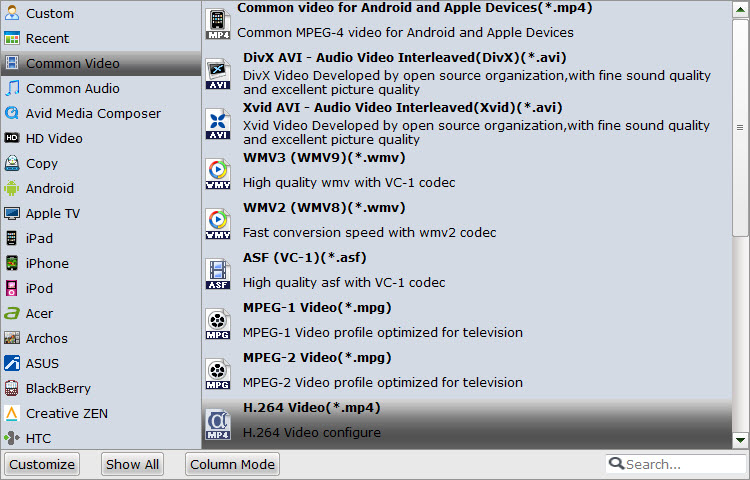
Tip: You can click "Settings" button to customize the output settings in details including video codec, video size, video bitrate, video frame rate, audio sample rate, audio channel, etc.
Step 3. Edit Video Files (Optional)
Before processing the DXTory AVI to MP4 format conversion, you can click "Edit" button to open "Video Editor" window. Here you can crop, rotate, adjust video effect, add watermark and clip, etc. are provided. All the editing can be real-time previewed so as to ensure the video quality and effect.

Step 4. Start the conversion
When everything is OK, simply click the "Convert" button to start DXTory AVI to MP4 conversion. This program is highly efficient because it's boosted with CPU and GPU (6X faster). And a neat process bar will show the percentage and remaining time.
When all conversions completed, you'll get a pop-up notice. Just click "Open" button, you can fast find where your converted files are saved.
Related Guides:
Tips for Smoothly Editing Dxtory AVI Files in Sony Vegas
How to Get Final Cut Pro Working with Dxtory AVI Files
Useful Tips
- AVI to iTunes Library
- AVI to YouTube
- AVI to QuickTime Mac
- AVI to Final Cut Pro
- AVI to iMovie
- AVI to DaVinci Resolve
- AVI to PowerDirector
- AVI to Premiere Pro
- AVI to Premiere Elements
- AVI to After Effects
- AVI to Pinnacle Studio
- AVI to Avid Media Composer
- AVI to Windows Movie Maker
- AVI to Sony Movie Studio
- AVI to Sony Vegas Pro
- AVI to PowerPoint Presentation
Copyright © 2019 Brorsoft Studio. All Rights Reserved.








