How to Losslessly Convert ProRes to H.264 MP4/MOV Files
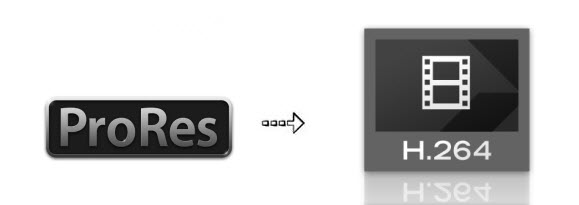
As you know, Apple ProRes codec is the best codec for editing in Final Cut Pro on Mac platform. Few media players can play it well and it's hard to handle ProRes files on Windows PC. However, after converting ProRes to other video codec such as H.264, you can play and edit in the way you like. And here we will quickly walk you through how to convert PorRes to H.264 MP4/MOV without quality loss.
In order to encode ProRes to H.264 MP4 or MOV fast and easily, you can use Brorsoft Video Converter for Mac which can help you change ProRes 422, ProRes 4444 to H.264 MP4, H.264 MOV as well as DivX, XviD, MPEG-2, AVI, WMV, FLV, etc, and allows you to manually adjust encoding settings to customize the output video quality and file size. In addition, if you want to edit videos, set subtitles, select audio track, add text or image watermark to videos, all these can be easily achieved with this powerful tool. If want to transcode ProRes to H.264 MP4/MOV, you can trun to the equivalent Windows version Video Converter to finish the task.
Download ProRes to H.264 Converter:
 (Note: Click here for OS X 10.5)
(Note: Click here for OS X 10.5) 
How to convert ProRes to H.264 Video easily and quickly
Step 1: Load source Apple ProRes files
Launch the ProRes Video Converter on your Mac, and you can either click "Add" button to import ProRes files, or directly drag and drop the files into this program.

Step 2: Select output format
From the drop-down list of "Format" > "Common Video", you can select H.264 MP4 as the output format. For converting ProRes to H.264 MOV, please select MOV- QuickTime Movie(*.mov) as output format. And then click Settings icon to set the video codec as H.264.
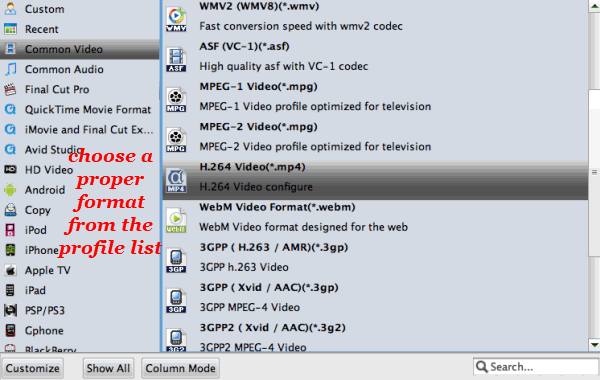
Step 3: Start ProRes conversion
After all necessary settings, click the "Convert" icon under the preview window, and the ProRes converter will start transcoding Prores to H.264 MOV/MP4 immediately. Don't worry about the video quality loss.
Once the conversion finished, get the output files by clicking the Open button. Now you can use your converted Apple ProRes clips anywhere you want.
Useful Tips
Copyright © 2019 Brorsoft Studio. All Rights Reserved.






