How to Convert ProRes to MP4 on Mac
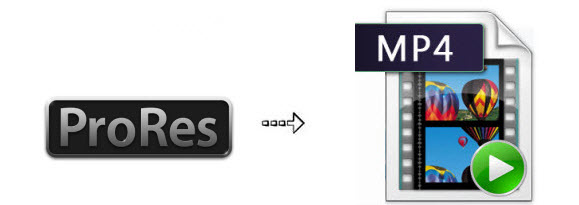
Do you need to convert ProRes to MP4 format? If you have some Apple ProRes files that you cannot play on your Windows-based computer or in a video player app because they are in non-compatible formats, then you will need to convert these ProRes files to MP4 format, which is well accepted by most media players and devices. And by converting ProRes to MP4, you can upload or share your ProRes videos on YouTube or online with your friends. Now learn how to.
Brorsoft Video Converter for Mac is the perfect choice. As the best Apple ProRes decoder, it supports all types of Apple ProRes codecs like ProRes 4444, ProRes 422 (HQ), ProRes 422, ProRes 422 (LT), and ProRes 422 (Proxy). With it, you can transcode ProRes to MP4 on Mac OS X(Yosemite included) without losing quality. Besides, it can also convert ProRes files to other popular formats such as FLV, WMV, DivX, MOV, MPEG, AVI and more. In addition to that, the program has a video editor tool that you can use to crop, trim, merge, add watermark and other features to the videos. Download and install the program and follow the complete guide below.
Download the best ProRes to MP4 converter:
 (Note: Click here for OS X 10.5)
(Note: Click here for OS X 10.5)
How to convert ProRes to MP4 on Mac
1. Import ProRes video files to the converter
Install and launch the ProRes to MP4 converter. Click the Add button and then choose the file(s) to convert from the menu that appears. You can also drag the files to the program's main window. The converter will allow you to upload multiple files at the same time.

2. Choose MP4 as output format
Click Format bar and you can choose H.264 Video(*.mp4) or H.265 Video(*.mp4) from Common Video as the output file format. And if you want to put your ProRes .mov videos on portable devices, you can also directly select a format from decent device preset like iPad.
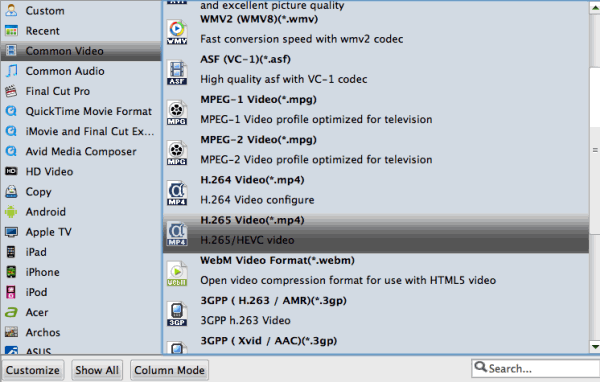
3. Editing the videos (optional)
You can click the Edit button which will lead you to another window where you can adjust the frame size and visual effects, add watermarks and also subtitles.
4. Start convert ProRes to MP4
Finally, just press the Convert button and the program will start converting ProRes to MP4. The conversion will only take a few minutes as the program handles everything else. After that, you can open the folder to view the converted ProRes video clips. You can use them anywhere you want.
Useful Tips
Copyright © 2019 Brorsoft Studio. All Rights Reserved.






