Encode/Convert TS Files to M3U8 with Best Quality
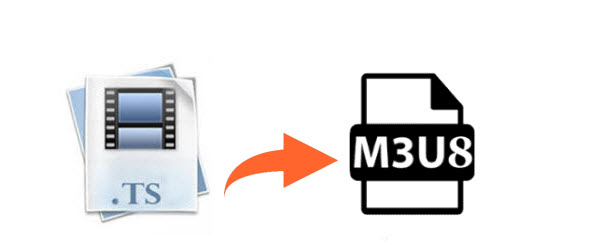
Q1: Convert one big .ts to segments and create m3u8 in Windows
"Hi all i got a big .ts file and want to create many segments (without any trans-coding the big .ts file) out of it and create m3u8 for it. could any one show me an easy way to do this? Thanks in advance."
Q2: Convert single large .ts to m3u8
"I have single .ts file, which is large. Roku does not have feature to play such big file. it always tries to download full file before playing. and also RoKu does not support EXTINF HLS4 discontinuity option. So, i need to write in m3u8 with minimum 3 .ts files."
Q3: Help with conversion of ts to m3u8
"My player only accepts M3u8 file format. For live streams that are with .ts extension... can anyone recommend a way to convert from ts to m3u8. Some people have said change the "ts" extension to "m3u8" but that does not work."
Just like the new H.265/HEVC codec, M3U8 also has its own advantages:
1. It can be dragged to any point correctly if you want to enjoy on your m3u8 players immediately fast because of no extra data.
2. It will be played with Apple's built-in player like Quicktime and Safari.
3. The player will ensure smooth m3u8 playback without interruption of network speed and resolution when playback.
You may have the intention to convert TS to M3U8 like the above users. Don't know how to? You're in the right place. In this article, we will share you a guide on how to convert TS to M38U for live stream.
As mentioned above, some guys tried to simply change the "ts" extension to "m3u8" for playback on media player like Roku. But it seems that it didn't work. To convert TS files to M3U8, a professional video converter is needed.
Here we strongly recommend Brorsoft Video Converter, which is a top-ranked M3U8 encoder.
It enables users to convert any video format TS, MOV, MKV, FLV, M4V, WMV, MPG, 3GP, AVI, etc to M3U8 with original quality kept. What's more, it has optimized profiles for popular devices iPad, iPhone, Galaxy tablets/phones, Surface tablets and more. Besides encoding videos to M3U8, thanks to the built-in video editor, you can personalize and retouch your videos in clicks. More than that, if you want to split large video, with its video split function, you can easily get several segments as you want. If you are running on Mac OS X, you can turn to equivalent Mac version Video Converter for Mac to convert TS videos to M3U8.
Guide: How to Encode TS Files to M3U8 Format Easily
Step 1: Import TS videos to converter
Launch the TS converter. Then on the main interface, click Add Files to import the .ts videos you want to convert. Alternatively, you can directly drag videos to the item bar for conversion.

Step 2. Choose M3U8 as target format
Click the "Format" bar to get the drop-down menu and you can get "HLS Streaming (m3u8)". Choose "ipad m3u8 streaming" or "iphone m3u8 streaming" as best output format. Any media player supporting TS format are all available for playing M3U8 format files.
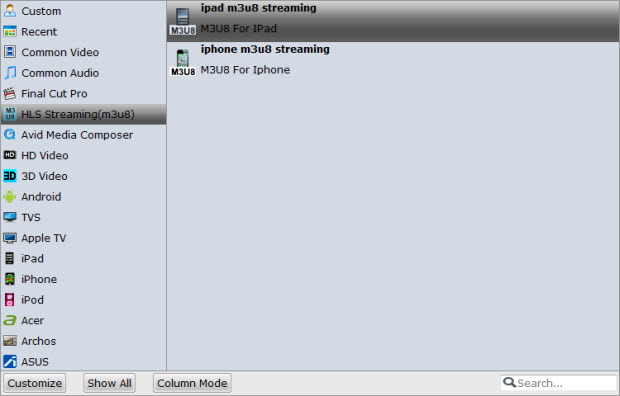
Step 3. Split large TS files (optional)
Tap the Video Split button and enable the Video Split function. Now choose the way you want to split- Split file count; split time length; split file size.
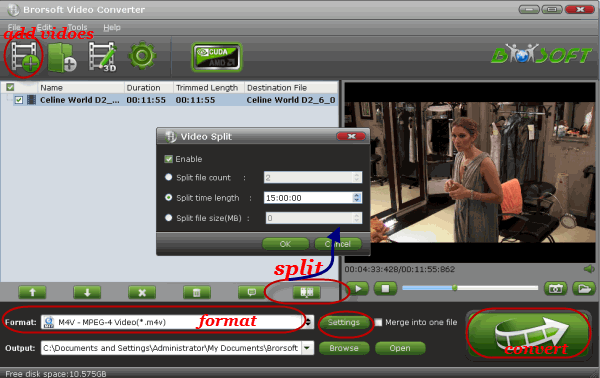
Step 4. Start conversion
Click the "Convert" button on the main interface to begin the TS to M3U8 encoding process. While it's working, the conversion progress is displayed in a window along with the percentage of completion.
When the conversion is done, click Open button to go into the destination directory and you'll see the resulted videos. Now you can stream and play the new M3U8 files anywhere.
Useful Tips
- Convert TS to M3U8
- Convert TS to MKV
- Convert TS to MPEG
- Convert TS to DVD
- Join Multiple TS Files
- Play TS in QuickTime
- Import TS to iMovie
- Import TS to Final Cut Pro
- Import TS to Premiere Pro
- Import TS to Sony Vegas
- Play TS in VLC Media Player
- Import TS to Avid Media Composer
- Convert TS to MP4/AVI/MKV/MPG
- Play TS in Windows Media Player
Copyright © 2019 Brorsoft Studio. All Rights Reserved.








