How to Convert VOB to H.265 on Windows/Mac Easily

Q1: "Have many VOB files, but the file size is larger that eats up my storage soon. It there an easy way to convert VOB to HEVC to save more space, because HEVC offers better compression ratio."
Q2: "The video file is in .vob format. My iPhone 8 doesn't support playing MKV videos. I've upgraded to the latest iOS 11 and it now supports MP4 HEVC. So I need to change the video from VOB to HEVC, preferably. A fast HEVC converter is appreciated."
The conversion from VOB to H.265/HEVC is highly demanded as quoted above. Based on what we know, the main reason is that HEVC/H.265 video codec has higher data compression ratio, superior video quality and better compatibility. Besides, according to test data, HEVC can bandwidth consumption by 70-80% for the same content comparing with H.262/MPEG-2. What's more, with iOS 11 and macOS High Sierra add HEVC codec in the support list, we can foresee more and more mobiles will jump on the bandwagon. More and more users would like to transcode VOB to HEVC for playing on HEVC-capable devices like iOS 11 iPhone, iPad, macOS High Sierra MacBook iMac, Windows 10 computer or Android device.
Recommended Program to Convert VOB to HEVC/H.265 at Fast Speed
The task of converting VOB to HEVC or H.265 will be achieved as long as you have a H.265 encoder. Based on our testing, we found some free video converters just offers to tweak the HEVC code settings manually, which is really complicated for beginners. While others like Handbrake, it claims to support converting video to H.265 (x265) although, the lengthy process can be a thorny obstacle.
Luckily for you, Brorsoft Video Converter | Video Converter for Mac is highly recommended for you, due to its easy-to-use interface and readymade profiles for H.265 MP4. It can handle HEVC/H.265 encoding, along with VOB, H.264, MPEG4, MP4, MKV, WMV, AVI, MTS, AVCHD, etc at fast speed(See a review of fastest H.265 Decoder & Encoder).
Main features of the best VOB to HEVC converter:
1. Built-in 250+ video/audio codecs, it can easily convert VOB to HEVC, MP4, MOV, WMV, AVI, FLV, MKV, MPEG4, H.264, etc.
2. Convert among 4K/HD 1080p/720p videos, like H.265 to H.264, MKV to MP4, MTS to MOV, MKV to HEVC.
3. Infused with as many as 150+ preset profiles for Apple, Android, Sony, Microsoft and Google devices.
4. It applies NVIDIA CUDA & AMD acceleration tech to dramatically enhance the VOB to HEVC converting speed.
5. Flexible parameter settings allow you to adjust the video resolution, codec, bitrate, frame rate, audio sample rate, etc with ease.
6. Fully compatible with Windows (10/8/7) and Mac (Mac OS X 10.5-10.13 macOS High Sierra)
How to Convert VOB to HEVC/H.265 on Windows or Mac
Note that the guide below uses the video converter Windows version screenshots. The way to finish your task on Mac is almost the same. Just make sure you've downloaded the right version according to your needs.
Step 1. Add VOB videos
Run the H.265 encoding program, go to the menu bar, select Add button to select VOB files you want to import. You can also directly drag the video files to the program for conversion. It supports batch conversion so you can import multiple files at a time.
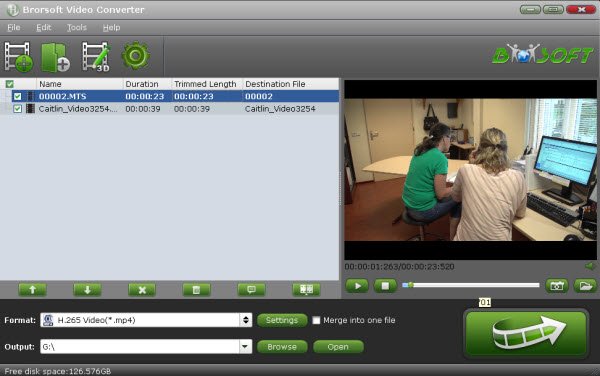
Step 2. Choose H.265 as output format
From the drop-down list of " Format" > "Common Video", you can select H.265 Video(*.mp4) as the target format.
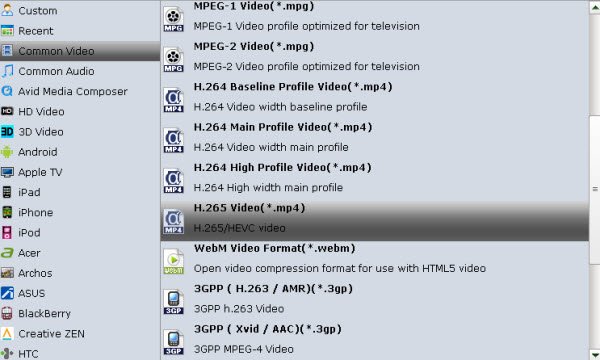
Tip: You can change the format parameters by click the Settings bar. The video size, video encoder, frame rate, bit rate, audio encoder, channel and more other parameters can be adjusted in this Settings option.
Step 3. Start conversion
Tap Convert to begin the HEVC to HEVC/H.265 conversion. BTW, the conversion speed largely depends on your computer configuration. After the conversion, you'll get resulted H.265(HEVC) videos for better usage. Enjoy.
Useful Tips
- Handbrake Convert VOB to MP4
- Convert VOB to AVI/WMV/FLV
- Convert VOB to DivX
- Convert VOB to MOV
- Convert VOB to H.265
- Convert VOB to MPEG
- Convert VOB to NAS
- Upload VOB to YouTube
- Play VOB on Roku
- Play VOB via Plex
- Play VOB on Xbox
- Play VOB on iPhone X
- Play VOB Files on TV
- Play VOB on Amazon Fire TV
- Play VOB on Samsung TV
- Play VOB on NVIDIA Shield TV
- Play VOB on Panasonic TV
- Convert VOB to Android
- Add VOB to iTunes
- Play VOB on Mac
- Play VOB in VLC
- Play VOB in WMP
- Import VOB to Premiere Elements
- Import VOB to Sony Movie Studio
- Import VOB to Davinci Resolve
- Import VOB to Sony Vegas pro
- Import VOB to PowerDirector
- Import VOB to After Effects
- Import VOB to Avid MC
- Convert VOB to Premiere Pro
- Convert VOB to Pinnacle
- Import VOB into Camtasia
- Convert VOB to FCP
- Import VOB to iMovie
- Movie Maker Open VOB
- Insert VOB to PowerPoint
Copyright © 2019 Brorsoft Studio. All Rights Reserved.








