How to Easily Change VOB to MPEG files on Mac/Windows

As known widely, a VOB file (also known as Video Object file) acts as a container format in DVD video media to contain video, audio, subtitle, menu and navigation contents, based on the MPEG program stream format. In this article, we aim to share a way to fast convert VOB to MPEG (MPEG-1, MPEG-2 or MPEG-4 as you like) without quality loss. If you have the intention to encode VOB to MPEG format, read on.
Why we need to convert VOB to MPEG files?
The VOB format is the primary video container format used on DVD-Video media and stands as one of the more-recognized video file formats today. While it appears to be widely-used today, functionality and support for the VOB container format is still limited. It had always been restricted to having a maximum file size of 1GB. And when it comes to support offered by video editing tools and media player software, the VOB format is quite problematic. In case, you want to play VOB files on devices other than DVD player, like iPhone, iPad, etc., or edit VOB movies with video editing software like Sony Vegas Pro, Adobe Premiere Pro, etc, you might encounter errors for the format incompatibility.
The limited support and functionality that comes with the VOB format may make a user want to change VOB to other format for better support from available software and media devices. Since the MPEG format is a universal extension that is compatible with a majority of media players both online, and through hand-held devices, we will go into detail about how to convert VOB to MPEG format, ensuring the best quality video.
How to encode a VOB to MPEG?
To convert your VOB files to MPPEG easily, only a professional video converter program could help you out. Brorsoft Video Converter for Mac is a professional VOB to MPEG converter for Mac Yosemite, Mavericks, Mountain Lion users. It could not only convert VOB to MPEG videos (MPEG-1, MPEG-2 or MPEG-4), but also converts VOB to other format like AVI, FLV, MKV, MOV, etc. for multiple uses. What's more, it allows you to trim, crop, add effects and load external subtitles for output files. For Windows users, please turn to Brorsoft Video Converter to easily convert VOB to MPEG on Windows 8/7/Vista/XP in only a few clicks.
Download VOB to MPEG converter:
Step-by-step guide on converting VOB to MPEG videos
Step 1: Load source files
Install and run Mac VOB to MPEG Converter, and then click the "Add" button to load the .vob videos.

Step 2: Set output format
Choose the MPEG as output format. Click Format bar and MPEG-1, MPEG-2, MPEG-4 are provided for you in Common Video profile list.
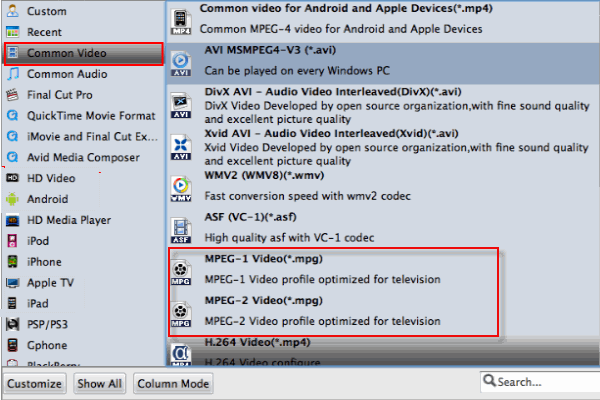
Tip: To adjust video and audio parameters like codec, aspect ratio, bit rate, frame rate, sample rate, you could click on "Settings" button.
Step 3: Start converting VOB to MPEG
Simply click the "Convert" button to start encoding VOB to MPEG format. If you have added quite a bunch of video files, it would take some time to convert. In such case, you can click Option and tick the box "Shut down the computer after conversion".
Once finished, click the Open button in the main interface and you can locate the encoded VOB files effortlessly. And then you are able to use these files as you want for your portable devices, PC, media player or video editing programs.
Useful Tips
- Handbrake Convert VOB to MP4
- Convert VOB to AVI/WMV/FLV
- Convert VOB to DivX
- Convert VOB to MOV
- Convert VOB to H.265
- Convert VOB to MPEG
- Convert VOB to NAS
- Upload VOB to YouTube
- Play VOB on Roku
- Play VOB via Plex
- Play VOB on Xbox
- Play VOB on iPhone X
- Play VOB Files on TV
- Play VOB on Amazon Fire TV
- Play VOB on Samsung TV
- Play VOB on NVIDIA Shield TV
- Play VOB on Panasonic TV
- Convert VOB to Android
- Add VOB to iTunes
- Play VOB on Mac
- Play VOB in VLC
- Play VOB in WMP
- Import VOB to Premiere Elements
- Import VOB to Sony Movie Studio
- Import VOB to Davinci Resolve
- Import VOB to Sony Vegas pro
- Import VOB to PowerDirector
- Import VOB to After Effects
- Import VOB to Avid MC
- Convert VOB to Premiere Pro
- Convert VOB to Pinnacle
- Import VOB into Camtasia
- Convert VOB to FCP
- Import VOB to iMovie
- Movie Maker Open VOB
- Insert VOB to PowerPoint
Copyright © 2019 Brorsoft Studio. All Rights Reserved.








