Transcoding XAVC/XAVC S to ProRes for FCP on Mac(Yosemite)
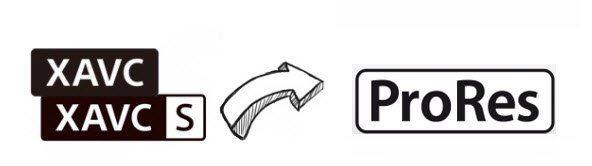
XAVC and XAVC-S are both new codecs with a big point in quality/ratio, allowing Sony to integrate a 4K codec in 2013 and 2014 camcorder 4K lineup. They were introduced some time ago by Sony, starting with PMW-F5, F55 and then with PXW-Z100, FDR-AX100 and FDR-AX1. However, the codec purpose is to allow high end Sony cameras to be able to record 4K, not to be an editable format. If you wanna import XAVC/XAVC S files to FCP, you'd better convert XAVC/XAVC S to ProRes, an editable format for Final Cut Pro. Just read on to learn how to encode XAVC/XAVC S to ProRes files on Mac OS X.
As it happens with H.264, XAVC and XAVC-S are not for editing, are for delivery, in this case, Sony's XAVC & XAVC S(in .mxf or .mp4 format) are the previous step before edit / compose any sequence of pro video. To edit XAVC/XAVC S files in FCP, the easy workaround is to transcode XAVC/XAVC S to PrRes. Brorsoft Video Converter for Mac is the recommended utility to fulfill the task.
This video converter for Mac can be used as the best XAVC/XAVC S converter under Mac OS X(Sierra, El Capitan, Yosemite, Mavericks included). Applying it, you can easily transcode (4K) XAVC, XAVC S to ProRes 422, ProRes HQ, ProRes LT, ProRes 4444 for FCP 7, FCP X with least quality loss. In addition, it also allows you to encode/re-encode XAVC/XAVC-S files to iMovie, Final Cut Express, Adobe Premiere Pro, Avid Media Composer and various non-linear editing systems (NLE) for smoothly importing and editing. Download the program and follow the XAVC/XAVC S to ProRes conversion process.
Download XAVC/XAVC S converter:
 (Note: Click here for OS X 10.5)
(Note: Click here for OS X 10.5)
Converting XAVC/XAVC S to Apple ProRes for Final Cut Pro
1. Load XAVC/XAVC S files
Launch the XAVC/XAVC S to ProRes converter. You can directly drag and drop the xavc, xavc s files to the software, or click "Add" button to locate the source files.

2. Choose Final Cut Pro Profile
Press "Format" option and navigate the mouse cursor to choose "Format > Final Cut Pro > Apple ProRes 422 (*.mov)" as the best codec for FCP 6/7 and FCP X on Mac.

Tip: Before conversion, you can click the "Settings" icon to customize the video/audio settings: Video Codec, video size, bit rate, frame rate, Audio codec, sample rate, audio channels for Final Cut Pro.
3. Start XAVC/XAVC S to ProRes conversion
Click the big "Convert" button at the bottom right corner, it will start to convert XAVC/XAVC S to ProRes for Final Cut Pro immediately. Once the conversion completes, directly import the converted files to FCP, and then you can play, edit XAVC, XAVC S files in Final Cut Pro X/7 freely.
Related Guides:
How to Upload XAVC/XAVC S Files to YouTubeHow to Import XAVC Files to Adobe Premiere Pro
How to import XAVC S to Avid Media Composer
Useful Tips
- Import XAVC to After Effects
- Import XAVC to Pinnacle Studio
- Import XAVC to iMovie
- Import XAVC to Premiere Pro
- Import XAVC to Sony Vegas Pro
- Import XAVC to Final Cut Pro
- XAVC to Premiere Elements
- XAVC in Avid Media Composer
- XAVC in Windows Movie Maker
- XAVC S Format Introduction
- XAVC S to Final Cut Pro
- XAVC S to iMovie
- XAVC S to Avid
- XAVC S to Lightroom
- XAVC S to Adobe Premiere
- XAVC S to Sony Vegas Pro
- XAVC S to Sony Movie Studio
- XAVC S to PowerDirector
- XAVC S to Davinci Resolve
- XAVC S to Windows Movie Maker
- Upload XAVC S to YouTube
- Upload XAVC S to Facebook
- Convert XAVC S to ProRes
- XAVC S Converter for Mac
Copyright © 2019 Brorsoft Studio. All Rights Reserved.






