Tutorial: Convert VOB to MP4 Using Handbrake
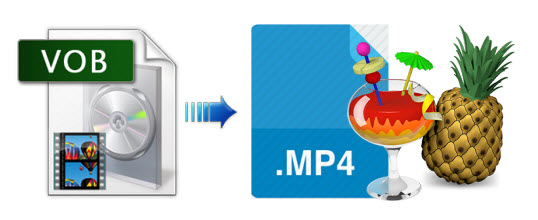
Handbrake, an open source software program, is very fast, easy to use and comes with all the necessary features to make your experience the best. If you have always wanted to convert VOB files to MP4, Handbrake will be a good choice for consideration. Below is a full guide on how to convert VOB to MP4 with Handbrake step by step.
Handbrake converts video from VOB and nearly every other source file formats including AVI, MP4, M4V, MKV. It can output MP4 and MKV format which can be played almost everywhere. Plus, you can set up multiple video files to convert in a queue and process a batch of video clips without babysitting your box.
How to Convert VOB to MP4 using Handbrake
Step-by-step guide:
1. Be sure that the Handbrake program has been downloaded and installed to your computer program. When that is done, you can proceed to launch it.
2. Import files- you will have to add all VOB files that you will convert to the program timeline. From the menu bar, click on "source" then "open file" among the options appearing on the dropdown menu. That will allow you to browse through the computer and locate files for importing.
3. The next step will be choosing the right output setting which is MP4. At this point, you need to give your files new names and select the folder to store them.
4. To accomplish your mission, click the "start" button and process will begin. It will take little time for that to be accomplished.
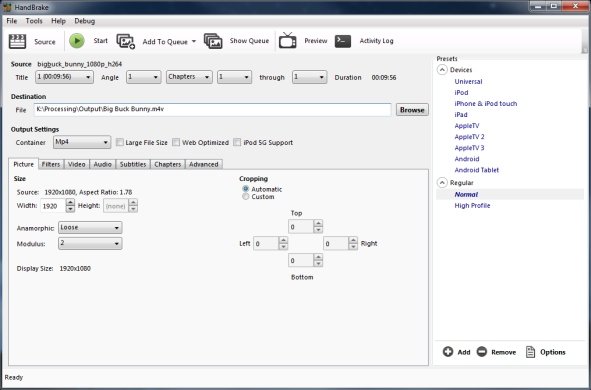
What If Handbrake Not Working Properly During VOB to MP4 Conversion?
Generally speaking, you can have a smooth VOB to MP4 conversion with Handbrake. But sometimes it will be a little tricky to use Handbrake to convert VOB to MP4 format as you would highly possible encounter the common Handbrake issues: no valid source found error, audio/video out of sync problem, or Handbrake no title found, etc. And based on our experience, it's not so easy to solve these Handbrake issues(See a tutorial on how to solve Handbrake 1.0.0 H.265 encoding issues).
A good suggestion here is to turn to a reliable Handbrake alternative to convert VOB to MP4. Brorsoft Video Converter for Mac is rated as one of the best alternative to Handbrake. It not only ultrafast convert VOB to MP4 on Mac (macOS Sierra) without any error, but also seamlessly convert other HD 2K or 4K video to MOV, AVI, FLV, WMV, MKV, etc. for playback on any iPhone, iPad, PS4(Pro), Xbox One S, HD TVs, Android devices with the best quality. If you seek for Handbrake alternative for Windows, please turn to Brorsoft Video Converter.
Download the best software to convert VOB to MP4:
Guide for Converting VOB to MP4 with Brorsoft
Step 1. Add MKV Files
Click on "File" from the menu bar and you will get to browse through the computer for files to import.

Step 2. Output format
H.265 MP4, H.264 MP4, MPEG-4 are the output format that you will choose for your files.
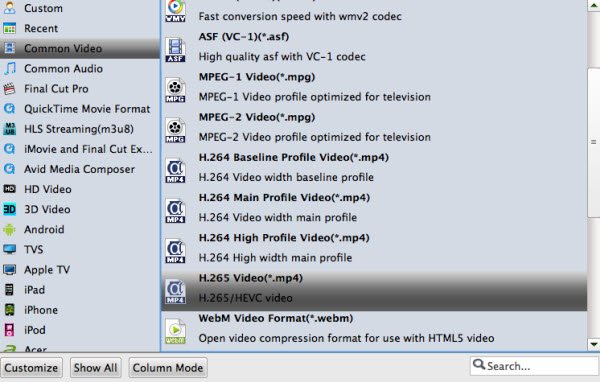
Step 3. Start conversion
Hit the conversion button, the VOB to MP4 conversion will start immediately.
Useful Tips
- Handbrake Convert VOB to MP4
- Convert VOB to AVI/WMV/FLV
- Convert VOB to DivX
- Convert VOB to MOV
- Convert VOB to H.265
- Convert VOB to MPEG
- Convert VOB to NAS
- Upload VOB to YouTube
- Play VOB on Roku
- Play VOB via Plex
- Play VOB on Xbox
- Play VOB on iPhone X
- Play VOB Files on TV
- Play VOB on Amazon Fire TV
- Play VOB on Samsung TV
- Play VOB on NVIDIA Shield TV
- Play VOB on Panasonic TV
- Convert VOB to Android
- Add VOB to iTunes
- Play VOB on Mac
- Play VOB in VLC
- Play VOB in WMP
- Import VOB to Premiere Elements
- Import VOB to Sony Movie Studio
- Import VOB to Davinci Resolve
- Import VOB to Sony Vegas pro
- Import VOB to PowerDirector
- Import VOB to After Effects
- Import VOB to Avid MC
- Convert VOB to Premiere Pro
- Convert VOB to Pinnacle
- Import VOB into Camtasia
- Convert VOB to FCP
- Import VOB to iMovie
- Movie Maker Open VOB
- Insert VOB to PowerPoint
Copyright © 2019 Brorsoft Studio. All Rights Reserved.








