Canon HF S20 is a fatastic HD camcorder for its good quality of recording images and its Powered IS - does a great job in reducing handshakes/movements. Like most of HD camcorders, it produces recording video files in the format of MTS/M2TS. Camcorder owners are enjoying the high definition of footage but also annoyed by its difficulty of playing and editing on most of media players and editing software. For example, MTS/M2TS video files can not be played by Quicktime player and even the most multipurpose VLC Player can not play it smoothly.

Presently, it is not a headache issue because of the release of Brorsoft MTS/M2TS Converter for Mac which has a good performance in converting or decoding AVCHD (.mts/.m2ts) from HD camcorders, like Canon HF S20, Panasonic HDC TM 700, Sony HDR-CX110 and Sony HDR-XR520V to other common video formats. This software is a good Mac AVCHD to H.264 Converter which is also powerful in combining/joining and deinterlacing MTS/M2TS files.
And following i will show you the easiest and quickest way to convert/merge/deinterlace AVCHD footage with this program.
Step 1, Load Canon AVCHD files into Mac Brorsoft MTS/M2TS Converter.
Connect your Canon HF S20 to your Macbook or iMac and transfer video recordings to hard drive. And then click "Add" button to import AVCHD footage to this software. Batch video files are allowed to loaded for joining by ticking the checkbox of Merge into one file.
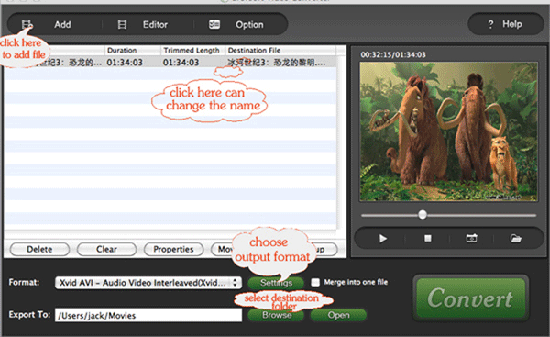
Step 2, Choose H.264 HD Video as output video format.
Clik the icon of "Format" and select H.264 HD Video as the output video format. Click Settings icon and you can custom video file parameters by yourself, like Size(resolution), bitrate and frame rate.
Step 3, Edit video files.
Click "Editor" button at the top of main interface and your are allowed to perfect output video by cropping, trimming/splitting and deinterlacing. To remove interlacing, you should tick the checkbox of Deinterlacing.
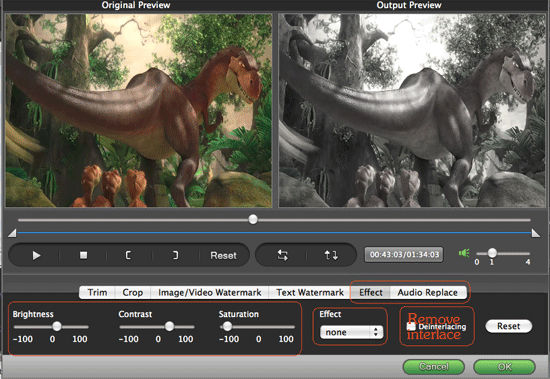
Step 4, Start this AVCHD to H.264 conversion.
Clik the big button "Convert" and the conversion will be begun immediately.
After a little while, H.264 video files are ready for playback on common media player.
 Trust ourselves & embrace the world!
Trust ourselves & embrace the world!