How to Convert AVCHD MTS/M2TS to Apple TV MP4 Format?
- You just recorded so many memorable moments in your AVCHD camcorder that you plan to store in your Apple TV and enjoy the videos in your big screen TV together with your family and friends,things might get stuck when you find that Apple TV simply can not read/recognize MTS/M2TS files generated in your camcorder!
- Well, how are you gonna do?
- I myself am more familiar with such a frustrating experience than anybody else. I own Canon HD HF200 camcorder generating files with MTS extension. I shot my sister's wedding in California one week ago and I'm going to show the wedding recordings to the guests as my sister and her husband are coming to give a reception here last Saturday in Florida. BTW, I live in Florida. I'm really in a time crunch as I need to find a way to read and play the camcorder footage in my Mac and put it in my Apple TV to show the wedding on my widescreen TV. After many hours of frustrating trying and uncertainties, I finally figured it out and successfully solved my problem by converting MTS to Apple TV MP4 format with Mac Brorsoft MTS/M2TS Converter.
- The reception was successful and I'm not gonna be selfish to keep all my findings to my own. Now let me share with you my perfect resolution for converting AVCHD MTS/M2TS files to Apple TV MP4 format. Check it out!
- 1. First of all, you need to download a proper version of MTS/M2TS converter for Mac, install and launch the app.
Then add AVCHD files to the program by directly drag-drop the footage to the app or click "Add" button to load the files. Batch conversion is supported and the program is terrific for large files (some of my files are 10+GB). - 2. Trim, crop and deinterlace your AVCHD MTS/M2TS files.
Editing functions are available in brorsoft MTS Converter by clicking "Editor" button in the menu bar. You are allowed to trim, crop your videos as well as adding text/image/video watermarks, etc. In my case, I just made some trimming and cropping in the wedding footage. 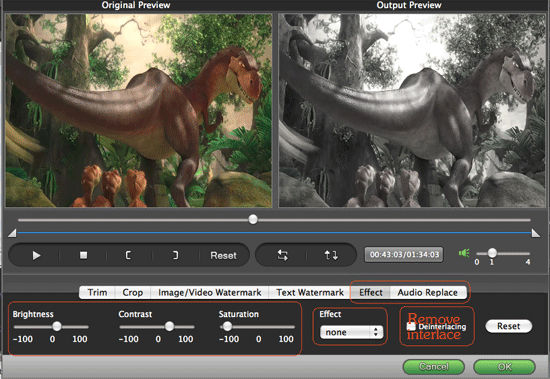
- 3. Choose Apple TV output format and specify your destination folder for converted videos.
If you are a novice to video conversion, you may get all confused to the output settings for your Apple TV. Which video & audio codec will produce best video quality with median file size? Now don't bother yourself. It's as simple as ABC in this excellent Apple TV converter. As you can see from the screenshot below, you can directly choose preferred Apple TV profile with proper pixels from Apple TV catalogue in "Format" drop-down menu. 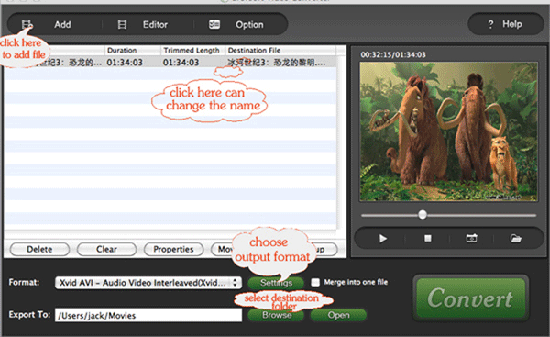
- Start AVCHD MTS/M2S to Apple TV MP4 conversion by clicking the big "Convert" button.
Here I'd like to present one big spotlight for Brorsoft MTS Converter - the function of merging/joining/combining multiple MTS/M2TS files to one single output! You can realize the function by simply ticking the checkbox of "Merge into one file". I'm sure many of your will love the function. Because it was a life-saver for me! - Ok, this is it. Wish all you guys good luck with your AVCHD MTS files!
 Trust ourselves & embrace the world!
Trust ourselves & embrace the world!