Home » How To »Blu-ray to Apple TV Converter— Convert/Rip/Sync Blu-ray to Apple TV with AC3 5.1 audio track
Blu-ray to Apple TV Converter— Convert/Rip/Sync Blu-ray to Apple TV with AC3 5.1 audio track
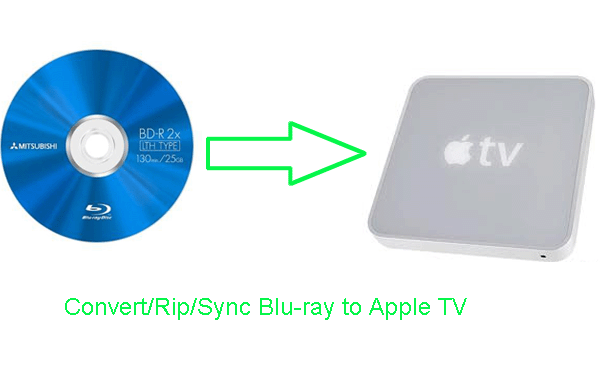
Apple TV with Intel processor and 40GB or 160GB hard drive2 for storing content locally is widely used in our daily life. As we know, Apple TV can sync or stream photos, music and videos from a computer running iTunes. Ever thought of syncing your favorite Blu-ray disc to Apple TV and then watching on HDTV on your couch with a remote control on your hand? You are no longer need to look for a Blu-ray disc in a heap of discs.- Blu-ray to Apple TV Converter is the best converting application for you rip and sync Blu-ray to Apple TV because of its powerful and professional functions. The perfect Blu-ray to Apple TV Converter supports NVIDIA CUDA technology which makes BD discs conversion task finished at 3-5X faster speed. Besides, Blu-ray to Apple TV Converter allows you to select audio tracks and subtitles, including forced subtitles. This tutorial will show you how to convert and sync Blu-ray to Apple TV with AC3 5.1 audio track just by four steps easily.
- Preparation for converting Blu-ray to Apple TV:
1. Software: Blu-ray to Apple TV Converter (Free download trial version)
2. Operation system: One of the windows 7, Windows Vista, Windows XP Home, Professional with Service Pack 3 or later.
3. Equipment: Blu-ray disc and an external BD drive - Guide: Step-by-step guide for converting/ripping Blu-ray to Apple TV with AC3 5.1 audio track with the Blu-ray to Apple TV Converter
Step 1: Import Blu-ray to Blu-ray to Apple TV Converter.
Launch Blu-ray to Apple TV Converter, and click the button like a disc to add or insert Blu-ray to the best Blu-ray to Apple TV Converter. You can tick the box in front of the file you want to rip. If necessary, you can double click the each file to have a preview. - Step 2: Select an output format for Apple TV and set the output folder.
Click on the dropdown menu of “Format” and then move your pointer to “HD video > “H.264 HD Video (*.mp4)” which is the compatible format for Apple TV. You can also choose the format from the “Apple TV” sublist. Here we recommend you to choose H.264 HD Video. Then you can set the output folder by clicking “Browse” icon as you need. - Step 3: Click “Settings” icon to adjust audio and video parameters.
Click the “Settings” icon and you will go into a new interface named “Profile Settings”. You can adjust codec, aspect ratio, bit rate, frame rate, sample rate and audio channel in the interface according to your needs and optimize the output file quality.
Note: Optimal settings should be set as Video Size: 1280*720, Video Bitrate: 4000kbps at highest quality, Video Frame rate: 24fps or 30fps, Audio codec: ac3, Audio Sampling rate: 48000hz, Audio Bitrate: 160kbps, Audio Channels: 5.1Channels. - Step 4: Start converting Blu-ray to Apple TV with the best Blu-ray to Apple TV Converter.
Click the “Convert” button; it will start the Blu-ray to Apple TV with AC3 5.1 audio track conversion at once. You can follow the converting progress in the “Conversion” interface. The Blu-ray to Apple TV with AC3 5.1 audio track conversion task will be finished in a short time due to the adopted NVIDIA CUDA technology.
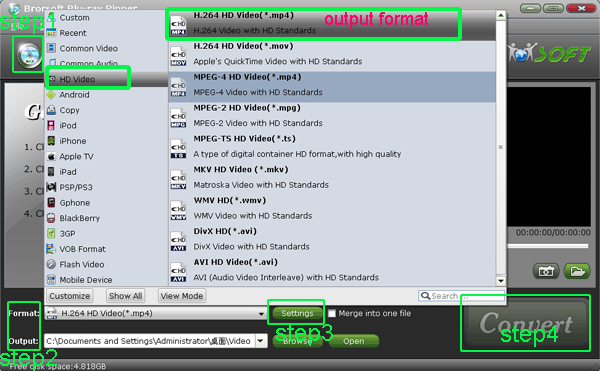
- After the conversion from Blu-ray to Apple TV, you can get the output files for your Apple TV via clicking on “Open” button effortlessly. Now you can sync the converted Blu-ray movie to Apple TV via iTunes.
- Tips:
1. The professional Blu-ray to Apple TV Ripper supports removing copy protection, region code, AACS and MKB V24 from Blu-ray discs for backup, which can convert Blu-ray discs, Blu-ray IFO/ISO files to Apple TV, iPad/iPad 2,Samsung Galaxy Tab, Motorola Xoom, etc.
2. When you meet the problem of syncing video to Apple TV via iTunes, you can refer to Apple TV Tips and Tricks. It will be your first and best choice. Related Guide
Rip/Convert Blu-ray/DVD to Xoom with preferred subtitles with the top Blu-ray/DVD to Xoom Converter
Blu-ray to Motorola Xoom Converter— Convert/Rip Blu-ray to Motorola Xoom
Rip/Convert Blu-ray/DVD to MKV for Galaxy Tab 10.1 with embedded subtitles
Blu-ray to Galaxy Tab Converter— Rip/Convert Blu-ray to AVI/MP4/WMV/MKV for Galaxy Tab 10.1
 Trust ourselves & embrace the world!
Trust ourselves & embrace the world!