Burn Sony HDR-SR11 MTS to DVD with HDR-SR11 Converter for Mac
- Sony HDR series Handycam is lightweight, recording in high definition with good video quality, and easy to use. Sony HDR-SR11 as an outstanding model in the family, has flied everywhere from shelves. After enjoying the wonderful tours or travels or coming back from vacations, you must have myriads of masterpieces shot by Sony HDR-SR11 camcorder. So what about burning the Sony HDR-SR11 MTS videos o DVDs? The DVD with your videos could be uploaded to website, or share with relatives on projector. Here I would like to introduce you the way to convert Sony HDR-SR11 MTS to DVD for burning with iMovie and iDVD. Perhaps still many of you are confused about it, and we hope the following tutorial can help you.

- Tutorial - How to convert Sony HDR-SR11 MTS for iMovie & export to iDVD for burning
- Required software: iMovie, iDVD, Brorsoft MTS Converter for Mac[/url]
- Procedure1: Convert Sony HDR-SR11 MTS to iMovie compatible format
- Step 1: Import videos to Brorsoft HDR-SR11 Converter for Mac
FREE DOWNLOAD HDR-SR11 Converter for Mac. After installing and launching the program, connect your Sony HDR-SR11 to your iMac/Macbook and copy the videos to hard drive. Click the "Add" button on the top tool bar to select the videos or drag & drop them into the program. - Step 2: Choose HD .MOV as the output video format for iMovie.
Click the arrow of the drop-down menu as "Format" options. Several iMovie 8/9 supportable video formats are available in the program. We recommend you to choose "HD Video" section for "H.264 HD Video (*.mov)" as the output video format for importing to iMovie. - Step 3: Start the Sony HDR-SR11 MTS to HDV conversion
Click the "convert" button to start converting MTS footages to HDV. The conversion process will take you a few minutes, please wait for a while. 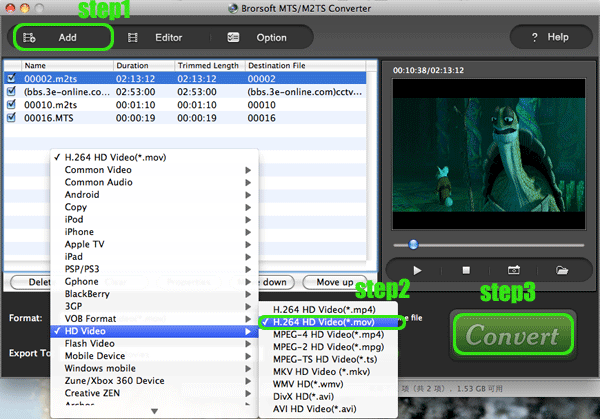
- After a few minutes, the output HDV are prepared for you in the destination folder to deal with iMovie. By now, the program MTS to DVD Converter for Mac has already finished all its job...
- Procedure 2: Import & edit the converted Sony HDR-SR11 footage to iMovie
In the “File” menu, click “Import” to load the HDV files. And then follow the way to make your home videos now. Choose “File” -> New from the menu and name the project. If the footage is widescreen, please ensure that you choose the “Widescreen (16:9)” option. - Procedure 3: Export the edited videos from iMovie to iDVD
When you are positively sure your project is complete and you have added your Chapters, you are ready to export to iDVD. Once you export, you CANNOT make any changes in iMovie. iDVD immediately begins encoding your project for burning onto a DVD-R. So, although iMovie must remain open while the iDVD project is encoding, you cannot make any changes to it.
Step 1:Save your iMovie project.
Step 2:Select the iDVD tab.
Step 3:Click the "Create IDVD Project" button.
Step 4:iDVD will open automatically. - MTS to DVD Converter for Mac is the third party software, which can convert Sony HDR series footages into any format, including the iMovie friendly format.
- More information about MTS to DVD converter for Mac
- The converter can convert any AVCHD/MTS video at high processing speed.
Basic video editing functions and flexible operations are available.
The perfect video and audio synchronization is in high quality.
It supports VFW codec encoding and 5.1 channel audio output
It can play 1080p, 1080i, 720p MTS/M2TS files with multimedia players
It’s identified as an easy-to-use AVCHD/MTS converter with user-familiar interface. - RESOURCES
Download MTS to DVD Converter for Mac FOR FREE
Purchase Brorsoft MTS to DVD converter for Mac without watermark
 Trust ourselves & embrace the world!
Trust ourselves & embrace the world!