Burn/Write Panasonic/Sony/Canon AVCHD 1080p MTS/M2TS files to DVD with Nero 11
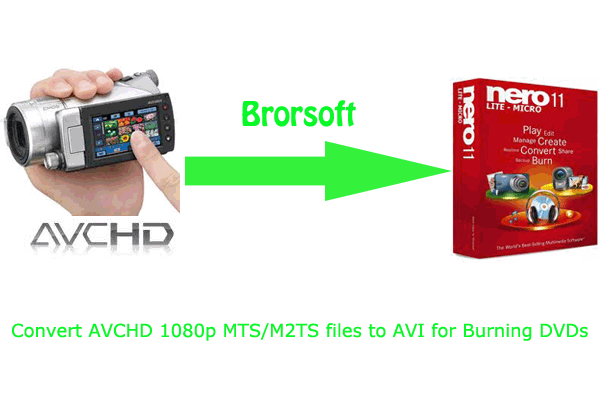
After the warm Christmas and New Year, I think, every one with a favorite camera or camcorder should have recorded many home videos to store their beautiful memories and sweet moments with their families. Most of the hotly received cameras or camcorders, whether they are from Sony, Panasonic or Canon, has one thing in common. They are shot in Full HD 1080p MTS/M2TS formats, which can help you convert your memories to clear and vivid images or videos in your hard disk drive.- In order to share with friends, remind yourself of such a good time or save the storage space of your computer, you will definitely want to burn your AVCHD 1080p MTS/M2TS files to DVD. Nero 11, which can help you write your files to DVDs with Surface Scan, has become one of the most popular options. Though the latest version of Nero are developed with so many fantastic features, you will also be bothered when you try to write your AVCHD 1080p MTS/M2TS files to DVD with Nero 11 since it can not encode MTS/M2TS files. So how can you achieve your goal easily and effortlessly? From the website of Nero 11, we can get that Nero 11 can burn .avi files with Divx codec and our first step is to convert your AVCHD 1080p MTS/M2TS files to Divx AVI with 720x480 and then Nero 11 will finish the rest.
- Here we recommended the best AVCHD 1080p MTS/M2TS to Divx AVI Converter on Mac for you, which is also compatible with Mac OS Lion. It can not only do the conversion from 1080p MTS/M2TS to AVI, but also equipped with some simple editing features, such as merging several videos into one file, deinterlacing the original footages, cropping video size, trimming video clips, adding special effects and text/image/video watermarks to output videos, thus it will be on the top of your list.
- Now, you should start conversion from the AVCHD 1080p MTS/M2TS to AVI for burning DVDs with Nero 11 on Mac step by step…
- Step 1: Import your 1080p MTS/M2TS to the best 1080p MTS/M2TS to AVI Converter for Mac.
Connect your camera/camcorder to your Apple computer with USB 2.0. Run the top 1080p MTS/M2TS to AVI Converter and then click the button for adding to import your MTS/M2TS files.
Tip: If you have multiple MTS/M2TS fiels and you want to play them without any pause, you can select the “Merge into one” to stitch the multiple video files into one single file so that you can play these files without interruption. - Step 2: Select an output format for burning DVD with Nero 11 and set the output folder.
Click on the “Format” and get the dropdown menu, then move you pointer to "Common Video" Under the sub list are there two formats recommended for you to select as output. Here we suggest the Divx AVI if you give the priority to the quality of the converted videos. Then you can set the output folder by clicking “Browse” icon as you need.
Note: Xvid AVI is also a good option for you. - Step 3: Click “Settings” icon to adjust audio and video parameters.
Click the “Settings” icon and you will go into a new interface named “Profile Settings”. You can adjust codec, bit rate, frame rate, sample rate and audio channel in the interface according to your needs and optimize the output file quality.
Note: You’d better set the video frame rate as 30fps, video size as 720x4800 to keep the best quality for burning DVDs with Nero 11.

- Step 4: Start converting your 1080p MTS/M2TS files to Divx AVI for burning DVDs with Nero 11.
Click the “Convert” button; it will convert 1080p MTS/M2TS files to Divx AVI for burning DVDs with Nero 11 on Mac immediately. You can find the process in the “Conversion” interface.
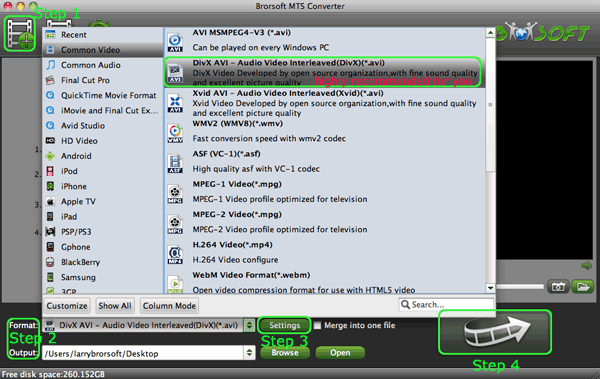
- When AVCHD 1080p MTS/M2TS to Divx AVI conversion process is 100% completed, you will be able to burn your DVDs with Nero 11 easily and effotlessly by following the simple steps: Run Nero 11> Create DVD video> Insert your Divx AVI video and create Chapters, etc.> Press next> Edit your menu( or you can disable your menu)> Press next> Preview your video> Change your burn settings (change the Booktype in the Recording-Settings to DVD-ROM)> Burn. After a while, you can get your own DVD which stores your precious memories with your family.
- Tips:
1. Brorsoft MTS/M2TS Converter for Mac can also help camera/camcorder users to convert MTS/M2TS files to ProRes, AIC, MPEG-2,etc for editing with FCP, FCE, iMovie, Sony Vegas Adobe Primere. - 2. If you are interested in converting files of other formats or enjoying DVDs and BDs on your portable devices, please link to Brorsoft iMedia Converter for Mac to get more information.
Related Guide
Convert/Transcode Sony NEX-5N AVCHD 1080p MTS files to AIC for FCE 4
Convert/Transcode Sony SLT-A65 AVCHD 1080p MTS/M2TS files to Apple ProRes for FCP X on Mac OS Lion
Convert/Transcode Panasonic HDC-SD900 AVCHD 1080p MTS/M2TS to Apple ProRes for FCP on MAC OS Lion
Transcode/Convert Panasonic HDC-SD700 AVCHD 1080p MTS/M2TS to ProRes for FCP X
Convert/Transode Panasonic HDC-SD90 AVCHD 1080p MTS/M2TS to AIC for iMovie on Mac OS Lion
Convert/Transcode Sony HDR-CX700V/E AVCHD 1080/60p MTS/M2TS to Avid Meida Composer on Mac OS
Convert/Deinterlace/Transocde Panasonic Lumix G3 AVCHD 1080/60i MTS/M2TS to Apple ProRes for FCP 7
 Trust ourselves & embrace the world!
Trust ourselves & embrace the world!