- First of all, let’s share the main specs f Nook Tablet.
Supported File Types of Nook Tablet:
Load EPUB (including Adobe DRM or DRM free) or PDF file types from your computer or microSD card
Other documents: XLS, DOC, PPT, TXT, DOCM, XLSM, PPTM, PPSX, PPSM, DOCX, XLX, PPTX
Watch videos in MP4, or Adobe Flash Player format, 3GP, 3G2 MKV, WEBM (Video Codecs: H.264, MPEG-4, H.263, VP8)
Supports Netflix video up to 720p and sideloaded video up to 1080p; renders at 1024 x 600
Load photos and create personal wallpaper: JPG, GIF, PNG, BMP
Play audio on built-in mono speaker: MP3, MP4, AAC, AMR, WAV, OGG (Audio Codecs MP3, AAC, AMR, LPCM, OGG Vorbis) - Guide: how to connect Nook Tablet to PC for transferring movies, music, photos and eBooks to Nook Tablet from PC.
Step 1: Connect your Nook to your computer with the USB cable that came with your device
Step 2: The Nook will confirm that it is safe to transfer files and your Nook will appear as a new disk drive called “MyNOOK” on your personal computer.
Step 3: Locate your movies, music, photos, ebook folders.
Step 4: Find the My Documents folder on your nook。
Step 5: Grab, drag and drop the movies, music, photos, EPUB files into the My Documents folder.
Step 6: Click the Safely Remove Device option generally found in the lower right hand corner.
Step 7: After the Safe to Remove Hardware message displays, unplug your Nook from your computer
Step 8: On the nook do a Search for new content.
Step 9: You new files should show up in the My Documents folder.
Hopefully it can do you a favor. - From above specs of Nook Tablet, it’s no hard to find that this tablet can only support a few audio and video formats. When you need to transfer videos like AVI, MKV, MOV, TiVo, WMV, MOD, MTS to Nook Tablet, you need to convert these videos to Nook Tablet compatible format first.
- Here we highly recommend the best Nook Tablet Video Converter to you, which enables you to convert/decode videos AVI, MKV, MOV, TiVo, WMV, MOD, MTS to MP4 for Nook Tablet easily at super fast speed with the NVINIA CUND technology support. Beside, with this Nook Tablet Video Converter you can freely edit your videos with its professional video editing function. Below is guide on how to convert videos to Nook Tablet.
- Step 1: Import videos AVI, MKV, MOV, TiVo, WMV, MOD, MTS to the best Nook Tablet Video Converter.
Launch the best Nook Tablet Video Converter. Click the button “File” to add AVI, MKV, MOV, TiVo, WMV, MOD, MTS video files to the Nook Tablet Video Converter. If it is necessary, you can double click the each file to have a preview.
Tip: If you wanna join your several video files into single one, just check the “Merge into one” box. Afterwards, you can copy videos to Nook Tablet without interruption. - Step 2: Select an output format for Nook Tablet and set the output folder.
According to the tests, MP4 format is of the best compatibility with Nook Tablet. So, click the format bar and choose “Android > Nook Color (*.mp4)”. This format is perfectly supported by Nook Tablet. Or you can also click on the dropdown menu of “Format” and then move your pointer to “Common Video”, under the sublist, “H.264 Video(*.mp4)”, “MPEG-4 Movie(*.mp4)”, are compatible with Nook Tablet. And then you can set the output folder for Nook Tablet. - Step 3: Click “Settings” icon to adjust audio and video parameters for Nook Tablet.
Click the “Settings” icon and you will go into a new interface named “Profile Settings”. You can adjust codec, bit rate, frame rate, sample rate and audio channel in the interface according to your needs and optimize the output file quality.
Note: You can set the Video Size (pix) as 1024*600. The resolution 1024*600 is recommended here, which can easily remove black borders from the video, thus you can play videos on Nook Tablet in full screen playback.
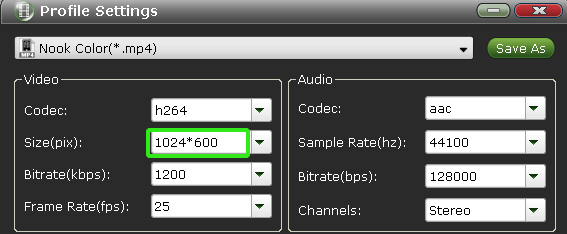
- Step 4: Start converting your videos AVI, MKV, MOV, TiVo, WMV, MOD, MTS to MP4 for Nook Tablet.
Click the “Convert” button; it will convert video to MP4 for Nook Tablet immediately. You can find the process in the “Conversion” interface.
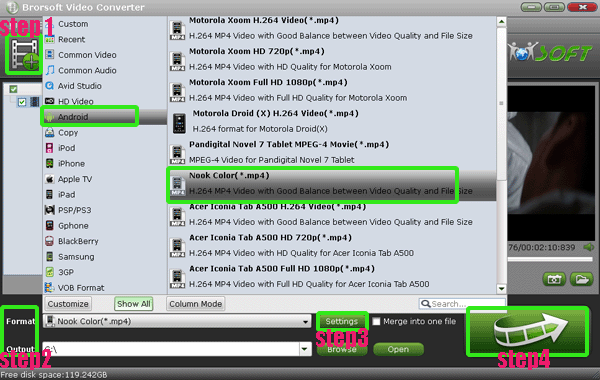
- After the conversion, you will be able to get the output files for Nook Tablet via clicking on “Open” button effortlessly. Now you can transfer the videos, as well as your music, photos, EPUB files to Nook Tablet from PC easily.
- Tip:
If you wanna edit your videos like trim, crop, add water effect, this Nook Tablet Video Converter can also do you a favor. You can get more information from Brorsoft Nook Tablet Video Converter. Related Guides
Convert video to MP4 for Motorola XOOM 2 Media Edition
Sync videos/movies, music, photos to Motorola XOOM 2 with MotoCast Wireless
Acer Iconia Tab A500 DLNA- Stream movies, videos, music to Acer Iconia Tab A500 from PC via DLNA
Convert MKV/WMV/AVI/VOB/MOV to Asus Eee Pad Transformer Prime
Convert 1080p/1080i to 720p for Apple TV with the best Apple TV 1080p/1080i Video Converter

Nook Tablet with stunning 7-inch multi-touch screen displays 16 million colors ultra-bright, exclusive design for remarkable clarity and minimal reflection & glare which is the ultimate for reading and enjoying the best in entertainment. Besides, Videos stream smoothly. Web browsing is lightning-fast. Get books instantly- usually in less than 10 seconds. In a word, Nook Tablet is built for speed- switch between books, movies and games effortlessly. All it takes is a touch. This article aims to give some tips for newbies of Nook Tablet of how to connect Nook Tablet to PC for transferring movies, music, photos and eBooks to Nook Tablet from PC.
 Trust ourselves & embrace the world!
Trust ourselves & embrace the world!