Edit & convert AVCHD from Sony HDR-XR200 on a Mac
- A Sony HDR-XR200 user tried many ways on his Macbook Pro to deal with the .mts files that his Sony HDR-XR200 creates. He wanted to edit some wedding footages shot by his camcorder recently but failed to do that. Then he got voltaic and flamingo trial, but they seem really slow. And although he heard Apple made an intermediary codec for FCP/Express/iMovie, He was still not able to drag the .mts files into any of them or find a specific drop-down menu to help get things rolling. Actually, he got a step missing. To edit AVCHD from Sony HDR-XR200 in such software needs transcoding AVCHD files from Sony HDR-XR200 camcorder to FCP or iMovie editable video format MOV for further importing and editing.
Also, he was seeking for other software that will allow him to quickly edit AVCHD without getting away from Mac and building a PC for Sony Vegas. So, in my opinion, Brorsoft AVCHD/MTS to MOV Converter for Mac is all his need, not only for its conversion function-converting Sony HDR-XR200 AVCHD to FCP or iMovie MOV, but also for the built-in editing function-do trimming, cropping, watermarking, adjusting contrast, brightness, saturation, etc. - More information about Brorsoft AVCHD/MTS to MOV Converter for Mac
- The converter can convert any AVCHD/MTS video at high processing speed.
Basic video editing functions and flexible operations are available.
The perfect video and audio synchronization is in high quality.
It supports VFW codec encoding and 5.1 channel audio output
It can play 1080p, 1080i, 720p MTS/M2TS files with multimedia players
It’s identified as an easy-to-use AVCHD/MTS converter with user-familiar interface. - Brorsoft AVCHD/MTS to MOV Converter for Mac applies to the following Sony Handycam HDR-XR AVCHD camcorder models:
Sony HDR-XR100, Sony HDR-XR101, Sony HDR-XR150, Sony HDR-XR200, Sony HDR-XR200V, Sony HDR-XR350, Sony HDR-XR350V, Sony HDR-XR500, Sony HDR-XR500V, Sony HDR-XR520, Sony HDR-XR520V, Sony HDR-XR550, Sony HDR-XR550V, Sony HDR-XR100E, Sony HDR-XR105E, Sony HDR-XR106E, Sony HDR-XR155E, Sony HDR-XR200E, Sony HDR-XR350E, Sony HDR-XR500E, Sony HDR-XR520E, Sony HDR-XR200VE, Sony HDR-XR350VE, Sony HDR-XR500VE, Sony HDR-XR550VE - STEP BY STEP GUIDE
How to edit & convert AVCHD from Sony HDR-XR200 on a Mac
Step1: Import videos to AVCHD/MTS to MOV Converter for Mac
After installing and launching AVCHD/MTS to MOV Converter for Mac, Connect your Sony HDR-XR200 to your iMac/Macbook. Click the "Add" button on the top tool bar to select the videos you would like to convert. - Step2: Select MOV as the output video format
Click the arrow of the drop-down menu as "Format" options. Move your mouse cursor to "Common Video" section for "MOV-QuickTime (*.mov)" as the output video format. It is a editing software friendly format. Click the “Export to” button to specify your destination folder where the output file belongs to. - Step3: Set advanced settings before converting HDR-XR200 AVCHD Footages.
Click the "Settings" button, in the parameter setting interface, you can adjust audio and video parameters like codec, bitrate, frame rate, and audio channel. In principle, the larger input values, the larger file size, but accompanying with the better file quality; the smaller input value, the smaller file size, but in accordance with the more inferior file quality. That is to say, if you want to do advance settings, you’d better make a balance between the file sizes and file quality.
Step4: Edit the Sony HDR-XR200 AVCHD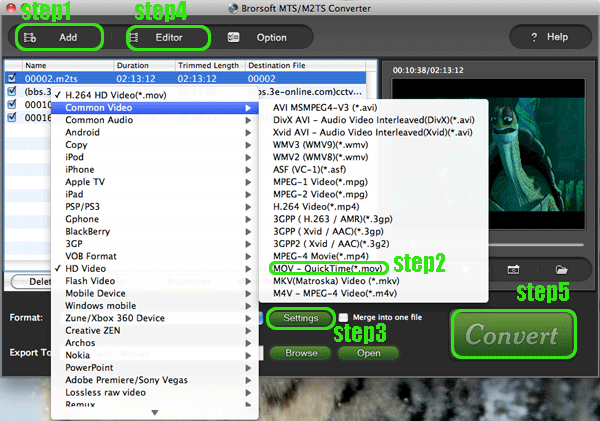
Click the “Editor” button on the right hand of “Add”. You can do trimming, cropping, watermarking, adjusting contrast, brightness, saturation, deinterlacing(if you need) and audio replacing. - Step5: Start the Sony HDR-XR200 AVCHD to MOV Conversion
Click the "convert" to start converting AVCHD footage to MOV. During The process you can:
Be clear about the total achieved percentage of scheduled progress
"Pause" or "Cancel" the conversion at any time
"Shut down the computer after conversion" by ticking the box - Tips: Do confirmation in “settings” button when you want to put the converted file into FCP. Xvid is the right ouput codec rather than h.264.
- AVCHD/MTS to iMovie Converter for Mac System Requirements
1G Hz or above PowerPC G4/G5 or Intel processor.
Mac OS X (including Mac OS X 10.4 Tiger, v10.5 Leopard and v10.6 Snow Leopard) on iMac, MacBook, Mac Pro, etc.
512 MB physical RAM (memory) or more.
1024*768 or higher resolution display. - Next Steps
Download AVCHD/MTS to MOV Converter for Mac FOR FREE
Buy AVCHD/MTS to MOV converter for Mac without watermark
 Trust ourselves & embrace the world!
Trust ourselves & embrace the world!