Convert AVI files to MP4 for playing on iPad2
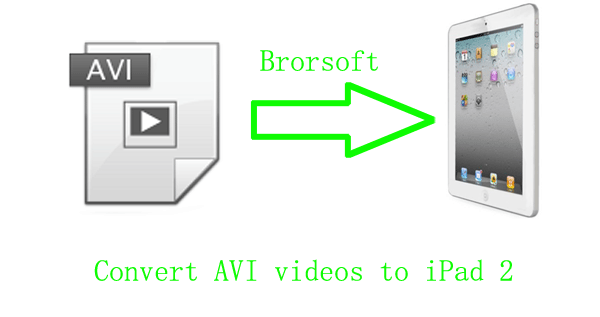
- The newly iPad2 has two cameras for Face Time, HD video recording, the dual-core A5 chip and it makes surfing the web, checking email, watching movies, and reading books so easily. Besides, it could not be better to play HD video on iPad2 for its the 9.7-inch backlit-LED IPS display. By the way, the supported formats of iPad2 is M4V, MP4, MOV.
About the AVI format, it is a multimedia container format introduced by Microsoft in November 1992 as part of its Video for Windows technology. AVI files can contain both audio and video data in a file container that allows synchronous audio-with-video playback. From the introduction, we will find that AVI is a common used video format. So, for may iPad2 owners, playing AVI videos on iPad2 is a necessary enjoyment. The following article will show you how to play AVI videos on iPad2 in a simply way with the best AVI to iPad2 video converter. - Attention: Before the following steps, make sure the operate system of your computer is Windows 7,Windows Vista, Windows XP Home, Professional with Service Pack 3 or later.
- Part I. Convert AVI files to MP4 that compatible to iPad2.
- Step1. Load the AVI files on the iPad2 video converter.
Free download the AVI to iPad2 video converter. Then, do as the pictures shows, click the add button to import the AVI files for later load to iPad2 video converter with the best AVI to iPad2 video converter. You may add few files in one time, for you can “Merge into one file” them. - Step2. Select the MP4 format for iPad2 use.
Click the dropdown list button after “Format”, choose the Common video>H.264 Video(*.mp4).(You can also choose iPad> iPad 2 Video(*.mp4), iPad> iPad HD Video(*.mp4), iPad> iPad Video H.264(*.mp4), iPad> Video MPEG-4(*.mp4) the four format, they are just the same for the function).
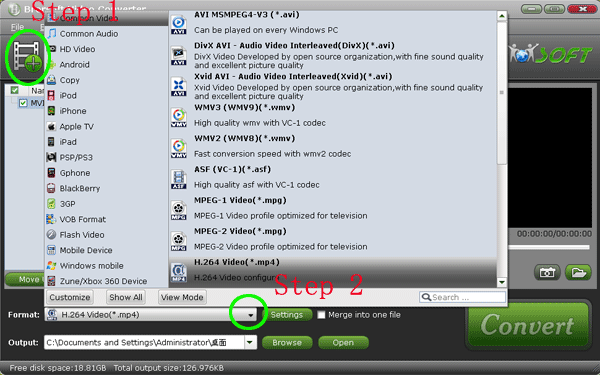
- Step3. Adjust the parameters of the MP4 video.
Click the Setting button to have the Profile settings box. Adjust the Size in the Video list to 640*480,1280*720 or 1024*768 to make the perfect playback effect, and make sure the Codec in the Audio list is aac.
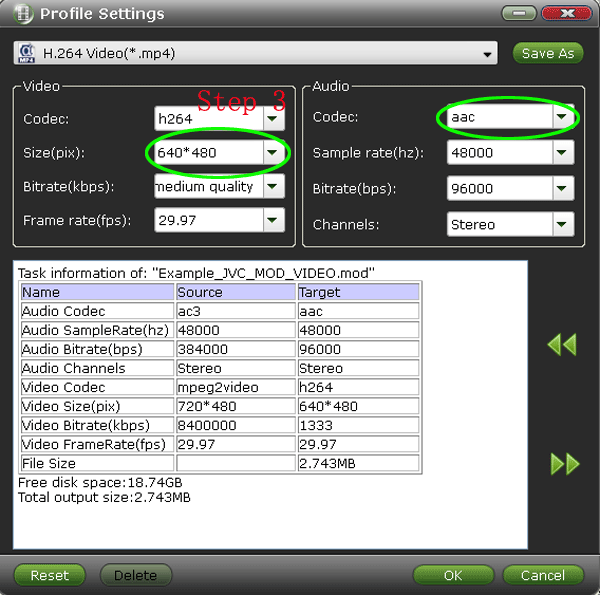
- Step4. Convert AVI files to MP4.
Click the Convert button in the right side to start the conversion, with the CUDA technology; you may have 3-5X faster speed than other converters. - Part II. Play/Load AVI files to iPad2 .
Free download the iTunes(the URL is http//:www.itunes.com/download, and make sure the iTunes you have downloaded is 10.2 or later), install and run it in your computer. Connect the iPad2 to your computer with the USB port. After you have finished the setup and open the iTunes, you will have a box like the following.
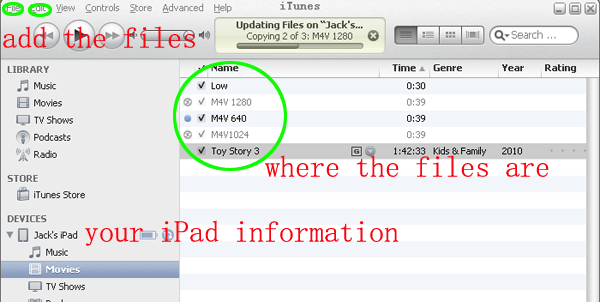
- “Copy” the converted MP4 files in your computer; you have 3 ways to load the files to the iTunes.
First, click the Edit button to “Paste” your files. Second, drag the files from your computer directly to iTunes. Thirdly, Click the File button to “Add File to Library…”. Just extract the data link, you may have the AVI movies or videos on your iPad.
 Trust ourselves & embrace the world!
Trust ourselves & embrace the world!