Convert AVI videos to H.264 MP4 for Motorola Droid X2 on Mac

Motorola Droid X2 released on 26th May, 2011 that it features a dual-core 1GHz processor for better function than Droid X, which has already been one of the most powerful handset to hit Verizon Wireless. Also, it comes with 8192MB inbuilt storage and with Memory Stick data storage options, you may store Maximum 32GB videos or audios in your Motorola Droid X2 smart phone. Besides, it supports MP3, AAC, AAC+ audio formats and MPEG4, H.263, H.264 video formats . At the same, it deals with 540x960 pixels videos.- AVI is one of the most popular video formats on the Interne. Motorola Droid X2 only supports four audio formats, say, MP4, H.263, H264, and WMA (according to Motorola Droid X 2, so we cannot put AVI videos to Motorola Droid X 2 directly. In this case, the Mac users have to convert AVI files to Motorola Droid X2 H.264 MP4 format on iMac or MacBook Pro.
- Brorsoft Mac AVI to Droid X2 Converter is recommended as a a best tool for Mac users to complete the AVI Video to Droid X2 conversion. This software converts AVI videos with any kind of different codecs to H.264 MP4 videos in 540*960 resolution and the output videos will play correctly on your Motorola Droid X2 in full screen with audio and video totally in synchronization. You may download and install trial of the Mac AVI to Droid X2 Converter and try it out. Step-by-Step guide of converting and transferring AVI videos to Droid X2.
- Step 1. Import the AVI files onto Brorsoft AVI to Droid X2 Converter.
Load the files form your computer or other hardware devices into the best AVI to Droid X2 Converter. Brorsoft AVI to Droid X2 Converter allows users converting multiple files at a time, so you can load multiple files into the program to do batch conversion. In addition, if you wanna combine all the files into a single file, you can tick off the checkbox “Merge into one file” to realize your goal. - Step 2. Choose the suitable format for Motorola Droid X2 use.
Click the drop-down list in the Format line. Move the cursor to Android>Motorola Droid(X) H.264 Video(*.mp4) as the output format for using in Motorola Droid X2.
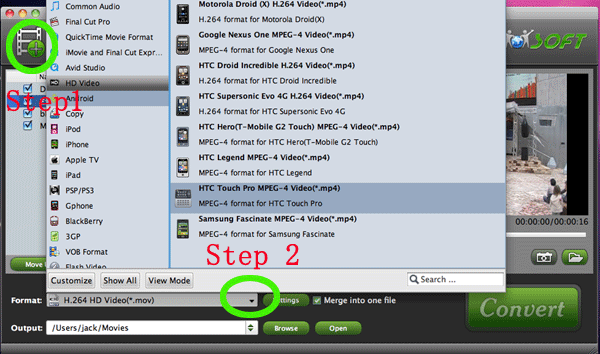
- Step 3. Adjust the Profile Settings for the output files.
In this step, I recommend adjusting the Size—540*960, Codec after Audio—aac for the best Motorola Droid X2 MP4 files.
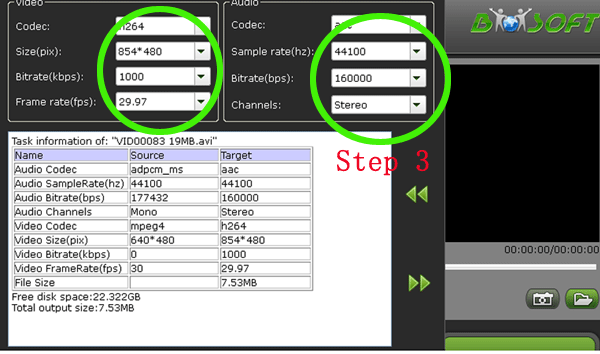
- Step 4. Save the Profiles Settings you have changed as the Motorola Droid X2 customized formats for later use.
As the picture shows, click “Save as” to get the “Profile save” box. Change the Name “Motorola Droid (X) H.264 Video (*.mp4)” to “Motorola Droid (X2) H.264 Video (*.mp4)”. Next time, if you want to convert other formats to Motorola Droid(X2) H.264 MP4 format, you will find it in the “custom” by clicking drop-down list in the Format line. - Step 5. Convert AVI files to Motorola Droid X2 H.264 MP4 format on Mac.
Look at the big “Convert” in the right side. Click it to start the conversion. you may “Pause” or “Cancel” the process at any time.
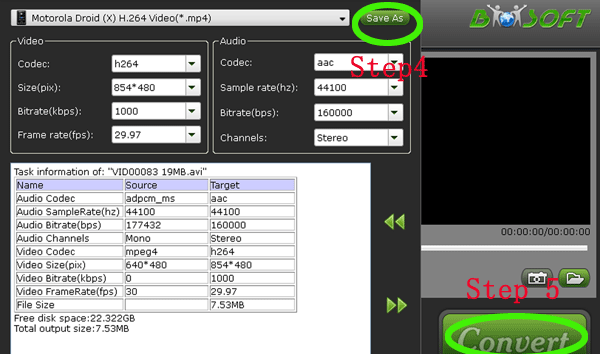
- PS: The conversion time will depend on your files’ size. If your file is small, it may only take you few minutes, if your converting files is a HD movie, it may take you a hour, but don’t worry about that, during the conversion process, you may just have a rest or have a cup of coffee with your friend. The Mac AVI to Motorola Droid X2 Converter will finish the conversion by itself.
 Trust ourselves & embrace the world!
Trust ourselves & embrace the world!