Convert Canon 550D MOV files to MPEG-2 for Adobe Premiere Elements on Mac
- EOS 550D/Rebel T2i launched by Canon in January last year appealed to many buyers and enthusiasts. With the optional resolutions (1080p with 30, 25, 24 fps frame rate/720p with 50, 60 fps) and movie crop function in the video mode, the feature brings about brand-new photography experiences to Canon 550D users.
However, Canon EOS 550D makes your digital life so wonderful and exciting until you find that the H.264 MOV files shot by it are not able to be imported and edited in most of editing software, like Final Cut Pro, Final Cut Express, Adobe Premiere Elements, etc. - Therefore, a professional H.264 MOV video converter seems indispensable to make the Canon EOS 550D MOV files editable on Adobe Premiere Elements which came back to Mac platform recently. Canon EOS 550D H.264 MOV Converter will be the most powerful program that you are seeking for to convert Canon 550D H.264 MOV to playable and editable video formats.
- To help Canon EOS 550D users eliminate these barriers and to make them clear about the detailed steps, now we’d like to share the most convenient and easiest way to convert Canon EOS 550D H.264 MOV files to MPEG-2 for Mac Adobe Premiere Elements with you in the following article.
Preparation: Connect your Canon EOS 550D to your iMac/Macbook with a USB cable or read the Canon EOS 550D H.264 MOV videos via a SDXC card reader. In both ways you can import to the hard drive. - Step 1. Load H.264 MOV videos into Brorsoft EOS 550D Converter.
Drag and drop target H.264 MOV video files from hard drive to this program or click the “Add” button on the top menu in the software interface to import video files. Batch video files are also allowed to upload with a list showed in the imported field. In addition, merging two or more video clips into a big one can be realized by ticking the “Merge into one file “checkbox.
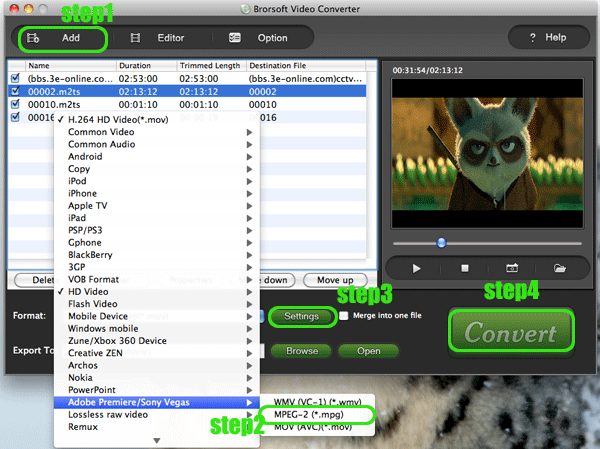
Step 2 Choose MPEG-2 as the output format
Select the video files which are going to be converted and click the “Format” box. Then choose ‘’Adobe Premiere/Sony Vegas” section. In this section, choose”MPEG-2 (*.mpg)” as output format from its drop-list. Specified the destination folder where the output video files belong by clicking the ”Output” button. - Step 3 Set video and audio parameters for Adobe Premiere Elements.
Click the “Settings” button so that you are able to custom several parameters. You should adjust size, bitrates and frame rate catering for Adobe Premiere Elements. In this way, you can avoid suffering degraded video quality. - Step 4 Start the conversion from EOS 550H.264 MOV to MPEG-2 for Adobe Premiere Elements on Mac.
Click the “Convert” button under the preview window and Canon EOS 550D H.264 MOV Converter will finish this conversion process at a high speed. - Tips: Adobe Premiere Elements 9 is the latest version released in October, 2010. Brorsoft Video Converter for Mac can convert videos shot by other Canon EOS DSLRs like EOS 500D, EOS600D,EOS 7D Mk2,EOS 5D Mk2,EOS 60D to Adobe Premiere Elements 9 for editing.
 Trust ourselves & embrace the world!
Trust ourselves & embrace the world!