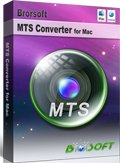Import Canon VIXIA HF G10 1080p AVCHD Recordings to FCP
Canon VIXIA HF G10 Flash Memory Camcorder, although it is the high-end consumer offering in 2011, is also hotly received in 2012 due to its amazing features and functions. If you want to enjoy a professional-level recording experience within the limited budget, the VIXIA HF G10, which brings professional capabilities but at at a consumer price-point, is the best choice for you without any doubt. Now let's talk about the never disappointing camcorder.
What always attracts people's eyes on Canon? The answer definitely will be the Canon HD CMOS Pro Image Sensor, a 1/3” native 1920 x 1080 image sensor. It delivers outstanding video resolution, boasts superb low-light performance and a wide dynamic range beyond your expectation of a consumer comcorder. Working with Canon's DIGIC DV III Image Processor, which provides stunningly realistic and life-like color and reduces noise, Canon VIXIA HF G10 always surprises you with the images, which bring the beautiful scene in your mind to the real and never-faded world. Besides, the 24Mbps Recording help you record your memories and adventures at the highest bit rate in AVCHD. Thanks to it, Canon VIXIA can captures and plays 1920 x 1080 high definition videos at 60i, in native 24p, and in the 24p Cinema mode and 30p Progressive mode (both at 60i), which gives your footage a truly cinematic look. All seem great while you shoot furing your journey. But when you want to import Canon VIXIA HF G10 1080p AVCHD recordings to FCP for further editing, the incompatiblity problem will jump out and hinder your way.

In order to make the AVCHD recognizable by FCP, the Mac popular editing software develops Log and Transfer as a helpful tool to convert AVCHD to ProRes on the background. But it is can not support AVCHD files from all the camcorders and many users are complaining the importing problems. As mentioned before, the ProRes is the codec natively supported by FCP, so you need to convert VIXIA HF G10 1080p AVCHD to ProRes, if you want to put 1080p MTS/M2TS video files to FCP. Among the converters on Google and Yahoo, the highly recommended one is this AVCHD to FCP Converter. It can not only handle the conversion from AVCHD to ProRes with high quality, but also has the capability of merging several videos into one file, deinterlacing the original footages, cropping video size, trimming video clips, adding special effects and text/image/video watermarks to output videos. Thus, it is the most suitable converter to bridge Canon VIXIA HF G10 and FCP.

 ( Note: Click here for OS X 10.5)
( Note: Click here for OS X 10.5)
Now, you can follow the step-by-step guide and transcode Canon 1080p AVCHD video files to ProRes for FCP.
Step 1: Import Canon VIXIA HF G10 1080p AVCHD shootages to the top AVCHD to FCP Converter on Mac.
Connect Canon VIXIA HF G10 to your Mac and luanch the AVCHD to FCP Converter. Click the "File" or the related label to add the .mts files from your Canon. If you have put your recordings to HDD, you can directly drag the .m2ts files to the converter. After that, you should double click files to see whether they can be previewed normally.
Tips: If you want to combines several 1080p AVCHD clips as one, please tick “Merge into one” box to merge the files into one single file.
Step 2: Select an output format for FCP.
Click on the “Format” and move you pointer to “Final Cut Pro” on the dropdown menu. Under the sub list are there a few formats which are all compatible with FCP. Here we recommend the Apple PreRes 422(HQ) if you give the priority to the quality of the converted videos.
Note: If you want the files to be in smaller size and make sure that your FCP has updated to 7.0.3 version or above, you can follow Final Cut Pro>Apple ProRes 422(*mov) option. If your files size is at SD levels, you are advised to choose Final Cut Pro>Apple ProRes 422(Proxy)(*mov), which is recommended for 480i/p and 576i/p shootings as well.
Step 3: Customize the settings as you need.
Click the “Settings” icon and you will be led to the “Profile Settings”, on which page you can customize the codec, bit rate, frame rate, sample rate and audio channel according to your needs and optimize the output file quality.
Note: 24fps or 23.976 fps, and video size as 1920*1080 are recommended parameters to keep the best quality for editing in Final Cut Pro. If you want to have a smaller file size but keep the good quality, you can change the video size to 1440*1080.
Step 4: Click the "Convert" to start the conversion from AVCHD to ProRes for FCP.
Please click the "Convert" to convert VIXIA HF G10 1080p AVCHD to ProRes for FCP on Mac. You can get the estimated time and video size in the “Conversion” interface.
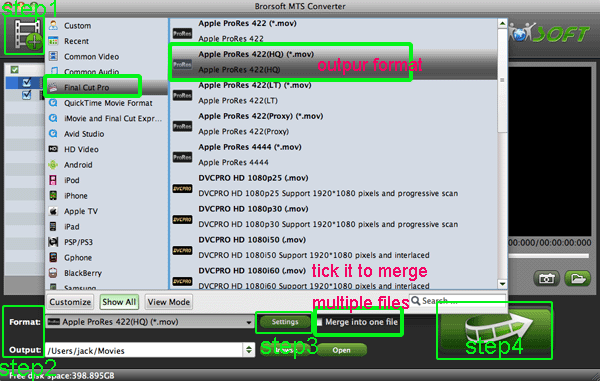
After the AVCHD to ProRes conversion with the top AVCHD to FCP Converter, you can edit VIXIA HF G10 1080p MTS/M2TS video files in FCP easily and effortlessly.
Tips:
1. The top AVCHD to FCP Converter for Mac can also help you convert AVCHD recordings to AIC, DNxHD, MPEG-2, MOV(AVC) for iMovie, FCE, Avid, Adobe Premiere, etc. You can link to Brorsoft MTS/M2TS Converter for Mac and get more info about it.


2. If you are interested in converting files of other formats or enjoying DVDs and BDs on your portable devices, please link to Brorsoft iMedia Converter for Mac to get more information.
Related guides:
Convert Canon VIXIA HF G20 to FCP X Mac
Import Canon HF G10 AVCHD to Sony Vegas Pro
Importing Canon HF R40/R42/R400 to FCP 7 Mac
Convert Panasonic AG-AF100 AVCHD 1080p Files to FCP on Mac
Convert/Transcode Sony SLT-A65 AVCHD to Apple ProRes for FCP X on Mac
Ingest Sony HDR-CX190 AVCHD 1080/60i files to FCP without Log and Transfer
Import HDC-TM900 stand-alone 1080 60/50P AVCHD video files to FCP 7/FCP X
Ingest Sony HX200V AVCHD 1080p files to FCP by AVCHD to ProRes Conversion
Useful Tips
- Upload MTS to YouTube
- Convert MTS to MOV Mac
- Convert MTS to MP4
- Play MTS in Plex Server
- Join multiple MTS files
- Import MTS clips to FCP
- Import MTS clips to AE
- Convert MTS to Sony Vegas
- Convert MTS to Andorid
- Convert MTS to Avid Media Composer
- Convert 3D AVCHD MTS
- Trancode MTS for Premiere
- Transcode MTS to Pinnacle
- Convert MTS to Camtasia Studio
- Convert MTS to Davinci Resolve
- Convert M2TS to Sony Movie Studio
- Convert MTS to Windows Movie Maker
Copyright © 2019 Brorsoft Studio. All Rights Reserved.