Canon Legria HF R306 is a 1920 x 1080 high def that records directly to an SD/SDHC/SDXC memory card. The camcorder supports up to 64GB cards, which makes it possible to record for several hours without changing cards. Designed for everyone from beginners to advanced users, the HF R306 also features a headphone jack, which makes it easier to dial in optimal audio settings to match your Full HD video. Have you become a user of this stunning HD camcorder?
If so, when get the AVCHD videos, ever tried to make a further edit to get a perfect home movie? Most Canon HF R306 users would be, but frustratingly, this high-performance camcorder also bring a headache for its users, when importing Canon HF R306 AVCHD to Avid Media Composer to edit.

Although Avid claims it can support AVCHD your files, but usually it doesn’t work. That’s for the reason that Avid systems do not use the same native AVCHD .mts format as the Canon. Thus, you have to transfer Canon HD camera recordings to PC and have the footage converted into Canon most friendly format. Here we highly recommend you the best Mac AVCHD to Avid Converter, which can help you convert Canon AVCHD to DNxHD for Avid Media Composer on Mac at super fast speed without quality loss. Besides, this Mac AVCHD Converter fully supports transcoding AVCHD footages from Canon Legria HF R36, HF R38, HF M506, HF M56, HF M52, etc.
Guide: Transcode Canon HF R306 AVCHD to Avid Media Composer on Mac
Step 1: Import Canon AVCHD to the best MTS/M2TS Converter for Mac.
Launch the recommended software and then click the adding button to import your MTS/M2TS files to it.
Step 2: Select output format for Canon HF R306 video to compatible with Avid.
Click Format on the main interface and choose Avid Media Composer > Avid DNxHD(*.mov) as output format for Avid Media Composer.
Step 3: Adjust the Adjust video and audio parameters as you need.
Tap the Settings icon, and you can adjust codec, bit rate, frame rate, sample rate and audio channel in the Profile Setting to get the output in best quality.
Tips:
1. You'd better set the video frame rate as 25fps, video size as 1920*1080 and select the audio channels as 5.1 channels to keep the best quality for editing in Avid Media Composer.
2. If you shot 1080/50i video by Canon HF R306, you need to deinterlace Canon 1080i AVCHD first in the Video Editor interface.
Step 4: Start converting Canon AVCHD to DNxHD for Avid Media Composer on Mac.
Click “Convert” button to start the AVCHD to DNxHD for Avid Media Composer conversion on Mac OS X with this professional AVCHD to DNxHD Converter for Mac.
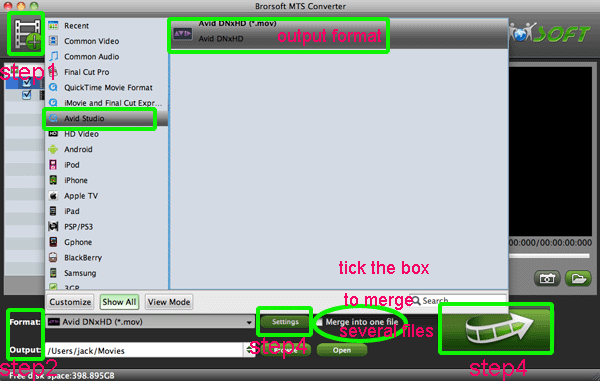
When the conversion process shows in 100%, you can tap the Completed button and you can freely transfer Canon HF R306 AVCHD to Avid Media Composer for editing.
Related guides:
Import Canon VIXIA HF G10 AVCHD to FCP
Copy Canon VIXIA HF G10 1080p MTS to Sony Vegas
Import Canon Vixia HF S10 AVCHD to Adobe Premiere Pro on Mac
Get Canon Vixia HF S10/HF S100 AVCHD to work with FCE 4
 Trust ourselves & embrace the world!
Trust ourselves & embrace the world!
