Best BD ISO to WMC Converter free- Convert/Merge/Add Blu-ray ISO to Windows Media Center
- If you are using Windows 7 except for Starter and Home Basic, Windows XP Media Center Edition, Windows Vista Home Premium and Ultimate, you can’t miss Windows Media Center, with which your PC will become a powerful TV, bringing your shows and entertainment to one place. While enjoying broadcast and Internet TV on PC with ease, have you ever thought of adding your Blu-ray movie collections to Windows Media Center Library for playback ? This article will share the guide on how to covert/add Blu-ray ISO to Windows Media Center.
- Some green hands of Windows Media Center(WMC) may have the confusion of the default supported video and music formats of WMC. Here we list below.
Music file types:
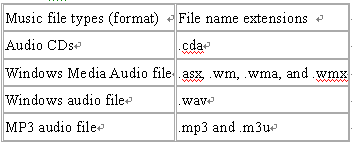
- Video file types:
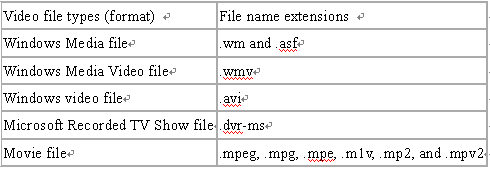
- Best BD ISO to WMC Converter is the easy-to-use tool for you, which enables you to rip Blu-ray ISO to Windows Media Center compatible format at fast speed with excellent output video quality. Besides, this software will allows you to merge/combine several BD ISO files into one for continued playback. Moreover, the BD ISO to WMC Converter support selecting the subtitles or showing forced subtitles for your movie freely.
- Before start the BD ISO to WMC conversion, you need to make sure you’ve installed the best BD ISO to WMC Converter on your PC (Free download the trial version).
- Guide: how to convert/merge/add Blu-ray ISO to Windows Media Center with the best BD ISO to WMC Converter
Step 1: Import Blu-ray ISO to the best BD ISO to WMC Converter.
Launch the best BD ISO to WMC Converter, and then click the button like a disc to load the Blu-ray ISO to it. You can double click the video files to have a preview.
Tip: 1. The professional Blu-ray to Eee Pad Transformer Prime Converter supports selecting audio tracks and subtitles, including forced subs as you want.
2. You can merge Blu-ray ISO files to Windows Media Center via checking the “Merge into one” box. - Step 2: Select an output format for Windows Media Center and set the output folder.
Click on the dropdown menu of “Format” and then move your pointer to “HD Video”>> “DivX HD (*.avi)” or WMV HD (*.wmv), AVI HD Video(*.avi), they are compatible with Windows Media Center.
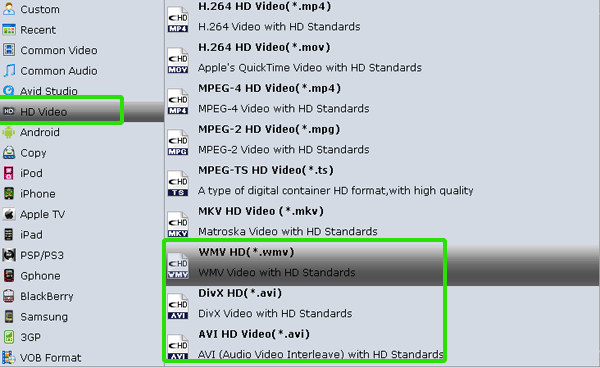
- Step 3: Click “Settings” icon to adjust audio and video parameters.
Click the “Settings” icon and you will go into a new interface named “Profile Settings”. You can adjust codec, bit rate, frame rate, sample rate and audio channel in the interface according to your needs and optimize the output file quality.
Note: To get perfect A/V synchronization, you need pay attention to frame rate. You can try with different frame rate, like 30fps, 29.97 fps, 25fps, 24fps, etc. “Original” is not recommended. Besides, you’d better maintain 5.1 surround sound. - Step 4: Start ripping your Blu-ray ISO to Windows Media Center.
Click the “Convert” button; it will convert Blu-ray ISO to Windows Media Center immediately. It’s designed based on NVIDIA CUDA technology, so the conversion speed will much faster. You can find the process in the “Conversion” interface.
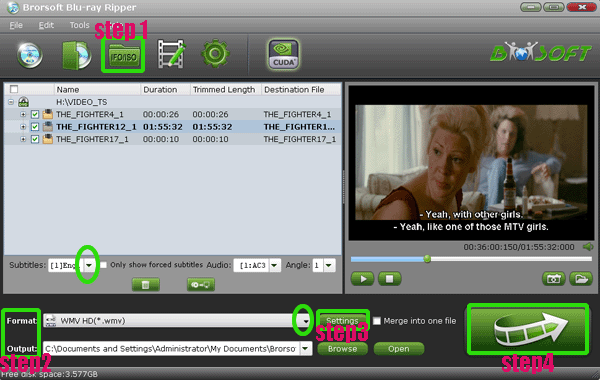
- After the Blu-ray ISO to Windows Media Center conversion, open Windows Media Center and then you can add Blu-ray ISO to Windows Media Center for playback.
- Tip:
This powerful BD ISO to WMC Converter allows you convert/backup Blu-ray, DVD movie to Windows Media Center as well. For more information, please link to Brorsoft BD ISO to WMC Converter. Related Guide
Blu-ray to Apple TV Converter— Convert/Rip/Sync Blu-ray to Apple TV with AC3 5.1 audio track
Rip/Convert Blu-ray/DVD to Xoom with preferred subtitles with the top Blu-ray/DVD to Xoom Converter
Blu-ray to Motorola Xoom Converter— Convert/Rip Blu-ray to Motorola Xoom
Rip/Convert Blu-ray/DVD to MKV for Galaxy Tab 10.1 with embedded subtitles
Blu-ray to Galaxy Tab Converter— Rip/Convert Blu-ray to AVI/MP4/WMV/MKV for Galaxy Tab 10.1
 Trust ourselves & embrace the world!
Trust ourselves & embrace the world!