Home » How To »Convert MKV/VOB/FLV/WMV/MTS to MP4 for iPhone 4 with the best iPhone 4 Video Converter
Convert MKV/VOB/FLV/WMV/MTS to MP4 for iPhone 4 with the best iPhone 4 Video Converter

iPhone 4 is no longer unfamiliar to you. With 960x640-pixel multi-touch display, it’s available for you to enjoy videos up to 720p on it. However, as we know, iphone 4 can only support a few formats like MP4, MOV, M4V. So if you wanna put other videos like MKV, VOB, FLV, WMV, MTS, etc. to iPhone 4, you have to convert your videos to iPhone 4 compatible formats.- iPhone 4 Video Converter is the recommended converting application for you to convert MKV, VOB, FLV, WMV, MTS, etc. to MP4 for iPhone 4 at fast speed without quality loss due to its adopted NVIDIA CUDA technology and advanced video and audio sync technology.
- Preparation for converting MKV, VOB, FLV, WMV, MTS, etc. to iPhone 4:
1. Software: the professional iPhone 4 Video Converter (You can free download its trial version.)
Tip: if you are Mac users, you can free download the iPhone 4 Video Converter for Mac.
2. Operating system: Windows XP/2003/Vista, Windows 7 - How to convert MKV, VOB, FLV, WMV, MTS, etc. to MP4 for iPhone 4?
- Step1: Import MKV, VOB, FLV, WMV, MTS, etc. to iPhone 4 Video Converter.
Launch iPhone 4 Video Converter. Click the button “File” to add MKV, VOB, FLV, WMV, MTS, etc. to Phone 4 Video Converter. You can tick the box in front of the file you want to rip. If it is necessary, you can double click the each file to have a preview. - Step 2: Select an output format for iPhone 4 and set the output folder.
Click on the dropdown menu of “Format” and then move you pointer to “iPhone”. There are several output formats for you to choose from. You can select a proper format from the sub-list. Here we choose iPhone 4 MPEG-4 640×480 (*.mp4) as the output format for iPhone 4. Then you can set the output folder by clicking “Browse” icon as you need.
Note: iPhone 4 H.264 720P (*.mp4) is another option for you which is also compatible with iPhone 4. The selection is up to you, and you can choose it according to the resolution of the source video. To take a look at the resolution of the source video, just right click the file on the converter and choose properties. Actually, you can change the resolution manually by clicking the “Settings” button. - Step 3: Click “Settings” icon to adjust audio and video parameters.
Click the “Settings” icon and you will go into a new interface named “Profile Settings”. You can adjust codec, bit rate, frame rate, sample rate and audio channel in the interface according to your needs and optimize the output file quality. - Step 4: Start converting MKV, VOB, FLV, WMV, MTS, etc. to MP4 for iPhone 4.
Click the “Convert” button and the MKV, VOB, FLV, WMV, MTS, etc. to MP4 for iPhone 4 conversion will start at once. You can find the converting process in the “Conversion” interface.
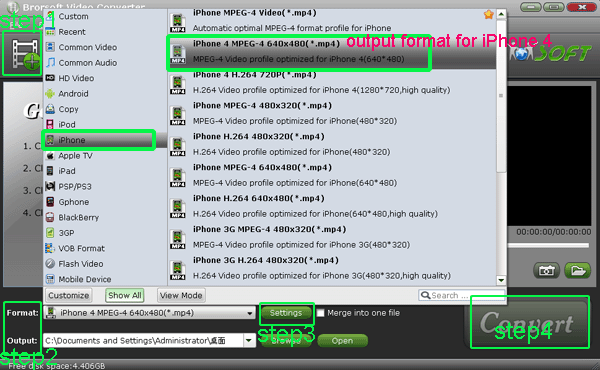
- After the MKV, VOB, FLV, WMV, MTS, etc. to iPhone 4 conversion, you are available to get the output files for your iPhone 4 via clicking on “Open” button effortlessly. Now you can syncthe converted MKV, VOB, FLV, WMV, MTS, etc. videos to iPhone 4 via iTues, then you can enjoy these videos on it freely with a smooth playback but without any trouble.
- Tips:
1. The top iPhone 4 Video Converter can also allow to edit MKV, VOB, FLV, WMV, MTS, etc. videos like cropping, trimming, adding watermark effect, deinterlacing, merging, rotating according to your need. So if necessary, click the “Edit” icon and then you can edit videos freely and easily.
2. Some new hand of iPhone 4 may have a puzzle that what are iPhone 4 supported video and audio formats. Here we list them as blow:
H.264 video, up to 720p, 30 frames per second, Main Profile level 3.1 with AAC-LC audio up to 160 Kbps, 48kHz, stereo audio in .m4v, .mp4, and .mov file formats;
MPEG-4 video, up to 2.5 Mbps, 640 by 480 pixels, 30 frames per second, Simple Profile with AAC-LC audio up to 160 Kbps per channel, 48kHz, stereo audio in .m4v, .mp4, and .mov file formats;
Motion JPEG (M-JPEG), up to 35 Mbps, 1280 by 720 pixels, 30 frames per second, audio in ulaw, PCM stereo audio in .avi file format. Related Guide
How to Put Video and Music on Droid x?
How to Convert TiVo to MPEG without Losing Quality?
Convert 1080p MOV to iPad 2 with the best 1080p MOV to iPad 2 video converter
 Trust ourselves & embrace the world!
Trust ourselves & embrace the world!