Convert Panasonic AG-HVX200 1080/60i MXF to Apple ProRes for FCP
In order to meet with the demands of the professional HDTV photographer, the Panasonic AG-HVX200 came out and is equipped with the 1/3" 16:9 progressive 3-CCD imager (effective resolution of 1.1 million active pixels with a spatial offset) that delivers outstanding image quality.
Taking the DVCPRO HD codec recording system, the amazing camera records HD video with outstanding image and audio quality onto a P2 card in file format. This codec, thanks to a low compression ratio at a video bit rate of 100 Mbps (1080/59.94i, 720/59.94p) and the easy-to-edit intra-frame compression system, is suitable for recording fast-moving subjects with no motion artifacts other than motion blur. The 4:2:2 sampling rate minimizes jaggies at chroma edges and is advantageous in image and compositing. Sound quality is excellent too, thanks to DVCPRO HD's uncompressed 16-bit, 4-channel digital audio recording capability.
All the AG-HVX200 lovers will find, after shooting with the camera, that the video format is not the common MTS, but the MXF, which can not be recognized by the FCP, even the new-released FCP X. Although it is reported that the “log and transfer” can help import the MXF files, stored onto the P2 card, but actually there still exists some problems about the quality of the video and audio, since the FCP X can not recognize the 1080/60i with 5.1 channels so successfully. So what you have to do firstly is to convert Panasonic AG-HVX200 1080/60i MXF to Apple ProRes for FCP.

With the conversion from 1080/60i MXF to Apple ProRes, you can easily and effortlessly edit your HD videos with FCP. Here goes the step-by-step guide for AG-HVX200 users about how to convert Panasonic AG-HVX200 1080/60i MXF to Apple ProRes for FCP with the best Panasonic AG-HVX200 1080/60i MXF to Apple ProRes Converter for Mac.
 ( Note: Click here for OS X 10.5)
( Note: Click here for OS X 10.5) 
Now the conversion starts with:
Step 1: Import AG-HVX200 1080/60i MXF to the best Panasonic AG-HVX200 1080/60i MXF to Apple ProRes Converter for Mac.
Connect your AG-HVX200 to iMac with USB 2.0 cable or use a card reader to transfer the P2 AVC-Intra .mxf files to Apple hard drive disk. Run the best he best Panasonic AG-HVX200 1080/60i MXF to Apple ProRes Converter and then click the “Add” button to import the MXF files.
Tip: If you have multiple AG-HVX200 1080/60i MXF files, you can select the “Merge into one” to stitch the multiple video files into one single file so that you can play these files without interruption.
Step 2: Select an output format for FCP and set the output folder.
Click on the “Format” and get the dropdown menu, then move you pointer to “Final Cut Pro”, under the sub list are there a few formats which are all compatible with FCP. Here we recommend the Apple PreRes 422(HQ). Then you can set the output folder by clicking “Browse” icon as you need.
Note: If you want the files to be in smaller size, you can follow Final Cut Pro>Apple ProRes 422(*mov) option. If your files size is at SD levels, you are advised to choose Final Cut Pro>Apple ProRes 422(Proxy)(*mov), which is recommended for 480i/p and 576i/p shootings as well.
Step 3: Click “Settings” icon to adjust audio and video parameters.
Click the “Settings” icon and you will go into a new interface named “Profile Settings”. You can adjust codec, bit rate, frame rate, sample rate and audio channel in the interface according to your needs and optimize the output file quality.
Note: You’d better set the video frame rate as 30fps, video size as 1920*1080 to keep the best quality for editing in Final Cut Pro. If you want to have a smaller file size but keep the good quality, you can change the video size to 1440*1080.
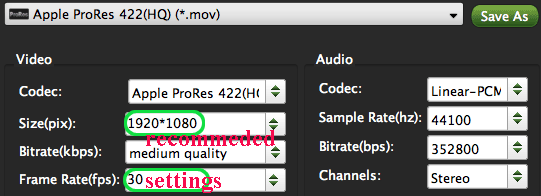
Step 4: Start converting your AG-HVX200 1080/60i MXF files to Apple ProRes for FCP.
Click the “Convert” button; it will convert Panasonic AG-HVX200 1080/60i MXF to Apple ProRes for FCP on Mac immediately. You can find the process in the “Conversion” interface.
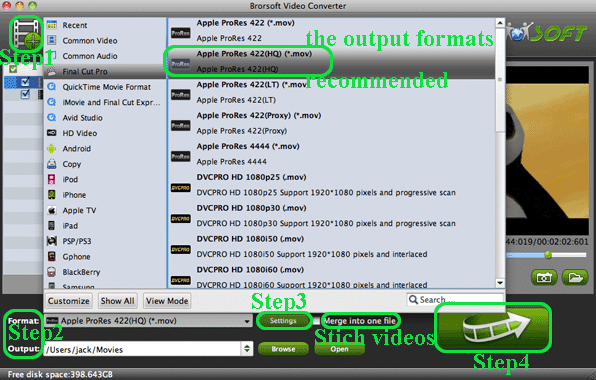
When the Panasonic AG-HVX200 1080/60i MXF to Apple ProRes conversion process is 100% completed, you will be able to get the output files for Final Cut Pro by clicking on “Open” button effortlessly. Now you can easily import the converted and/or merged Panasonic AG-HVX200 1080/60i MXF to Final Cut Pro for editing with high quality without any trouble.
Tip:
The best Panasonic AG-HVX200 1080/60i MXF to Apple ProRes Converter also allows you to transcode MXF to FCE, iMovie, Avid Media Composer, etc. You can link to Brorsoft MXF Converter for Mac to get more information.


Related Guides:
Convert Panasonic AVCHD videos to iPad 2
Transcoding Panasonic P2 MXF files for Mac Editing
Transfer Panasonic AG-HPX370 P2 MXF to FCP Mac
Convert Panasonic AJ-HPX3100 P2 MXF to iMovie Mac
Ingesting Panasonic AJ-HPX3700 P2 MXF to iMovie Mac
Convert Panasonic AG-HPX250 P2 MXF to Avid Media Composer
Convert Panasonic AG-HPX370 DVCPRO HD MXF to Sony Vegas Pro
Useful Tips
- Convert MXF to MOV
- Play MXF in VLC
- Play MXF in Media Player
- Upload MXF to YouTube
- Convert MXF to AVI/WMV/MPEG
- Transcode P2 MXF to ProRes
- Import MXF to After Effects
- Convert Canon MXF to Avid
- Import MXF to iMovie
- Convert MXF to Premiere
- Convert MXF for Mac editing
- Convert MXF to Pinnacle Studio
- Convert MXF to PowerDirector
- Load Sony MXF to Final Cut Pro
- Edit MXF files with Davinci Resolve
- Sync MXF with Pluraleyes 3/3.5/4
- Edit MXF in Camtasia Studio 8/7
- Convert MXF to Windows Movie Maker
Adwards

Copyright © 2019 Brorsoft Studio. All Rights Reserved.







