Convert/Rip/Sync AVCHD camcorder video and Blu-ray/DVD to Apple TV on Mac with the best iMedia Converter for Mac

Apple TV has been widely used for many years. Most of the Apple TV users would like to turn the Apple TV with 40GB or 160GB to their personal movie library to bring them lots of convenience and fun. Would you like to put AVCHD Camcorder video and Blu-ray/DVD to Apple TV for enjoying on HDTV? Well, a video conversion tool which supports both AVCHD Camcorder video and Blu-ray/DVD disc would help a lot.
Here we recommend the best iMedia Converter for Mac which is a powerful all-in-one media tool that works as the best AVCHD video converter for Mac and the best Blu-ray/DVD ripper for Mac for you. With the iMedia Converter for Mac, you can easily convert AVCHD video and rip Blu-ray/DVD to Apple TV compatible format in 720p on Mac. Besides, iMedia Converter for Mac supports adjusting video/audio parameters of the output format to get better video quality that you prefer to.- Preparation for converting/riping AVCHD camcorder video and Blu-ray/DVD to Apple TV on Mac:
1. Software: the professional iMedia Converter for Mac(Free download trial version)
2. Equipment: Blu-ray disc and BD drive
3. Operating system: Mac OS X 10.5 above - Guide: How to convert/rip/sync AVCHD camcorder video and Blu-ray/DVD to Apple TV with the best iMedia Converter for Mac
Step 1: Import/Add AVCHD camcorder video and Blu-ray/DVD to the best iMedia Converter for Mac.
Launch the best iMedia Converter for Mac. When you load AVCHD camcorder video, first you need to connect your AVCHD camcorder to your Mac via USB cable, and then find the video by click, find the MTS files by following the camera folder AVCHD > BDMV > STREAM. Then you can click the icon for adding to load AVCHD video. When you import Blu-ray/DVD, you just need to click the button like a disc to import Blu-ray/DVD.
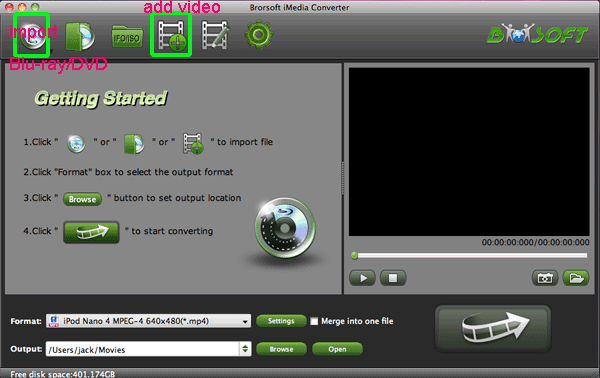
- Step 2: Select an output format for Apple TV and set the output folder.
Click on the dropdown menu of “Format” and then move your pointer to “HD video > “H.264 HD Video (*.mp4)” which is the compatible format for Apple TV. You can also choose the format from the “Apple TV” sublist. Here we recommend you to choose H.264 HD Video. Then you can set the output folder by clicking “Browse” icon as you need. - Step 3: Click “Settings” icon to adjust audio and video parameters.
Click the “Settings” icon and you will go into a new interface named “Profile Settings”. You can adjust codec, aspect ratio, bit rate, frame rate, sample rate and audio channel in the interface according to your needs and optimize the output file quality.
Note: Optimal settings for Apple TV:
Video Size: 1280*720
Video Bitrate: 4000kbps
Video Frame rate: 30fps
Audio codec: ac3
Audio Sampling rate: 48000hz
Audio Bitrate: 160kbps
Audio Channels: 5.1Channels - Step 4: Start converting AVCHD camcorder video and Blu-ray/DVD to H.264 HD Video for Apple TV on Mac.
Click the “Convert” icon; it will convert AVCHD video and Blu-ray/DVD to Apple TV on Mac immediately. Find the total converting process in the “Conversion” interface.
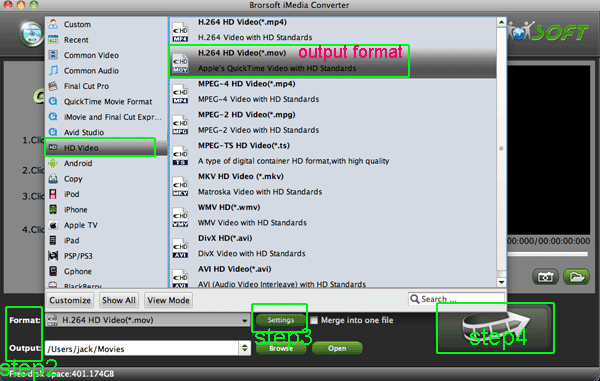
- After the AVCHD video and Blu-ray/DVD to Apple TV with 720p resolution conversion on Mac, you can get the output files for your Apple TV via clicking on “Open” button effortlessly. Now you can sync AVCHD camcorder video and Blu-ray/DVD to Apple TV on Mac via iTunes easily.
- Tip:
The best iMedia Converter for Mac also allows you to edit your video and Blu-ray/DVD movies that you can trim and crop video area, add watermark, adjust special effect, replace audio, deinterlace, etc. on Mac OS X. If you want to obtain more related information, please link to Brorsoft iMedia Converter for Mac. Related Guide
. Mac DVD IFO to Apple TV Converter— Convert/Stream/Transfer DVD IFO to Apple TV on Mac OS X Lion
. Rip/Convert DVD to Apple TV with both Stereo and 5.1 Dolby Digital on Mac
. Blu-ray to Apple TV Ripper—Convert/Rip/Sync Blu-ray/DVD to Apple TV with 720p resolution
. Blu-ray to Apple TV Converter— Convert/Rip/Sync Blu-ray to Apple TV with AC3 5.1 audio track
 Trust ourselves & embrace the world!
Trust ourselves & embrace the world!