Convert Sony HDR-XR105E AVCHD to FCP for Edit
- I once bought a Sony HDR-XR105E handycam camcorder with built-in 80GB hard disc drive. For busy working, I haven’t been gotten a chance to utilize but lent to my friend until a couple of days ago. It is a full HD camcoder featured with 5.1 surround sound recording, 2.7 inch wide clear photo plus LCD with easy-to-use touch screen. Despite not as advanced as those new models, it is just enough for me to record some films. But my problem is that I am unable to import them into Final Cut Express. Then I search for it on Google and informed a professional converter that I have missed. The format of AVCHD file type shot by Sony HDR-XR105E cannot be recognized by Final Cut Pro. After tried some converting programs and noticed a little quality degraded on my conversion, for that I got rather frustrated. Finally a mate recommended me use MTS/M2TS Converter for Mac. Perfectly keep my settings similar to those for the original footages, I am pretty satisfied with the almost lossless image quality. Thanks to MTS/M2TS Converter for Mac, for converting Sony HDR-XR105E AVCHD to FCP MOV successfully without loss quality. The converted MOV files dealt with FCP are incredibly and stunningly clarified for playback on my Mac. So, in the following guide I would like to make you clear about how it works with those who are also facing or still confused about such problems.

- STEP BY STEP GUIDE - How to Convert AVCHD to MOV
- Preparation: Connect Sony HDR-XR105E camcorder to iMac/Macbook
Connect Sony HDR-XR105E camcorder to iMac/Macbook with USB Cable VMC-1 4UMB2. Import the AVCHD footage from XR105E 80G HDD to Apple hard drive. - Step1: Import videos to AVCHD/MTS to MOV Converter for Mac
After installing and launching MTS/M2TSConverter for Mac, Click the "Add" button on the top tool bar to select the videos you would like to convert. You can drag several AVCHD videos to the program one by one. - Step2: Select MOV as the output video format
Click the arrow of the drop-down menu as "Format" options. Navigate to "Common Video" section for "MOV-QuickTime (*.mov)" as the output video format. It is a editing software friendly format including Final Cut Pro. Click the “Export to” button to specify your destination folder where the output file belongs to. - Step3: Set advanced settings
Click the "Settings" button, in the parameter setting interface, you can adjust audio and video parameters like codec, bitrate, frame rate, and audio channel. In principle, the larger input values, the larger file size, but accompanying with the better file quality; the smaller input value, the smaller file size, but in accordance with the more inferior file quality. That is to say, if you want to do advance settings, you’d better make a balance between the file sizes and file quality. Click ‘Save As’ button to save your customized parameters so that you can directly get your specified settings next time. - Step4: Start the Sony HDR-XR105E AVCHD to MOV conversion
Click the "convert" to start converting AVCHD footage to MOV. During The process you can:
Be clear about the total achieved percentage of scheduled progress
"Pause" or "Cancel" the conversion at any time
"Shut down the computer after conversion" by ticking the box 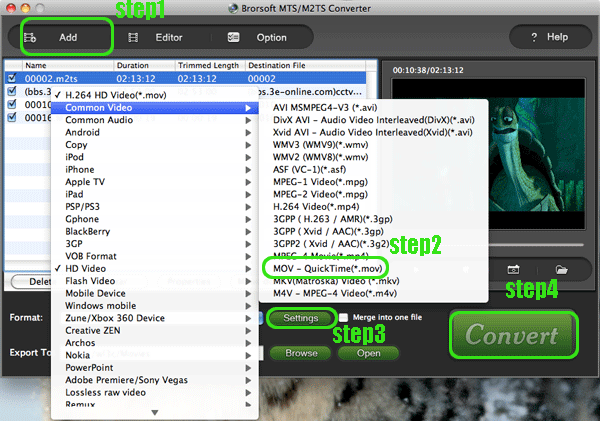
- Step5: Import the MOV file into Final Cut Pro
1. Choose the "Import" and "Files" options from under the File command at the top of the Final Cut Pro window.
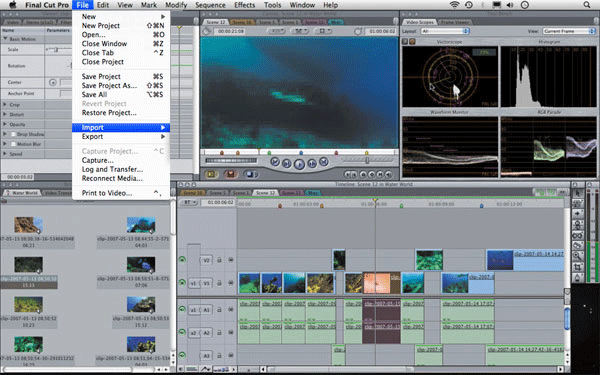
- 2. Select the desired file from the standard Choose a File window. Once the desired file is located and highlighted, press the "Choose" button. It may take a few seconds or even minutes depending on the file size. If the file is on an external hard drive, it will take even longer.
- 3. Locate the file in the resources list for the project, it appears there just as any captured video would.
- 4. Manipulate the video file in the Viewer Slug window as necessary. Drag the file into the Timeline when ready. The footage needs to be rendered before it can be viewed in the Canvas.
- 5. Save the project. Render the Timeline so that the video can be seen. It is easiest to render both audio and video at this time even if the video imported had no audio. It may take several minutes to render the footage.
- 6. Save the project again. The footage can now be edited in the Timeline as if it were normally captured video.
- Tips
- 1 Brorsoft MTS/M2TS Converter for Mac is a professional primary editing software as well as a AVCHD to MOV converter. Click the “Editor” button on the right hand of “Add”. You are also able do trimming, cropping, watermarking, adjusting contrast, brightness, saturation, deinterlacing(if you need) and audio replacing before the conversion begin.
- 2 Do confirmation in “settings” button when you want to put the converted file into FCP. Xvid is the right ouput codec rather than h.264. In, general, the program would export files with Xvid as default codec automatically.
- More information about Brorsoft MTS/M2TS Converter for Mac
- The converter can convert any AVCHD/MTS video at high processing speed.
Basic video editing functions and flexible operations are available.
The perfect video and audio synchronization is in high quality.
It supports VFW codec encoding and 5.1 channel audio output
It can play 1080p, 1080i, 720p MTS/M2TS files with multimedia players
It’s identified as an easy-to-use AVCHD/MTS converter with user-familiar interface. - Brorsoft MTS/M2TS Converter for Mac applies to the following Sony Handycam HDR-XR AVCHD camcorder models:
- Sony HDR-XR100, Sony HDR-XR101, Sony HDR-XR150, Sony HDR-XR200, Sony HDR-XR200V, Sony HDR-XR350, Sony HDR-XR350V, Sony HDR-XR500, Sony HDR-XR500V, Sony HDR-XR520, Sony HDR-XR520V, Sony HDR-XR550, Sony HDR-XR550V, Sony HDR-XR100E, Sony HDR-XR105E, Sony HDR-XR106E, Sony HDR-XR155E, Sony HDR-XR200E, Sony HDR-XR350E, Sony HDR-XR500E, Sony HDR-XR520E, Sony HDR-XR200VE, Sony HDR-XR350VE, Sony HDR-XR500VE, Sony HDR-XR550VE
- MTS/M2TS Converter for Mac System Requirements
- 1G Hz or above PowerPC G4/G5 or Intel processor.
Mac OS X (including Mac OS X 10.4 Tiger, v10.5 Leopard and v10.6 Snow Leopard) on iMac, MacBook, Mac Pro, etc.
512 MB physical RAM (memory) or more.
1024*768 or higher resolution display. - Resources
- Download MTS/M2TS Converter for Mac FOR TRIAL
The free trial version differs from formal version with brorsoft company logo watermark
Purchase official MTS/M2TS Converter for Mac to remove the watermark
 Trust ourselves & embrace the world!
Trust ourselves & embrace the world!