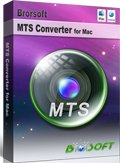Sony HXR-NX3 Workflow within Final Cut Pro X/7/6

Sony HXR-NX3, a professional camcorder, features three 1/2.8-inch Exmor CMOS sensors for outstanding image quality. With it, you can also record AVCHD 2.0 video clips at 1080/60p or 50p mode. Well, this article is mainly to solve the Sony HXR-NX3 recordings to Final Cut Pro importing problems. As many users get HXR-NX3 camcorders, more problems are coming up: some of them have the need to import 60p AVCHD from Sony HXR-NX3 to FCP for editing on Mac OS X, but they always meet the importing issues.
As far as we know, the reason behind that you can't successfully transfer AVCHD footages on 1080 60P/50P format to Final Cut Pro is limited by the FCP itself. Currently 1080/60p or 1080/50p footage is a very non-standard format and it's unsupported in FCP 6/7 even the latest FCP X. These 60p MTS clips have to be converted into ProRes MOV, the most compatible format for Final Cut Pro. Obviously, we need to get some help from an AVCHD MTS Converter.
Here we recommend Brorsoft MTS/M2TS Converter for Mac. It supports transcoding all Sony 1080 60P/50P AVCHD MTS files to Apple ProRes, so that you can easily import the AVCHD raw footage to Final Cut Pro X, Final Cut Pro 6/7 for editing on Mac. This will help you import the file correctly and saving the rendering time. Besides, more output formats like AIC for iMovie/FCE, DNxHD for Avid MC, MPEG-2 for Adobe Premiere Pro, etc are also supported. If you just have the problem about editing Sony HXR-NX3 60p videos in Final Cut Pro, download the Mac MTS Converter and check out the brief guide below.
 (Note: Click here for OS X 10.5)
(Note: Click here for OS X 10.5)
How to transcode Sony HXR-NX3 AVCHD to Apple ProRes
Step 1. Load Sony 1080p/60 MTS files
Launch the MTS to ProRes Converter on Mac, and click the "Add" button to load the .mts videos. You can also use the drag-and-drop method to load the 1080p .mts files to the application UI.
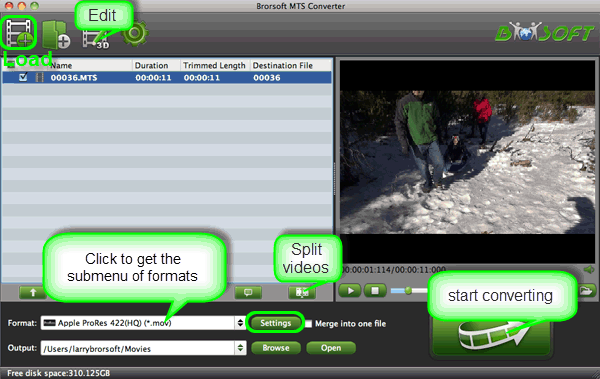
Step 2. Choose output format
Press "Format" option and navigate the mouse cursor to choose "Format > Final Cut Pro > Apple ProRes 422 (*.mov)" as the best codec for Final Cut Pro 6/7 and FCP X.

Step 3. Advanced Video/Audio Settings
Click the "Settings" button and customize proper video/audio parameters if necessary. Video size, bitrate and fame rate can be adjusted as you like. Usually 1920*1080 video size and 30fps video frame rate are recommended for FCP editing.

Tip: By clicking "Edit" button, you can trim, crop the video, or add watermark and adjust effect to the videos which you will convert.
Step 4: Start the MTS to ProRes conversion
As soon as all things are finished, click the "Convert" icon under the preview window, and the Mac MTS Converter will start transcode HXR-NX3 1080p 50p/60p MTS to Prores MOV for FCP(X) on Mac.
After the conversion, click the "Open" button to locate converted files, then load ProRes .MOV files in FCP (X). Now you can successfully and easily import Sony HXR-NX3 60p MTS footage to FCP 6/7 or FCP X for editing with best quality.
Related Guides:
How to Import 60p AVCHD to iMovie
How to Transfer 60p/50p AVCHD to Premiere Pro
How to Convert 60p/50p AVCHD footage to Avid MC
Copyright © 2019 Brorsoft Studio. All Rights Reserved.