Convert/Transcode Canon SX40 HS H.264 1080p MOV to AIC for iMovie

Canon has unveiled its latest addition to the range of powerful, ultra-zoom compact cameras--- Canon SX40 HS. The Canon HS SYSTEM boosts low-light performance with the new Canon DIGIC 5 Image Processor and a high-sensitivity 12.1 Megapixel CMOS sensor. This advanced Canon technology delivers stunning image quality with reduced noise and blur. The 35x Optical Zoom offers incredible reach and range, allowing you to shoot any scene, near or far. All these features are combined as one and make the Canon SX40 HS perfect for photographers and shutterbugs who want the flexibility and easy control of a DSLR as well as the versatility of a huge focal range packed into a compact body.- But the Canon SX40 HS users will notice that they can record H.264 1080p MOV videos. The Full HD (1080p) movie capture is a surprising feature; otherwise, it is also a demerit. H.264 is a codec that is ideal for viewing your 1080p MOV files, but for editing in iMovie, the codec is not so good a choice. So if the users want to edit Canon SX40 HS 1080p MOV with iMovie, the first step they have to take is to transcode Canon SX40 HS 1080p MOV to AIC (Apple InterMediate Codec), which is specially designed for editing with iMovie.
- Here recommended the best Canon SX40 HS 1080p MOV to AIC Converter, applying which you can not only convert Canon SX40 HS H.264 MOV to AIC for iMovie, but also is equipped with some simple editing features, such as merging several videos into one file, deinterlacing the original footages, cropping video size, trimming video clips, adding special effects and text/image/video watermarks to output videos, thus it will be on the top of your list.
- Here goes the step-by-step guide on how to convert Canon SX40 HS 1080p MOV to AIC for iMovie.
- Step 1: Import Canon SX40 HS H.264 MOV files to the top Canon SX40 HS H.264 MOV to AIC Converter for Mac.
Connect your Canon SX40 HS to your Apple with USB2.0. Launch Canon SX40 HS H.264 MOV to AIC Converter for Mac and then click the adding button to import your H.264 MOV files. You can tick the box in front of the file you want to convert. If your MOV files have already been transferred to your Apple hard drive, you can easily drag them to the best Canon SX40 HS H.264 MOV to AIC Converter.
Tip: If you have multiple MOV files, you can select the “Merge into one” box to merge the MOV files into one single file for iMovie so that you can play these files without interruption. - Step2: Select an output format for iMovie and set the output folder.
Click on the “Format” and you will get a dropdown menu. Move you pointer to iMovie and Final Cut Express > Apple Intermediate Codec(AIC) (*.mov). The Apple Intermediate Codec(AIC) is the compatible format for iMovie and FCE. Then you can set the output folder by clicking “Browse” icon as you need. - Step 3: Click on the “Settings” icon to adjust audio and video parameters.
Click the “Settings” icon and you will go into a new interface named “Profile Settings”. You can adjust codec, bit rate, frame rate, sample rate and audio channel in the interface according to your needs and optimize the output file quality.
Note: Set the video frame rate as 30fps, video size as 1920*1080 and keep 5.1 channels to keep the best quality for editing in iMovie11.
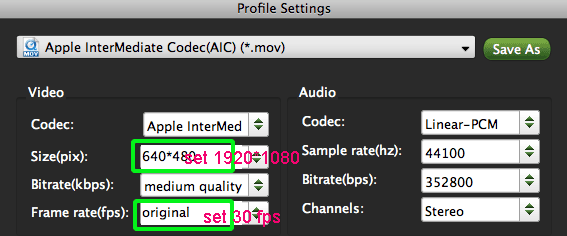
- Step 4: Start converting your Canon SX40 HS H.264 MOV files to AIC for iMovie.
Click the “Convert” button; it will convert Canon SX40 HS H.264 MOV to AIC for iMovie on Mac immediately. You can find the process in the “Conversion” interface.
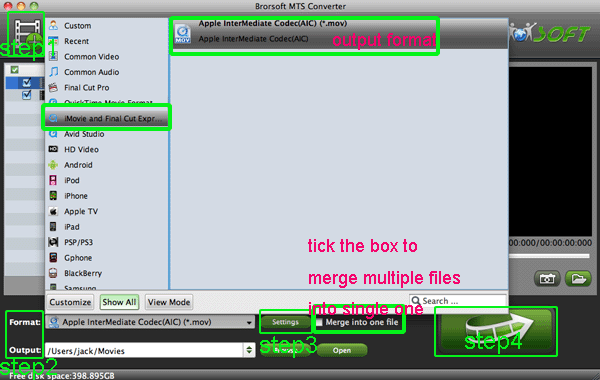
- When the Canon SX40 HS H.264 MOV to AIC conversion process is 100% completed, you will be able to get the output files for iMovie by clicking on “Import” button effortlessly. Now you can easily import the converted and/or merged Canon SX40 HS H.264 MOV to iMovie for editing with high quality without any trouble.
- Tip
1: The best Canon SX40 HS H.264 MOV to AIC Converter also allows you to transcode MOV to FCE, iMovie, Avid Media Composer, etc. You can link to Brorsoft Video Converter for Mac to get more information. - 2: To get more tips for Canon camcorders and cameras, you can refer to Canon video camera Tips and Tricks that will do you a favor.
Related Guide
Convert/Transcode MOV to H.264 MP4 for Sony Tablet S on Mac OS X Lion
Convert/Transcode Canon EOS-1DX H.264 MOV to Apple ProRes for FCP
Best FLV to iPhone 4S Converter for Mac- Convert/Sync FLV to iPhone 4S on Mac
Best AVI to iPhone 4S Converter for Mac- Convert/Transfer/Sync AVI to iPhone 4S on Mac
Convert 720P/1080P HD video to iPhone 4S on Mac- Play/Watch 720P/1080P HD video on iPhone 4S
Convert Panasonic AG-HVX200 1080/60i MXF to Apple ProRes for FCP
 Trust ourselves & embrace the world!
Trust ourselves & embrace the world!