Convert/Transcode/Deinterlace HDR-CX300 1080i AVCHD to YouTube on Mac

HDR-CX300 captures stunning 1920 x 1080 high-definition video with 7 Megapixel still images, which employs an "Exmor R" CMOS sensor for superior low-light performance and 16GB of embedded flash memory. Optical SteadyShot image stabilization with Active Mode and 3-way Shake Canceling enables you to capture remarkably smooth video from wide angle to full telephoto shooting.- There is no doubt that many HDR-CX300 users would like to upload their masterpiece to YouTube to share with more people online. However, some HDR-CX300 users would meet some troubles when uploading the HDR-CX300 1080i AVCHD to YouTube.
- I have spent a lot of time converting video into different formats to see what works and what doesn’t. What seems to work best is to convert the videos to interlaced format at 29.97 fps. Playback with windows media player is very good. However when I upload my interlaced videos to YouTube the playback is very choppy.
- From the above words of one HDR-CX300 user, we can see that the user encountered the trouble that when he upload interlaced HDR-CX300 AVCHD to YouTube, the playback is not so good. Here we find the real reason that YouTube only wants videos in a progressive format. So when you wanna upload HDR-CX300 1080i AVCHD to YouTube, you should convert this interlaced video to progressive scan with premiere while keeping the playback smooth. HDR-CX300 AVCHD to YouTube Converter will be your best helper.
- The best HDR-CX300 AVCHD to YouTube Converter is the best application for you to convert/deinterlace HDR-CX300 1080i AVCHD to YouTube compatible format on Mac OS X quickly and easily. The most important is that HDR-CX300 AVCHD to YouTube Converter can transcode HDR-CX300 1080i AVCHD to YouTube without any quality loss, so you can upload HDR-CX300 1080i AVCHD to YouTube keeping the best video quality without any trouble.
- Preparation for converting/uploading HDR- CX300 1080i AVCHD to YouTube:
1. Software: HDR-CX300 AVCHD to YouTube Converter (Free download for trial version)
2. Operating system: Mac OS X 10.5 or above - Guide:
Part 1: Convert/Transcode/Deinterlace HDR-CX300 1080i AVCHD to YouTube on Mac OS X.
First of all, you need to connect your HDR-CX300 camcorder to Apple computer via USB cable, find the .mts files by following the camera folder AVCHD > BDMV > STREAM. Then copy and transfer the .mts files from camera to the Apple hard drive disk. - Step 1: Import HDR-CX300 1080i AVCHD to the best HDR-CX300 AVCHD to YouTube Converter.
Launch HDR-CX300 AVCHD to YouTube Converter. Click the button for adding to import HDR-CX300 1080i AVCHD to the best HDR-CX300 AVCHD to YouTube Converter.
Tip: If you have multiple MTS/M2TS video files, you can tick the “Merge into one” box to combine the multiple video files into one single file so that you can play these files without interruption. - Step 2: Select an output format for YouTube and set the output folder.
Click on the dropdown menu of “Format” and then move you pointer to Common Video > H.264 Video(*.mp4) which will keep best video quality and decent file size. Besides, you can choose Flash Video > FLV H.264 (*.flv), which will keep good video quality and best reduced file size. So the two formats are both the optimal formats for YouTube. Then you can set the output folder by clicking “Browse” icon as you need. - Step 3: Click “Settings” icon to adjust audio and video parameters.
Click the “Settings” icon and you will go into a new interface named “Profile Settings”. You can adjust codec, bit rate, frame rate, sample rate and audio channel in the interface according to your needs and optimize the output file quality.
Note: You’d better set the video frame rate as 25fps, video size as 1280*720 and set audio codec as AAC stereo channel to keep the best quality for YouTube. If you want still more reduced size with MP4 make sure you set the audio to mono as it would still reduce the file size. - Step 4: Click the button for editing to deinterlace the HDR-CX300 1080i AVCHD for YouTube.
Click the button for editing, and you will go into a new interface. In the interface, click the “Effect” button, and tick the “Deinterlace” box. As a result, you can convert this interlaced HDR-CX300 1080i AVCHD video to deinterlace video while keeping the playback smooth.
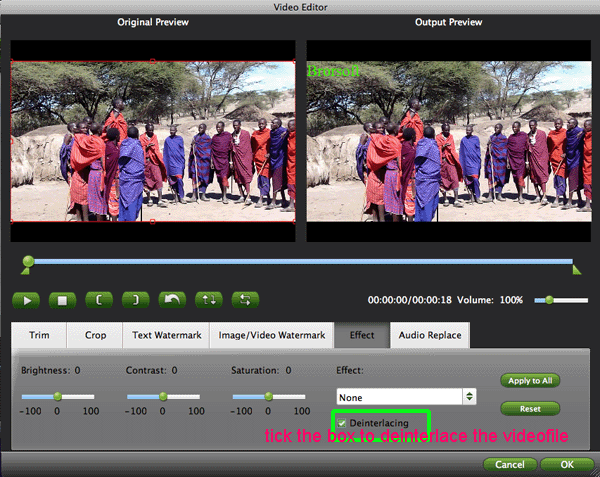
- Step 5: Start converting your HDR-CX300 1080i AVCHD to H.264 MP4 deinterlaced video for YouTube on Mac OS X..
Click the “Convert” button; it will convert/transcode/deinterlace HDR-CX300 1080i AVCHD to YouTube on Mac OS X immediately. You can find the process in the “Conversion” interface.
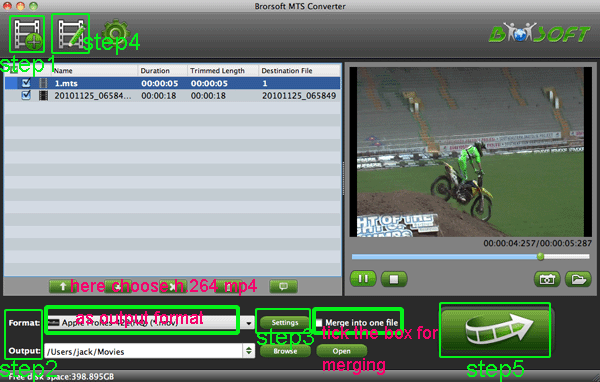
- After the HDR-CX300 1080i AVCHD to deinterlaced H.264 MP4 for YouTube conversion on Mac OS X, you will be able to get the output files for YouTube via clicking on “Open” button effortlessly.
- Part 2: Upload HDR-CX300 1080i AVCHD to YouTube on Mac OS X.
Step 1: Go to YouTube.
Step 2: If you do not already have an account, first create one. Or go on to the next step if you already have an account.
Step 3: Log into your account.
Step 4: Click the "Upload" button on the top of the homepage. It's to the right of the search bar, next to Browse.
Step 5: Click the “Upload Video” button. Click "Browse" to search for the video that you wanna upload on your Apple computer. When you find the video file, click Upload Video.
Step 6: Enter the details required, the title of the video, the description of the video, what category the video should be in and the tags. Optionally, you can fill in the Broadcast Options, the Date and Map Options and the Sharing Options.
Step 7: Hit “Save” button and your title, description, etc. will be saved when your video has completed uploading. When the bar fills, you have posted a video on YouTube! Now you can share your masterpiece with others online. - Tip:
The professional HDR-CX300 AVCHD to YouTube Converter can also help you to edit your HDR-CX300 1080i AVCHD like cropping video size, trimming video clips, adding special effects and text/image/video watermarks to output videos. Link to Brorsoft AVCHD MTS Converter for Mac, you can get more information that you need. Related Guide
Best Sony AVCHD Converter for Mac-Import HDR-XR550V 1080/60p to iMovie/iDVD
No Apple Intermediate Codec for Editing Sony HDR-XR350V AVCHD in Final Cut
Edit Sony HDR-XR350V AVCHD in iMovie & Export to iDVD for burning
Import/Convert Sony HDR-XR200 AVCHD Footage to iMovie HD
Import/Convert Sony HDR-CX160 1080/60P AVCHD Video to iMovie
 Trust ourselves & embrace the world!
Trust ourselves & embrace the world!