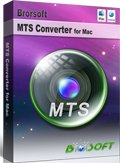Convert/Transcode NEX-FS100EK MTS to Apple ProRes 422 encoded files for Final Cut Pro
The NXCAM NEX-FS100EK Super 35mm camcorder has been developed specifically for shooting truly stunning images at low cost. The high sensitivity, large format CMOS sensor is capable of producing full 1920 x 1080 progressive images with shallow depth of field similar to that of a film camera. Some NEX-FS100EK users would like to import NEX-FS100EK AVCHD MTS to Final Cut Pro for editing. However, AVCHD files are not natively supported by Final Cut Pro and must be transcoded to FCP friendly codecs such as QuickTime movie and Apple Intermediate Codec before importing to FCP. To lower the quality loss during transcoding, Apple introduced the Apple ProRes family in 2008 to help Final Cut Pro works more efficiently with HD contents.
This tutorial will give you the detailed guide on how to convert/transcode NEX-FS100EK AVCHD MTS to Apple ProRes 422 encoded files for Final Cut Pro.

First of all, we highly recommend the best AVCHD NXCAM MTS Converter for Mac. With the Mac MTS/M2TS converter, you can deals with AVCHD footage straightly from NXCAM NEX-FS100EK and exports HD contents encoded in Apple ProRes family (ProRes 422, ProRes 422 LT, ProRes 422 HQ, ProRes 422 Proxy, ProRes 4444) for editing and playing back in FCP.
Preparation for converting NEX-FS100EK MTS to Apple ProRes 422 encoded files for Final Cut Pro:
1. Software: the best AVCHD NXCAM MTS Converter for Mac (Free download trial version)
2. System requirement: Mac OS X 10.5 or 10.5 above
 (Note: Click here for OS X 10.5)
(Note: Click here for OS X 10.5) 
Guide: How to convert/transcode NEX-FS100EK MTS to Apple ProRes 422 encoded files for Final Cut Pro with the best AVCHD NXCAM MTS Converter for Mac
Step 1: Import NEX-FS100EK MTS to the best AVCHD NXCAM MTS Converter for Mac.
Use USB cable to connect NXCAM NEX-FS100EK to Mac. Launch the best AVCHD NXCAM MTS Converter for Mac. Click the button for adding to import NEX-FS100EK MTS to the best AVCHD NXCAM MTS Converter for Mac. You can tick the box in front of the file you want to convert. If it is necessary, you can double click the each file to have a preview.
Tip: If you have multiple MTS files, you can tick the “Merge into one” box to merge them into one single file for FCP so that you can play these files without interruption.
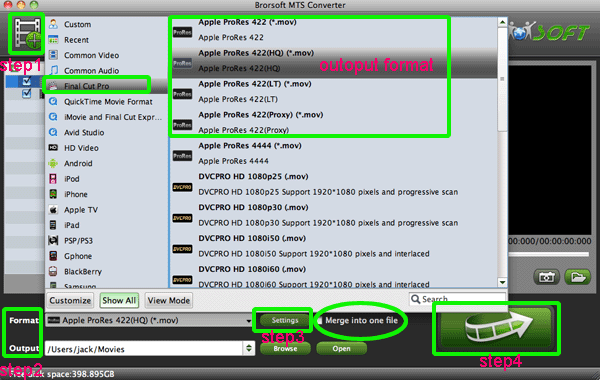
Step 2: Select Apple ProRes 422 as the output format for FCP and set the output folder.
Click on the dropdown menu of “Format” and then move you pointer to “Final Cut Pro”, under the sublist there are a few formats which are all compatible with Final Cut Pro. Here we recommend the “Apple ProRes 422(HQ) (*.mov)” as the best output format for NEX-FS100EK MTS. Then you can set the output folder by clicking “Browse” icon as you need.
Note: If you want the files be in smaller size, you are hoped to follow Final Cut Pro>Apple ProRes 422(LT)(*mov) option. If your files size is at SD levels, you are advised to choose Final Cut Pro>Apple ProRes 422(Proxy)(*mov), which is recommended for 480i/p and 576i/p shootings as well.
Step 3: Click “Settings” icon to adjust audio and video parameters.
Click the “Settings” icon and you will go into a new interface named “Profile Settings”. You can adjust codec, bit rate, frame rate, sample rate and audio channel in the interface according to your needs and optimize the output file quality.
Note: You’d better set the video frame rate as 30fps, video size as 1920*1080 to keep the best quality for editing in FCP. If you wanna have a smaller file size but keep the good quality, you can change the video size to 1440*1080.
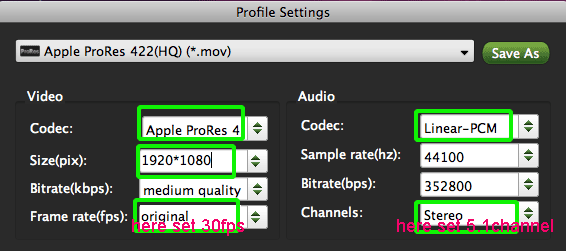
Step 4: Start converting your NEX-FS100EK MTS to Apple ProRes 422 encoded files for Final Cut Pro.
Click the “Convert” button; it will convert NEX-FS100EK MTS to Apple ProRes 422 for FCP on Mac immediately. You can find the process in the “Conversion” interface.
After the NEX-FS100EK MTS to Apple ProRes 422 for FCP conversion, you will be able to get the output files for FCP via clicking on “Open” button effortlessly. Now you can easily import the converted and merged NEX-FS100EK MTS to FCP for editing keeping high quality without any trouble.
Tips:
1. To get more tips for Sony camcorders and cameras, you can refer to Sony video camera Tips and Tricks that may do you a favor.
2. The best AVCHD NXCAM MTS Converter for Mac can also allow you to convert NEX-FS100EK AVCHD MTS to FCE, iMovie friendly format and codec editing. You can link to Brorsoft AVCHD MTS Converter for Mac to get more information.
Get Sony VG900 AVCHD to FCP Mac
Transcode Sony NEX-VG30 AVCHD to FCP 7 Mac
Import Sony NEX-6 MTS in Avid Media Composer
Transfer/Import HDR-CX700V/E AVCHD files to iMovie ’11
Convert HDR-CX700V 1080/60p AVCHD to 30p MOV for FCE
Convert/Merge/Import HDR-CX700V 1080/60p AVCHD to FCP X
Burn HDR-CX130 1080/60P MTS to DVD with Toast 11 Titanium
Convert/Transcode HDR-CX550V 1080/60i AVCHD to iMovie 08/09/11
Useful Tips
- Convert MTS to ProRes High Sierra
- Upload MTS to YouTube
- Convert MTS to MOV Mac
- Convert MTS to MP4
- Convert MTS to H.265
- Convert MTS to MPEG
- Play MTS in VLC
- Upload MTS to Dropbox
- Play MTS in Plex Server
- Play MTS on Smart TV
- Join multiple MTS files
- Import MTS clips to FCP
- Import MTS clips to AE
- Convert MTS to VirtualDub
- Convert MTS to Sony Vegas
- Convert MTS to Andorid
- Convert MTS to Avid Media Composer
- Convert MTS to HitFilm 4 Express
- Convert Edit 3D AVCHD MTS
- Trancode MTS for Premiere
- Transcode MTS to Pinnacle
- Convert MTS to Camtasia Studio
- Convert MTS to Davinci Resolve
- Convert M2TS to Sony Movie Studio
- Convert MTS to Windows Movie Maker
Copyright © 2019 Brorsoft Studio. All Rights Reserved.