Top TP to Kindle Fire Converter for Mac- Convert/Transcode TP files to Amazon Kindle Fire on Mac
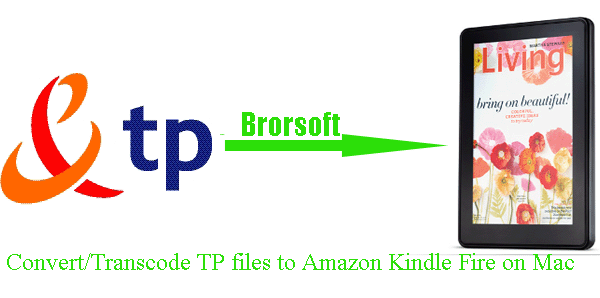
TP file is created by Beyond TV digital video recording software used to record video. This file is recorded using a compatible TV tuner card and a television source such as analog or digital cable, satellite, or antenna. TP spreads in two file types in the Internet, the first is the filename extension .tp and .ts video streaming file with standard MPEG-2 compression; the second is TP file with WMV-HD standard compression. Since the Kindle Fire does not give native supports to the HDTV files with .tp extension, the following guide specially describes how to convert TP files to Amazon Kindle Fire on Mac with the top TP to Kindle Fire Converter for Mac.- The top TP to Kindle Fire Converter for Mac is especially designed for Amazon Kindle Fire, with which you can convert/transcode TP files to Amazon Kindle Fire on Mac within simple 4 steps. In addition, the top TP to Kindle Fire Converter for Mac allows you to edit your video files according to your need with its powerful edit function.
- Before the conversion, first please make sure you’ve installed the top TP to Kindle Fire Converter for Mac on your computer (You can free download the trial version).
- Guide: how to convert/transcode TP files to Amazon Kindle Fire on Mac with the top TP to Kindle Fire Converter for Mac
- Step 1: Import TP files to the top TP to Kindle Fire Converter for Mac.
Launch the top TP to Kindle Fire Converter for Mac. Click the button “File” to add TP files to the TP to Kindle Fire Converter for Mac. If it is necessary, you can double click the each file to have a preview.
Tip: 1. If you wanna join your several TP video files into single one, just check the “Merge into one” box.
2. If you wanna edit your TP video files, just click the “Edit” icon, you can trim, clip, add watermark, etc as you need. - Step 2: Select an output format for Amazon Kindle Fire and set the output folder.
Click on the dropdown menu of “Format” and then move your pointer to “Common Video”, under the sublist, “H.264 Video(*.mp4)”, “MPEG-4 Movie(*.mp4)”, are compatible with Amazon Kindle Fire. - Step 3: Click “Settings” icon to adjust audio and video parameters.
Click the “Settings” icon and you will go into a new interface named “Profile Settings”. You can adjust codec, bit rate, frame rate, sample rate and audio channel in the interface according to your needs and optimize the output file quality.
Note: You’d better set the Video Size (pix) as 1024*600. The resolution 1024*600 is recommended here, which can easily remove black borders from the video for full screen playback on Kindle Fire.
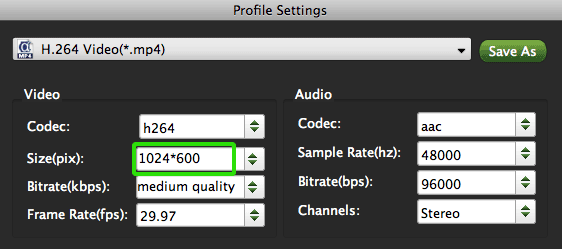
- Step 4: Start converting your TP files to Amazon Kindle Fire on Mac.
Click the “Convert” button; it will convert TP files to Amazon Kindle Fire on Mac immediately. You can find the process in the “Conversion” interface.
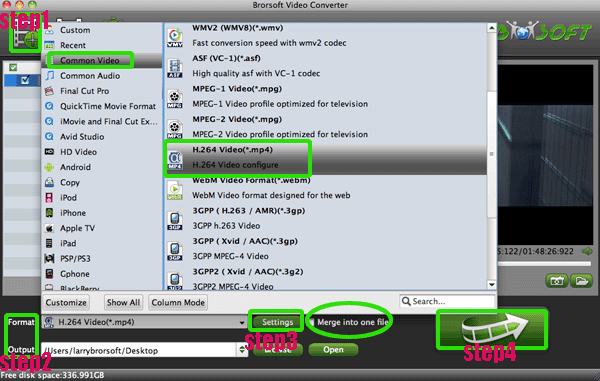
- Once the TP to MP4 for Kindle Fire conversion on Mac is done, you will be able to get the output files for the Amazon Kindle Fire via clicking on “Open” button effortlessly. Now you can transfer TP to Amazon Kindle Fire easily. Just a moment later, you can play the TP on Amazon Kindle Fire in high quality and full screen playback at ease.
- Tip:
This professional TP to Kindle Fire Converter for Mac can also aid you to convert other videos like .tivo, .flv, .tod, .mxf, .mkv, AVI, MPEG, WAV, VOB, AVCHD, etc to Amazon Kindle Fire on Mac. Link to Brorsoft TP to Kindle Fire Converter for Mac you can learn more. Related Guide
Transfer/Copy/Save movie from YouTube to Samsung Galaxy Note on Mac
Convert/Stream/Transfer video to Asus Eee Pad Transformer on Mac
Connect Sony Tablet S to Mac- Play/Watch AVI movie on Sony Tablet S in high quality
Convert MOV/VOB/AVI/FLV to Sony Tablet S- Throw video to Humax HDR Fox T2 from Sony Tablet S
Convert/Transcode Canon 1080p MOV to ProRes/AIC for FCP/iMovie
 Trust ourselves & embrace the world!
Trust ourselves & embrace the world!