Convert/Transfer/Import HDR-CX700V/E AVCHD files to iMovie ’11 with the best HDR-CX700 AVCHD to iMovie Converter

When you wanna buy the new HDR-CX700 camcorder, ever confused with the two different models: HDR-CX700V and HDR-CX700E? Here we explain the difference between them in brief. For HDR-CX700E, the letter "E" represents PAL format i.e. UK/Europe; for HDR-CX700V, the letter "V" represents NTSC format i.e. USA, etc. We can conclude the difference between HDR-CX700V and HDR-CX700E by video format and Lux. As for video format, "E" is 50fps and "V" is 60fps. For Lux, E" is 11 (1/50 shutter speed) & 3 (1/25 shutter speed) and "V" is 11 (1/30 shutter speed) & 0 (1/60 shutter speed).- Well, when you got some AVCHD files recorded by HDR-CX700V/E, ever intended to import/transfer the HDR-CX700V/E AVCHD files to iMovie ’11 for editing and make a home movie? Whereas, many HDR-CX700V/E users have found that unluckily iMovie ’11 cannot recognize or read HDR-CX700V/E AVCHD files well.
- Here, we will offer you the solution how to import/transfer the HDR-CX700V/E AVCHD files to iMovie ’11 without trouble. HDR-CX700 AVCHD to iMovie Converter is the best application for you to import/transfer HDR-CX700V/E AVCHD files to iMovie ’11 freely and effortlessly. Besides, the professional HDR-CX700 AVCHD to iMovie Converter offers you some options to modify video and audio parameters like video size, frame rate, bit rate, channels, etc, so you can convert HDR-CX700V/E AVCHD files to iMovie ’11 with optimal profile settings for editing.
- Preparation for converting HDR-CX700V/E AVCHD files to iMovie ’11:
1. Software: the best HDR-CX700 AVCHD to iMovie Converter (Free download trial version)
2. System requirement: Mac OS X 10.5 or above - Guide: How to convert/transcode HDR-CX700V/E AVCHD files to iMovie ’11 with the best HDR-CX700 AVCHD to iMovie Converter
- Part 1: Copy and transfer HDR-CX700V/E AVCHD files to Mac.
Connect your HDR-CX700V/E camcorder to Apple computer via USB cable, find the .mts files by following the camera folder AVCHD > BDMV > STREAM. Then copy and transfer the .mts files from camera to the Apple hard drive disk. - Part 2: Convert/Transfer/Import HDR-CX700V/E AVCHD files to iMovie ’11 with the best HDR-CX700 AVCHD to iMovie Converter
Step 1: Import HDR-CX700V/E AVCHD files to the best HDR-CX700 AVCHD to iMovie Converter.
Launch HDR-CX700 AVCHD to iMovie Converter. Click the button for adding to import HDR-CX700V/E AVCHD files to the best HDR-CX700 AVCHD to iMovie Converter.
Tip: If you have multiple HDR-CX700V/E MTS/M2TS video files, you can tick the “Merge into one” box to combine the multiple video files into one single file so that you can play these files without interruption. - Step 2: Select an output format for iMovie ’11 and set the output folder.
Click on the dropdown menu of “Format” and then move you pointer to iMovie and Final Cut Express > Apple Intermediate Codec(AIC) (*.mov). The Apple Intermediate Codec(AIC) is the compatible format for iMovie ’11. Then you can set the output folder by clicking “Browse” icon as you need. - Step 3: Click “Settings” icon to adjust audio and video parameters.
Click the “Settings” icon and you will go into a new interface named “Profile Settings”. You can adjust codec, bit rate, frame rate, sample rate and audio channel in the interface according to your needs and optimize the output file quality.
Note: For HDR-CX700V users, you’d better set the video frame rate as 60fps, video size as 1920*1080 to keep the best quality for iMovie ’11. While, if you are HDR-CX700E users, you’d better set the video frame rate as 50fps, video size as 1920*1080 to keep the best quality for iMovie ’11. - Step 4: Start converting your HDR-CX700V/E AVCHD files to iMovie ’11.
Click the “Convert” button; it will convert HDR-CX700V/E AVCHD files to iMovie ’11 immediately. You can find the process in the “Conversion” interface.
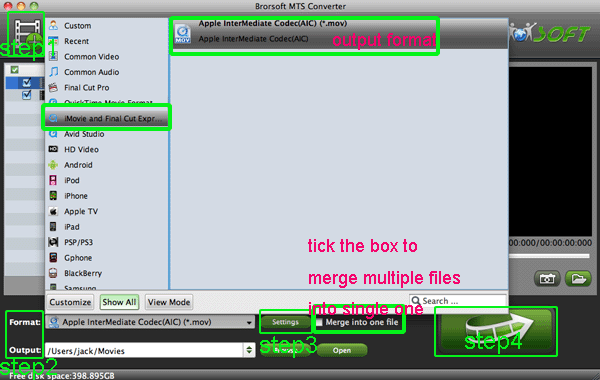
- Once the HDR-CX700V/E AVCHD files to iMovie ’11 conversion is done, you will be able to get the output files for iMovie ’11 via clicking on “Open” button effortlessly. Now you can import/load HDR-CX700V/E merged and deinterlaced AIC MOV to iMovie ’11 smoothly and quickly. Afterward, you can freely share your home movie with your friends and families, and even upload to internet, or burn a DVD according to your need.
- Tip
1. You can refer to Brorsoft AVCHD to iMovie Converter to learn more about the professional AVCHD to iMovie Converter like transcode/import AVCHD to FCP, FCE, iDVD, etc.
2. If you meet other troubles when you use Sony video camera, you can link to Sony Video Camera Tips and Tricks. Related Guide
No Apple Intermediate Codec for Editing Sony HDR-XR350V AVCHD in Final Cut
Edit Sony HDR-XR350V AVCHD in iMovie & Export to iDVD for burning
Import/Convert Sony HDR-XR200 AVCHD Footage to iMovie HD
Import/Convert Sony HDR-CX160 1080/60P AVCHD Video to iMovie
Convert Sony HDR-CX12 AVCHD Video to MOV Compatible with FCP
Import Sony HDR-CX150 1080i/1080p AVCHD Video to FCE 4.0 on MAC
 Trust ourselves & embrace the world!
Trust ourselves & embrace the world!