Convert/Transfer MKV to iPhone 4S with free selection of chapters and subtitles/audio/video tracks

iPhone 4S has been launched for some time and what thrilled us most this time is that the new iPhone 4S fully supports HD video playing up to 1080p. When we got some MKV files download on-line on store from splendid TV shows or generated from a Blu-ray backup, we will can’t wait to put the MKV files to iPhone 4S for playing anytime and anywhere.- Frustratingly, not all HD videos can be played on iPhone 4S due to its limited video format: M4V, MP4, MOV in H.264/MPEG-4 or special AVI format in M-JPEG. So when you intend to watch MKV movie on iPhone 4S, you need to convert the MKV files to iPhone 4S friendly format in advance.
- Here we strongly recommend best MKV to iPhone 4S Converter to all the iPhone 4S users. With the help of the best MKV to iPhone 4S Converter, you not only can easily transfer MKV to iPhone 4S at super converting speed, but also can freely select the movie chapters and subtitles/audio/video tracks at your will. Below is the detailed guide on how to convert/transfer MKV to iPhone 4S with free selection of chapters and subtitles/audio/video tracks.
- Before you follow the guide step by step, first please make sure you’ve installed the best MKV to iPhone 4S Converter. (You can free download the trial version to have a free experience.)
- Guide:
Step 1: Import MKV files to the best MKV to iPhone 4S Converter.
Launch the best MKV to iPhone 4S Converter and click the button for adding to load MKV files to the best MKV to iPhone 4S Converter. You can tick the box in front of the file you want to convert. If necessary, you can double click the each file to have a preview. - Step 2: Select the subtitles, video stream, audio track that you want.
Tick the “Subtitles”, “Audio” and “Video” options, and from each option, you can freely select your preferred subtitles, video stream, and audio track. If your MKV files are generated from a Blu-ray backup with chapter information retained, you not only can select your wanted subtitles, video stream, audio track, but also can check the chapters that you would like to convert. - Step 3: Select an output format for iPhone 4S and set the output folder.
Click on the dropdown menu of “Format” and then move you pointer to “iPhone”, under the sublist, iPhone > iPhone 4 H.264 720P(*.mp4), iPhone > iPhone 4 MPEG 4 Video(*.mp4), iPhone > iPhone 4 MPEG 4 640*480(*.mp4), etc are all compatible with iPhone 4S. Besides, HD Video > H.264 HD Video (*.mp4) is also the compatible format for iPhone 4S.

- Step 4: Click “Settings” icon to adjust audio and video parameters.
Click the “Settings” icon and you will go into a new interface named “Profile Settings”. You can adjust codec, bit rate, frame rate, sample rate and audio channel in the interface according to your needs and optimize the output file quality.
Note: If you choose the h.264 video codec, you can adjust the video size to 1920*1080, frame rate at 30 to have perfect playback effect. Please make sure the audio codec is aac, and set the stereo as the audio channel. - Step 5: Start converting MKV to iPhone 4S with selected chapters and subtitles/audio/video tracks.
Click the “Convert” button, and it will convert MKV to iPhone 4S with preferred subtitles/audio/video tracks with elected chapters and subtitles/audio/video tracks immediately. You can find the converting process in the “Conversion” interface.
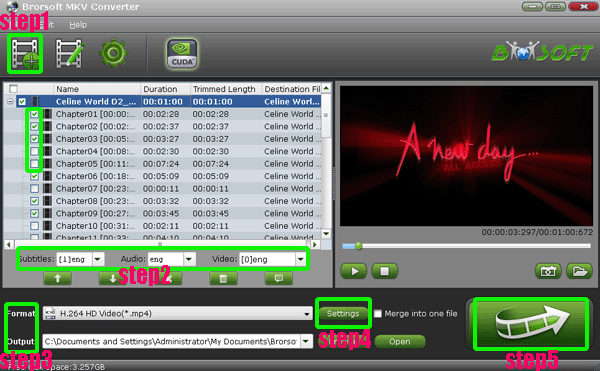
- After the MKV to iPhone 4S conversion, you will be able to get the output files for iPhone 4S via clicking on “Open” button effortlessly. Afterward, you can easily sync the MKV files with your preferred subtitles/audio/video tracks to iPhone 4S with high quality.
- Tip:
In fact, MKV to iPhone 4S Converter not only can convert MKV to iPhone 4S, but also can edit your MKV video like trimming, cropping, adding image/text/video watermarks to your MKV files. You can refer to Brorsoft MKV to iPhone 4S Converter to obtain detailed information。
 Trust ourselves & embrace the world!
Trust ourselves & embrace the world!