Convert/Transfer/Stream MKV/MOV/VOB/FLV & Rip Blu-ray/DVD movie to Galaxy Note on Mac

Galaxy Note with the 5.3" display which is the largest screen size with smartphone portability allows you to see more and do more, while on the go. By fully taking advantage of the 5.3” screen, you will be able view more in one glance with minimum scrolling and screen transitions. Except for other stunning features it has, the Galaxy Note will always be the optimal video player for you due to its 5.3" display.- Do you have some videos like MKV, MOV, VOB, FLV, etc and DVD/Bluy-ray movies? Do you want to watch them on the Galaxy Note to have enjoyment? While, if you are green hand of the Galaxy Note, you may have the confusion how to transfer these videos and Blu-ray/DVD movie to the Galaxy Note since the supported video format of Galaxy Note is limited.
- Well, we’d like to share the easy-to-use solution. Above all things, we highly recommend the best Galaxy Note iMedia Converter to you which is the necessity for you to transfer MKV/MOV/VOB/FLV & rip Blu-ray/DVD to Galaxy Note on Mac simultaneously and conveniently. This powerful Galaxy Note iMedia Converter can help you convert any video like MKV, MOV, VOB, FLV and rip Blu-ray/DVD to Galaxy Note friendly format effortlessly. What’s more, you can select the video and audio parameter to get a perfect output video for the Galaxy Note. Furthermore, this Galaxy Note iMedia Converter allows you to select subtitles for your Blu-ray/DVD movie before the conversion.
- Preparation for converting MKV/MOV/VOB/FLV & ripping Blu-ray/DVD to Galaxy Note on Mac:
1. Software: the top Galaxy Note iMedia Converter (Free download the trial version)
2. Operating system: Mac OS X 10.5 above
3. Equipment: Blu-ray/DVD disc or folder, BD drive - Guide: how to convert MKV/MOV/VOB/FLV & rip Blu-ray/DVD to Galaxy Note on Mac with the top Galaxy Note iMedia Converter
Step 1: Import Blu-ray/DVD & MKV/MOV/VOB/FLV files to the top Galaxy Note iMedia Converter.
Launch the top Galaxy Note iMedia Converter, and click the “File” button. From the sublist, click “Load from disc” or “Load from folder” to load your Blu-ray/DVD movie from disc or folder; click “Add video” to import MKV/MOV/VOB/FLV files to the top Galaxy Note iMedia Converter. If necessary, you can double click the each file to have a preview.
Tip: 1. If you wanna combine your multiple video files into one file, you can tick the box “Merge into one file”.
2. You can freely select your wanted subtitles and audio track including forced subtitles as well for your Blu-ray/DVD movie. - Step 2: Select an output format for Galaxy Note and set the output folder.
Click on the dropdown menu of “Format” and then move you pointer to “Common Video”, under the sublist, WMV (WMV9)(*.wmv), H.264 Video (*.mp4), MPEG-4 Movie(*.mp4), DivX AVI-Audio Video Interleaved(DivX)(*.avi), etc are all compatible with Galaxy Note. And then you can set the output folder as you like. - Step 3: Click “Settings” icon to adjust audio and video parameters.
Click the “Settings” icon and you will go into a new interface named “Profile Settings”. You can adjust codec, bit rate, frame rate, sample rate and audio channel in the interface according to your needs and optimize the output file quality.
Note: You can adjust the video size to 1280*720 or 1280*800, frame rate at 30 to have perfect playback effect. Please remember the higher bitrate, the larger file size while the better video quality. And a single file to play on the Android should be under 4 GB.
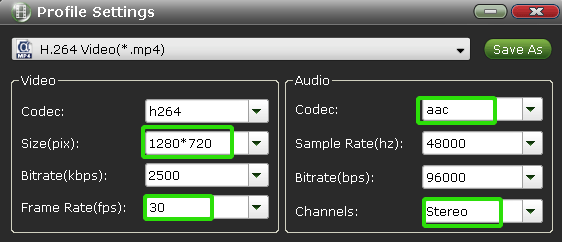
- Step 4: Start converting MKV/MOV/VOB/FLV & ripping Blu-ray/DVD to H.264 MP4 for Galaxy Note on Mac.
Click the “Convert” icon, and it will convert MKV/MOV/VOB/FLV & rip Blu-ray/DVD to Galaxy Note on Mac immediately. You can find the conversion process in the “Conversion” interface.
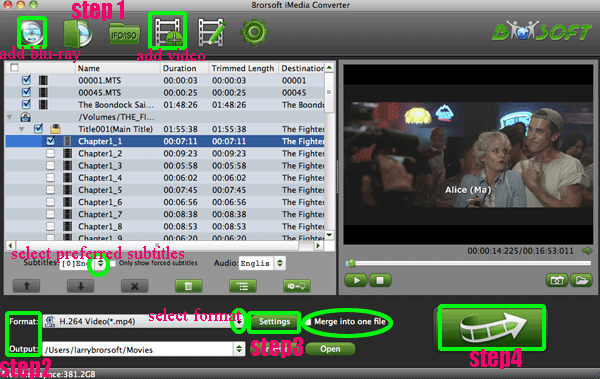
- After the MKV/MOV/VOB/FLV, Blu-ray/DVD to Galaxy Note conversion on Mac, you can get the output files for your Galaxy Note via clicking on “Open” button effortlessly. Now you can transfer/stream Blu-ray/DVD and MKV/MOV/VOB/FLV to Galaxy Note with Kies 2.0 or Kies Air.
- Tip:
This professional Galaxy Note iMedia Converter is the best all-in-one Video Converter for Mac, Blu-ray Ripper for Mac and DVD Ripper for Mac. If you wanna learn more about it, please link to Brorsoft Galaxy Note iMedia Converter. Related Guide
Rip/Decrypt DVD/DVD ISO to H.264 MP4 for Asus Eee Pad Transformer on Mac
Convert/Transcode MOV/FLV/AVI/AVHCD to MPEG 4 for Sony Tablet S on Mac
Top iMedia Converter for Mac- Convert/Sync TiVo to iPhone 4S on Mac OS X Lion
Convert/Rip/Sync 1080P HD video & Blu-ray movie to iPad 2 on Mac OS X Lion
Convert/Transfer TiVo to Apple TV on Mac OS X Lion with the best iMedia Converter for Mac
 Trust ourselves & embrace the world!
Trust ourselves & embrace the world!