Best MKV to Galaxy Note Converter- Convert/Transfer/Sync MKV to Galaxy Note with preferred subtitles
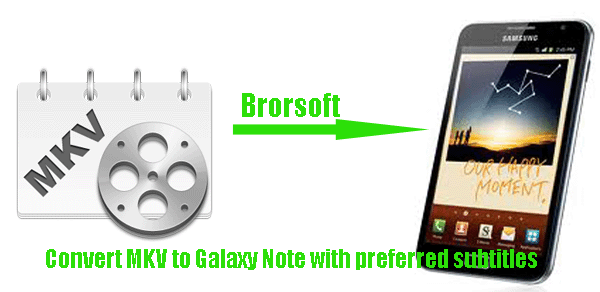
The Samsung Galaxy Note is certainly not without its strengths, most of which revolve around that giant 5.3-inch screen -- the largest on any smart phone around. Not only is it big, it's also beautiful. The 1,280x800-pixel resolution makes for a retina-slicingly sharp image, and the AMOLED technology serves up beautifully rich colours and near-bottomless black levels. Have you been the owner of this Galaxy Note? Some Galaxy Note users attempt to transfer the MKV files downloaded on-line on store from splendid TV shows or generated from a Blu-ray backup for enjoyment.- To meet the needs of all the Galaxy Note users, here we provide you with the best MKV to Galaxy Note Converter. This MKV to Galaxy Note Converter can aid you to easily convert/transfer MKV to Galaxy Note compatible format. The most important is that the best MKV to Galaxy Note Converter allows you to select your wanted subtitles as you like. Thus, this MKV to Galaxy Note Converter will be your best choice to help you convert/transfer MKV to Galaxy Note with preferred subtitles.
Preparation for converting MKV to Galaxy Note with preferred subtitles:
1. Software: the best MKV to Galaxy Note Converter (Free download trial version)
2. Operating system: Windows 2000/XP/2003/Vista/Windows 7 - Guide: how to convert MKV to Galaxy Note with the best MKV to Galaxy Note Converter
Step 1: Import MKV files to the best MKV to Galaxy Note Converter.
Launch the best MKV to Galaxy Note Converter and click the button for adding to load MKV files to the best MKV to Galaxy Note Converter. If necessary, you can double click the each file to have a preview.
Tip: If you have multiple files and intend to join them into one file, you just need to check the “Merge into one file” box. - Step 2: Select the subtitles, video stream, audio track that you want.
Tick the “Subtitles”, “Audio” and “Video” options, and from each option, you can freely select your preferred subtitles, video stream, and audio track. If your MKV files are generated from a Blu-ray backup with chapter information retained, you not only can select your wanted subtitles, video stream, audio track, but also can check the chapters that you would like to convert. - Step 3: Select an output format for Galaxy Note and set the output folder.
Click on the dropdown menu of “Format” and then move you pointer to “Common Video”, under the sublist, WMV (WMV9)(*.wmv), H.264 Video (*.mp4), MPEG-4 Movie(*.mp4), DivX AVI-Audio Video Interleaved(DivX)(*.avi), etc are all compatible with Galaxy Note. And then you can set the output folder as you like.
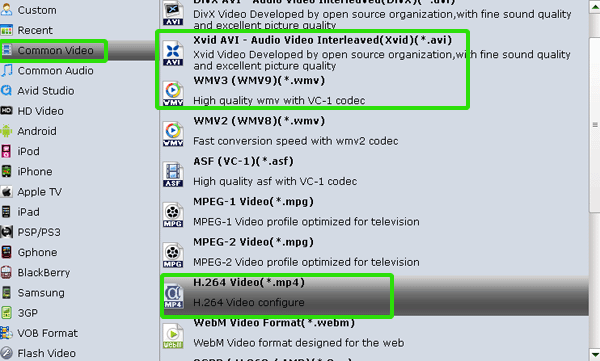
- Step 4: Click “Settings” icon to adjust audio and video parameters.
Click the “Settings” icon and you will go into a new interface named “Profile Settings”. You can adjust codec, bit rate, frame rate, sample rate and audio channel in the interface according to your needs and optimize the output file quality.
Note: You can adjust the video size to 1280*720 or 1280*800, frame rate at 30 to have perfect playback effect. Please make sure the audio codec is aac, and set the stereo as the audio channel. - Step 5: Start converting MKV to Galaxy Note with selected subtitles.
Click the “Convert” button, and it will convert MKV to Galaxy Note with preferred subtitles immediately. Due to the adopted NVIDIA CUDA technology, the conversion task will be finished at super faster speed. You can find the converting process in the “Conversion” interface.
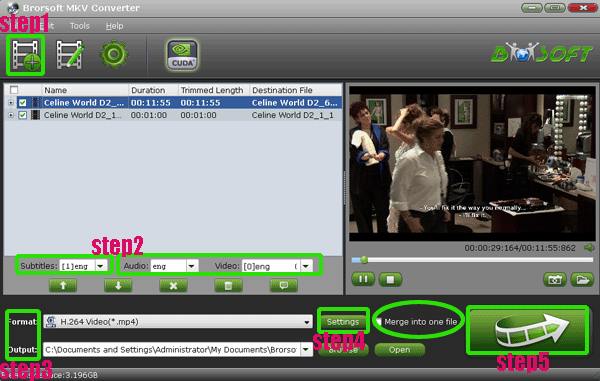
- After the MKV to Galaxy Note conversion, you can get the output files for Galaxy Note via clicking on “Open” button effortlessly. Afterward, you can easily sync the MKV files to Galaxy Note with preferred subtitles freely.
- Tip:
This professional MKV to Galaxy Note Converter not only can convert MKV to Galaxy Note, but also can edit your MKV video like trimming, cropping, adding image/text/video watermarks to your MKV files. You can refer to Brorsoft MKV to Galaxy Note Converter to obtain detailed information. Related Guide
Transfer MKV to Sony Tablet S & Tablet P with preferred subtitles
Convert/Transfer MKV to iPhone 4S with free selection of chapters and subtitles/audio/video tracks
Edit and Convert MKV to FLV format with proper resolution for Youtube
Convert/Sync HD MKV to iPhone 4S on Mac keeping 720p or 1080p quality
How to Convert MKV to iPod, iPhone, PSP, Apple Series MP4, MOV, etc. on Mac?
 Trust ourselves & embrace the world!
Trust ourselves & embrace the world!