Convert video/Blu-ray to DivX AVI- Stream Blu-ray movie, video to Galaxy Note from PC with Qloud Media

Ever thought of streaming your video to Galaxy Note over the air, and don’t have to use the USB to connect your PC and Galaxy Note? Some Galaxy Note users have tired the Kies Air to stream their videos, music to Galaxy Note from PC over Wi-Fi, but they’ve find that the Kies Air has some limitation that they cannot transmit large amounts of files at the one time. Plus, with the Kies Air, you cannot stream videos, music to Galaxy Note from PC over 3G. Thus, many Galaxy owners are eager to find one application that can stream video, music to Galaxy Note from PC easily without any trouble.- Here we highly recommend the best Qloud Media to you, with which you can easily enjoy the video and music fun anytime and anywhere! Having Qloud Media, you can have personal multimedia theater over the air! This wonderful Qloud Media lets easily share video, music and pictures from your PC to your Galaxy Note. No copy or encode is needed, just install proper server software on your PC and you can enjoy video, music and pictures anytime and anywhere!
- This app requires server software to function properly, you can get the server application from:
http://www.qiss.mobi/products_free/qme/qloud-video/qvideo_server - Features:
- Support multimedia streaming from your PC to Android phone
- Streaming over Wi-Fi and 3G network
- Everything is transcoded on the fly, no copy or encode is needed
- Supported video format : AVI, MP4, RM, MKV, WMV, MPEG2TS
- Supported subtitle format: SRT, ASS/SSA, SAMI (typeface, scale and encoding is user configurable)
- Supported audio format : MP3, MP4
- Supported image format : JPEG, PNG, GIF, BMP
- Automatic server discovery on local area network
- Remote access setup by specifying Qiss PIN code
- Remote access setup by specifying server address and port information
- Folder access control by user account
- Support NAT transversal via UPNP or NAT-PMP - Note:
- DRM protected file is not supported
- Other formats may work but not officially supported
- Qloud Server is available for Microsoft Windows XP/Vista/7
- For better video performance, dual core processor is recommended for the server
- Please make sure Qloud Media Free can function properly before upgrading to AD-free version. Both versions are equivalent except AD-support. - Above we recommend the easy-to-use application for you- Qloud Media which can help you stream Blu-ray movie, video to Galaxy Note from PC over Wi-Fi and 3G network. But from its specification, we learn that its supported video and audio formats are limited. So we’d like to introduce the best Ultimate Galaxy Note Converter for you (Free download the trial version). With the best Ultimate Galaxy Note Converter, you can convert any video like vob, mov, tivo, flv, m4v, mts, f4v, mpeg and rip Blu-ray to DivX AVI-Audio Video Interleaved(DivX)(*.avi) playable with the Qloud Media. Thus, you can stream video/Blu-ray to Galaxy Note from PC with Qloud Media freely.
- Guide: how to convert video/Blu-ray to DivX AVI with the Ultimate Galaxy Note Converter:
Step 1: Import Blu-ray, video to the best Ultimate Galaxy Note Converter.
Launch the best Ultimate Galaxy Note Converter and click the “File” button. From the sublist, click “Load from disc” or “Load from folder” to load your Blu-ray movie from disc or folder; click the “Add Video/Audio” to add video to the best Ultimate Galaxy Note Converter. If necessary, you can double click the each file to have a preview.
Tip: You can select your preferred subtitles and audio track or the forced subtitles as well according to your own will. - Step 2: Select the DivX AVI as the output format and set the output folder.
Click on the dropdown menu of “Format” and then move your pointer to “Common Video”. Under the sublist, you can find the DivX AVI-Audio Video Interleaved(DivX)(*.avi) easily. Then you can set the output folder by clicking “Browse” icon as you need.
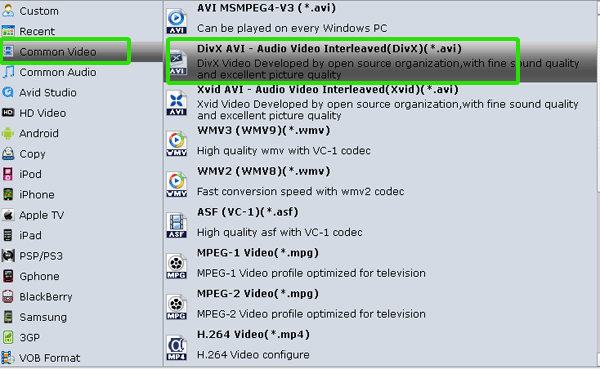
- Step 3: Click “Settings” icon to adjust audio and video parameters.
Click the “Settings” icon and you will go into a new interface named “Profile Settings”. You can adjust codec, bit rate, frame rate, sample rate and audio channel in the interface according to your needs and optimize the output file quality.
Note: Please remember the higher bitrate, the larger file size while the better video quality. And a single file to play on the Android should be under 4 GB. - Step 4: Start ripping Blu-ray/video to DivX AVI.
Click the “Convert” icon, and it will convert Blu-ray/video to DivX AVI immediately. You can find the conversion process in the Conversion interface. After the Blu-ray/video to DivX AVI conversion, you can get the output files for your Galaxy Note via clicking on “Open” button effortlessly.
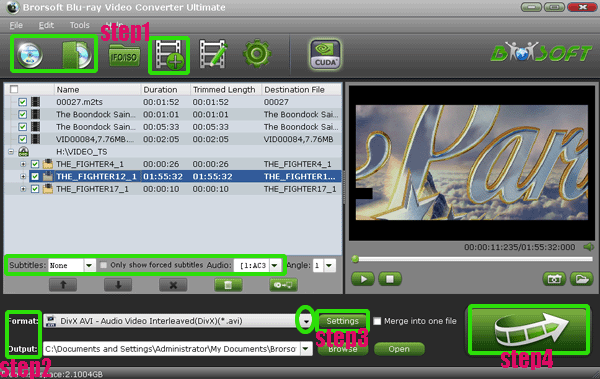
- Tip:
As a matter of fact, this Ultimate Galaxy Note Converter is the best all-in-one tool for Galaxy Note users- the best Video Convertr, DVD Ripper, Blu-ray Ripper. With the Ultimate Galaxy Note Converter you can convert video/Blu-ray/DVD to Galaxy Note at the same time. You can get more information from the Brorsoft Ultimate Galaxy Note Converter. Related Guide
Rip/Compress Blu-ray to H.264 MP4 for Asus Eee Pad Transformer in high quality
Best Ultimate Tablet S Converter- Convert/Transfer MTS/M2TS to Sony Tablet S
Put/Convert/Sync video, DVD, Blu-ray to iPhone 4S with Ultimate iPhone 4S Converter
Convert/Transfer AVI/MKV & Rip/Copy Blu-ray/DVD to Motorola Xoom
Convert/Rip/Import/Sync MTS/M2TS, Blu-ray/DVD to Galaxy Tab 10.1 with forced subtitles
 Trust ourselves & embrace the world!
Trust ourselves & embrace the world!