Convert video to MP4 for Motorola XOOM 2 Media Edition

Motorola XOOM 2 Media Edition released with Motorola XOOM 2 at the same is equipped with a 1.2GHz processor ,taschen louis vuitton, 1GB of RAM and 16GB capability ROM; a 1.3 megapixel front camera and 5-megapixel rear camera, hermes, HDMI output. Plus, the XOOM 2 Media Edition is also equipped with QuickOffice, Evernote and Twonky which is a DLNA streaming software for you to stream media from/to XOOM 2 Media Edition. This article will give you the tips how to stream video to Xbox from Media Edition via Twonky.
Part 1: Convert video to MP4 for Motorola XOOM 2 Media Edition.
If you are newbies of Motorola XOOM 2 Media Edition, you may have not noticed that the XOOM 2 Media Edition can only support achingly few formats: H.264, AAC, MPEG-4, MP3, WMV, H.263, OGG, MIDI, AMR NB, eAAC+, AAC+. Thus, when you intend to transfer videos to Motorola XOOM 2 Media Edition, you need to convert video to Motorola XOOM 2 Media Edition compatible format in advance.- XOOM 2 Media Edition Video Converter is the high recommended tool for you to convert video like AVI, MKV, VOB, FLV, MOV, TiVo, AVCHD to MP4 for Motorola XOOM 2 Media Edition easily at super fast speed with NVIDIA CUDA technology support. Moreover, this XOOM 2 Media Edition Video Converter can help you merge several video files into one single file. After the installation of the XOOM 2 Media Edition Video Converter on your PC, now follow the guide step by step.
- Step 1: Import video to the best XOOM 2 Media Edition Video Converter.
Launch the best XOOM 2 Media Edition Video Converter and click icon for adding to add your video files to the best XOOM 2 Media Edition Video Converter. You can have a preview for the videos you want to convert.
Tip: You can merge/combine your several video files into one for XOOM 2 Media Edition via checking the “Merge into one box”. You can transfer video to Motorola XOOM 2 Media Edition without interruption. - Step 2: Select an output format for Motorola XOOM 2 Media Edition and set the output folder.
Click on the dropdown menu of “Format” and then move your pointer to “Android”, under the sublist, “Motorola Xoom H.264 Video(*.mp4)”, “Motorola Xoom HD 720p(*.mp4)”, “Motorola Xoom Full HD 1080p(*.mp4)”are compatible with XOOM 2 Media Edition.
Note:
Since you want to stream video to HDTV from XOOM 2 Media Edition, you'd better choose Motorola Xoom Full HD 1080p (*.mp4) to get the high video quality in 1080p. - Step 3: Click “Settings” icon to adjust audio and video parameters for XOOM 2 Media Edition.
Click the “Settings” icon and you will go into a new interface named “Profile Settings”. You can adjust codec, bit rate, frame rate, sample rate and audio channel in the interface according to your needs and optimize the output file quality.
Note: You can keep the default parameters since the optimal format are especially designed for the Motorola XOOM 2. You can also set the parameter freely according to your own needs. - Step 4: Start converting your video to MP4 for Motorola XOOM 2 Media Edition.
Click the “Convert” button; it will convert video to MP4 for Motorola XOOM 2 Media Edition immediately due to its NVIDIA CUDA technology support. You can find the process in the “Conversion” interface. After the video AVI, MKV, VOB, FLV, MOV, TiVo, AVCHD to MP4 for Motorola XOOM 2 Media Edition conversion, you will be able to get the output files for Motorola XOOM 2 Media Edition via clicking on “Open” button effortlessly.
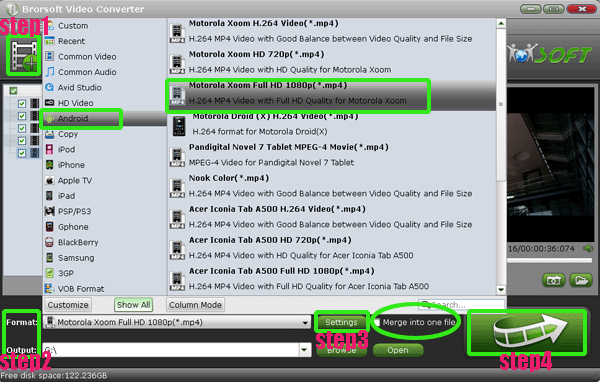
- Part 2: Stream video to HD TV from XOOM 2 Media Edition via Twonky DLNA.
1. Find media on your network, such as the music, photos and videos stored on your computer (Here find your converted videos on your computer.)
2. Transfer the converted videos to your XOOM 2 Media Edition. Select your media library and player, and then queue your media for instant playback.
3. Create playlists, access videos (including photos and music) stored on your XOOM 2 Media Edition.
4. Beam videos to DLNA based HDTV or other supported devices from XOOM 2 Media Edition. - Tip:
You can convert any video like AVI, MKV, VOB, FLV, MOV, TiVo, AVCHD to MP4 for Motorola XOOM 2 Media Edition with the best XOOM 2 Media Edition Video Converter. Moreover, you can also edit your videos with its professional video edit function. For more information, get from Brorsoft XOOM 2 Media Edition Video Converter. Related Guide
Sync videos/movies, music, photos to Motorola XOOM 2 with MotoCast Wireless
Sync files- videos/movies/films, music, photos to Motorola XOOM 2 from PC with MotoCast USB
Convert WMA to MP3 for Motorola XOOM 2- Play WMA files on Motorola XOOM 2 in high quality
How to transfer/copy videos/movies/films, music, photos to Motorola XOOM 2 from your PC?
Best Motorola XOOM 2 Video Converter- Convert WMV/AVI/MOV to Motorola XOOM 2
Acer Iconia Tab A500 DLNA- Stream movies, videos, music to Acer Iconia Tab A500 from PC via DLNA
 Trust ourselves & embrace the world!
Trust ourselves & embrace the world!