Convert video to MPEG 4 for Eee Pad Transformer Prime- Stream video to DLNA Blu-ray Player from Asus Eee Pad Transformer Prime via MyNet

Q: I have been playing with MyNet. I can stream my MP3's and view my pictures to the TV via wireless to the Blu-ray player, but I have not been able to watch a movie via MyNet. When I go to the movie folder from the Blu-ray I get a message "no playable files found". I can take the same file put it on a USB stick and plug it onto the BR and it plays fine. I don't think it's an issue with the file but maybe some DLNA problem when trying to see the files on the TF. Does anyone know if MyNet requires a special format to send a video to another DLNA device.- From the above words quoted from one user of Asus Eee Pad Transformer Prime, we conclude that the user wants to stream video to Blu-ray player from Asus Eee Pad Transformer Prime with the Asus MyNet app, but frustratingly, the user met some troubles. And some other Transformer Prime users probably met the similar problems, thus, here we’d like to give you the solution.
- As we know, the Asus Eee Pad Transformer Prime can only support achingly few video formats: H.264, H.263 and MPEG 4. So when you intend to import the other videos like WMV, AVI, VOB, FLV, M4V, MOV, MKV, etc to Asus Eee Pad Transformer Prime, you need to convert/transcode video to Asus Eee Pad Transformer Prime compatible format in advance. Plus, the MPEG-4 video format is the best format for most Blu-ray players, so convert video to MPEG-4 is the best choice both for Eee Pad Transformer Prime and Blu-ray player.
- This article will give you the guide on how to convert video to MPEG-4 for Asus Eee Pad Transformer Prime, and then show you the instruction on how to stream video to DLNA Blu-ray Player from Asus Eee Pad Transformer Prime with the Asus MyNet application.
- Guide:
Part 1: Convert video to MPEG 4 for Asus Eee Pad Transformer Prime
Part 2: Stream video to DLNA Blu-ray Player from Asus Eee Pad Transformer Prime - Part 1: Convert video to MPEG 4 for Asus Eee Pad Transformer Prime.
First of all, make sure you’ve installed the best Eee Pad Transformer Prime Video Converter on your computer, which is the best application that can help you convert video to MPEG 4 for Asus Eee Pad Transformer Prime in a few minutes. - Step 1: Import video to the best Eee Pad Transformer Prime Video Converter.
Launch the best Eee Pad Transformer Prime Video Converter, and then click the button for adding to add the video files to the powerful Eee Pad Transformer Prime Video Converter. You can double click the video files to have a preview.
Tip: If you have several video files and want to combine them to one, just tick the “Merge into one” button. - Step 2: Select MPEG 4 as the output format for Eee Pad Transformer Prime and set the output folder.
Click on the dropdown menu of “Format” and then move your pointer to “Common Video”, under the sublist, you can easily find the “MPEG 4 Movie(*.mp4)” which are compatible with Eee Pad Transformer Prime. - Step 3: Click “Settings” icon to adjust audio and video parameters.
Click the “Settings” icon and you will go into a new interface named “Profile Settings”. You can set your video size as 1280*800 according to its resolution, but the 1280*720 resolution is recommended here. Please remember the higher bitrate, the larger file size while the better video quality. And a single file to play on the Android tablet should be under 4 GB. - Step 4: Start converting your video flies to MPEG 4 for Eee Pad Transformer Prime.
Click the “Convert” button; it will convert video to MPEG 4 for S Eee Pad Transformer Prime immediately. You can find the process in the “Conversion” interface. After the conversion, you will be able to get the output files for Transformer Prime via clicking on “Open” button effortlessly.
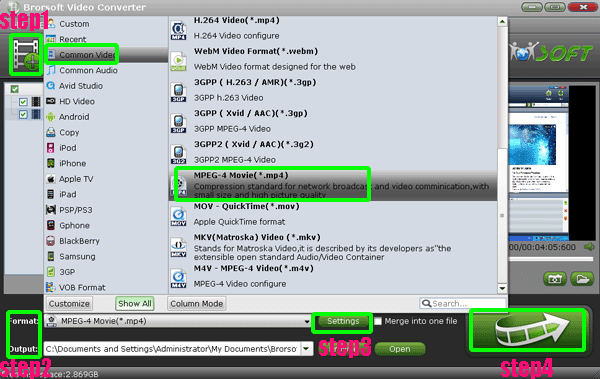
- Part 2: Stream video to DLNA Blu-ray Player from Asus Eee Pad Transformer Prime.
1. Ensure that your Eee Pad Transformer Prime and DLNA devices- Blu-ray Player has connected to the same wireless access point.
2. Start up MyNet app, and select your DLNA devices on the left (source) and your Eee Pad Transformer on the top right corner (target).
3. Switch the file type on the top and select the movies you’d like to play.
4. Start streaming the playing video to DLNA Blu-ray Player from Asus Eee Pad Transformer Prime.
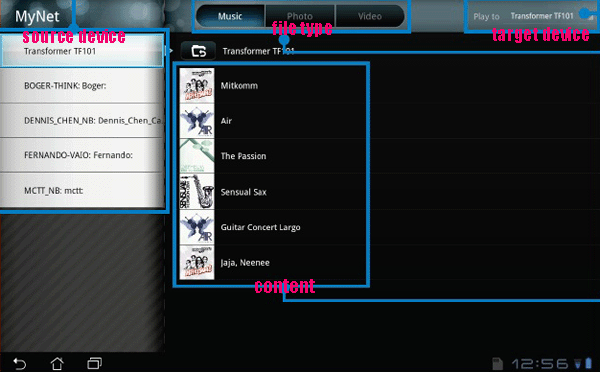
- Tip:
This powerful Eee Pad Transformer Prime Video Converter allows you to convert all kinds of videos like AVI, MKV, VOB, FLV, F4V, M4V, MOV, AVCHD, MTS, TiVo, MOD, TOD, WMV, etc to Asus Eee Pad Transformer Prime easily and quickly. Please link to Brorsoft Eee Pad Transformer Prime Video Converter to learn more. Related Guide
TiVo to iPhone 4S Converter- Convert/Transfer/Sync TiVo to iPhone 4S
Convert/Transfer/Stream WMV/VOB/FLV/AVI to iPhone 4S with the best iPhone 4S Video Converter
Best iPhone 4S Video Converter- Put/Play/Watch 1080p HD video on iPhone 4S smoothly
Free download the best Apple TV Video Converter— Convert/Transcode video to MP4 for Apple TV freely
Convert and stream video to Apple TV from iPad 2 with optimal AC3 5.1 audio track
Convert 1080p/1080i to 720p for Apple TV with the best Apple TV 1080p/1080i Video Converter
 Trust ourselves & embrace the world!
Trust ourselves & embrace the world!