Convert MOD, MKV, FLV, MOV, MTS, AVI videos to Motorola Droid X2

With the releasing of Motorola Droid X2, more and more customers begin to love this smart angel. It deals with the dual-core 1GHz processor and based on the powerful Android system. Furthermore, its screen physical size is 4.3 inches, and with the Memory Stick data storage options, you may store Maximum 32GB videos or movies in it. With these advantages, there is no doubt the Motorola Droid users want to make the smart phone as their video player.- Many Motorola Droid X2 users will encounter the same problem, when they import some videos in their Droid X2 phones, these videos cannot be recognized by Droid X2. This awkward situation is because the formats of their videos, such as MOD, MKV, FLV, MOV, AVI, MTS are incompatible with Motorola Droid X2 formats. Solving this problem, we need to convert the MOD, MKV, FLV, MOV, AVI, MTS files to H.264. Video MP4 format with Motorola Droid X2 video converter for Droid X2 use.
- First, you need to free download the Motorola Droid X2 video converter. Install and launch the program in your computer.
- Step 1. Import the MOD, MKV, FLV, MOV, AVI, MTS etc videos onto Motorola Droid X2 video converter.
Click “Add Video” to load your different video files, such as MOD, MKV, FLV, MOV, MTS, AVI and more video files which you would like to transfer to Motorola Droid X2 Phone. - Step 2. Choose the H.264 Video MP4 format, which is compatible with Motorola Droid X2.
As the picture shows, click the drop-down list in the Format line, choose the Android>Motorola Droid(X) H.264 Video(*.mp4) as the output files’ formats. Click “Browse” to choose your destination folder to put your converted videos.
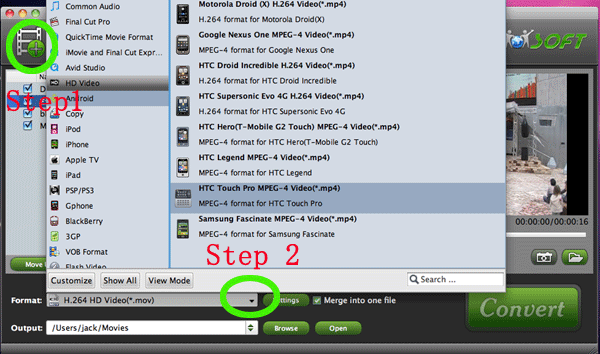
- Step 3. Adjust the Profile Settings for the output files.
When the Profile Settings box appear, you need to set the Size-540*960, and Codec after Audio—aac. Only in this way can you get the high quality videos for enjoying in Motorola Droid X2.
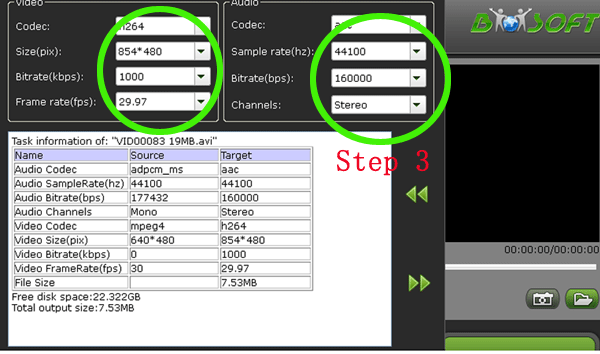
- Step 4. Save the Profiles Settings as Motorola Droid X2 customized formats for later use.
After clicking “Save as” button, change “Motorola Droid (X) H.264 Video (*.mp4)” to “Motorola Droid (X2) H.264 Video (*.mp4)”. for further use. Next time, you will find them in the “custom” of format list. - Step 5. Start the MOD, MKV, FLV, MOV, MTS, AVI to Droid X2 Video Conversion.
Now click "Convert" button and wait. The ViewLog will present you all the info such as conversion progress, conversion state, elapsed and estimated conversion time, and generated and estimated conversion file size. You may check "Shut down computer after conversion" and leave it be.
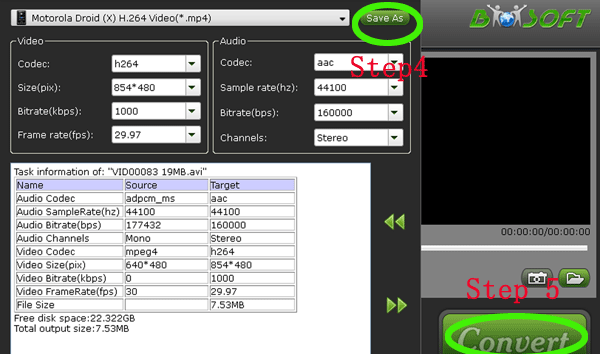
Tips:
1. Brorsoft Motorola Droid X2 Video Converter supports CUDA acceleration, so if you have a CUDA enabled NVIDIA graphics card, the h.264 encoding process will be much faster than you expected. By default, the software turns CUDA on when an NVIDIA CUDA ready graphics card is installed. - 2. For the Mac users, please free download Motorola Droid X2 video converter for Mac operating the steps as the above steps.
- 3. After the MOD, MKV, FLV, MOV, MTS, AVI to Motorola Droid X2 video conversion, transfer the output MP4 videos to Droid X2 phone via USB Cable. For more information, please refer to: How to transfer music, movies, videos and pictures from PC/Mac to Motorola Droid X2
 Trust ourselves & embrace the world!
Trust ourselves & embrace the world!