How to Convert VOB files for Editing in Pinnacle Studio
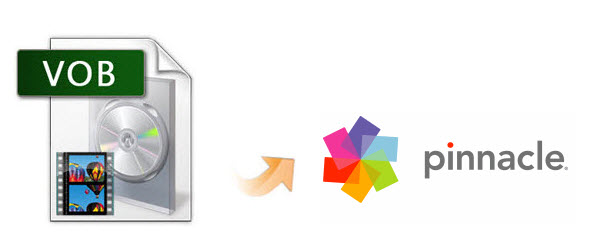
VOB is basically a MPEG-2 video file which is stored in Video_TS folder in a DVD. As this kind of video file usually contains one or several audio tracks and subtitle tracks that are multiplexed together into one stream form, it is not so easy to playback directly on PC or Mac. Once you try to import VOB to Pinnacle Studio 11/12 for editing, you'll find out that all VOB files in the Video_TS folder are just greyed out. That's because VOB is not supported by Pinnacle Studio. To edit VOB files in Pinnacle Studio, you need to convert VOB files to Pinnacle Studio friendly format like AVI or MPG first. Now let's learn how to change VOB files to AVI or MPG format so that you can get them into Pinnacle Studio without problems.
To get the work done, you can turn to Brorsoft Video Converter to convert VOB to Pinnacle Studio supported AVI or MPG first. Overall, it's the optimal VOB converter for you, which can help you decode the VOB files when converting into a different, and ideally more edit friendly, compression format like AVI. So you can edit VOB clips with Pinnacle Studio smoothly. Besides VOB, this video convert program can also help to convert between any popular video and audio formats as you need. Plus, with the built-in video editing feature of the program, you can trim, crop, add watermark and more to your video files. Just download it and follow the tutorial below to get VOB files and Pinnacle Studio to play nicely.
READ MORE:
How to Convert VOB to Pinnacle Studio editable format
Step 1: Add VOB files
After downloading, install and launch the VOB to Pinnacle Studio Converter; click "Add Video" and load your video files into it.
Tip: This program supports batch conversion to automatically convert multiple .vob files one by one. And it also supports joining several VOB videos into a single one.

Step 2: Determine output format
Click "Format" bar to choose "HD Video" -> "AVI HD Video (*.avi)" as output, which seems to be the best one due to the great video quality but small size. Of course, MPG, WMV are also the proper formats for Pinnacle.
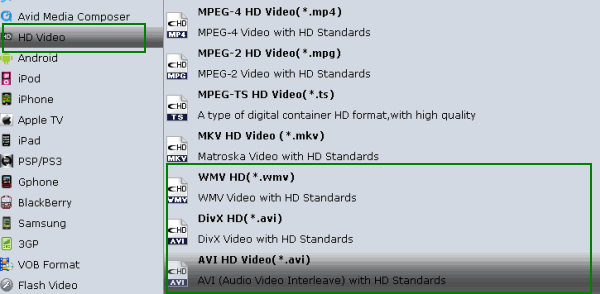
Step 3: Specify the Settings
To get the best video quality and sound effect, you are allowed to easily adjust video/audio parameters such as bitrate, sample rate, frame rate, codec, channels, etc after clicking on "Settings".
Tip: Meanwhile, you could edit VOB videos by using some editing functions of this professional video converter, like cropping, trimming, watermarking, subtitles and more.
Step 4: Start conversion
Click the Convert button to start the VOB to AVI conversion. Open Pinnacle Studio on your PC and click on the Capture tab. Choose File > Import to import the converted VOB files to Pinnacle studio for native editing perfectly.
Useful Tips
- Handbrake Convert VOB to MP4
- Convert VOB to AVI/WMV/FLV
- Convert VOB to DivX
- Convert VOB to MOV
- Convert VOB to H.265
- Convert VOB to MPEG
- Convert VOB to NAS
- Upload VOB to YouTube
- Play VOB on Roku
- Play VOB via Plex
- Play VOB on Xbox
- Play VOB on iPhone X
- Play VOB Files on TV
- Play VOB on Amazon Fire TV
- Play VOB on Samsung TV
- Play VOB on NVIDIA Shield TV
- Play VOB on Panasonic TV
- Convert VOB to Android
- Add VOB to iTunes
- Play VOB on Mac
- Play VOB in VLC
- Play VOB in WMP
- Import VOB to Premiere Elements
- Import VOB to Sony Movie Studio
- Import VOB to Davinci Resolve
- Import VOB to Sony Vegas pro
- Import VOB to PowerDirector
- Import VOB to After Effects
- Import VOB to Avid MC
- Convert VOB to Premiere Pro
- Convert VOB to Pinnacle
- Import VOB into Camtasia
- Convert VOB to FCP
- Import VOB to iMovie
- Movie Maker Open VOB
- Insert VOB to PowerPoint
Copyright © 2019 Brorsoft Studio. All Rights Reserved.







